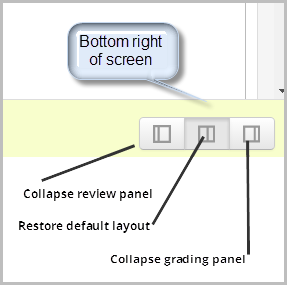Assignment FAQ: Difference between revisions
Mira Vogel (talk | contribs) |
Mary Cooch (talk | contribs) (FAQ of specified file types) |
||
| (58 intermediate revisions by 11 users not shown) | |||
| Line 1: | Line 1: | ||
{{Assignment}} | {{Assignment}} | ||
== | ==Teachers== | ||
===I get a blank screen when trying to annotate online text or uploaded Word/LibreOffice submissions=== | |||
The most likely reason for this is that your Moodle site does not have unoconv installed, a program which converts submissions to PDF so the teacher can annotate them. | |||
You can still grade these submissions, but you can't comment directly on them. You can collapse the blank screen by clicking icons at the bottom right: | |||
[[File:CollapseReviewPanel.png|center]] | |||
===I can’t annotate directly on the students’ submissions=== | |||
Check with your administrator that your site has Ghostscript and unoconv 07 enabled. Ask them to look at the Administrator FAQ on this page if they need more help. | |||
===I don’t see the submit button when testing my assignment as a student=== | |||
This feature is intended for teachers so that they can see how their course appears for students. It isn't a reliable view however, as some features do not display correctly when viewed by a teacher who has switched their role to a student. For that reason it is always preferable where possible to have a "test" student log in to use. | |||
===Can I grade work that’s been done offline outside of Moodle?=== | |||
Yes. Just untick all submission types when setting up the assignment and just use it for grading. | |||
===Can I grade assignments on my tablet/mobile/iPad?=== | |||
Yes. Try it! | |||
===Can I specify which files my students can submit?=== | |||
Yes! When you set up the assignment, you can make this selection in the Submission settings. See [[Assignment settings]] for more information. | |||
===What’s the point of the Due date?=== | |||
The Allow submissions from and Due date settings are useful for keeping learners on schedule. Using the Allow submissions from setting will make it possible for learners to preview upcoming activities, while at the same time, prevent them from finishing the course in the first week and not returning for additional activities or information. Likewise, the Due dates help keep the learners from lagging too far behind and decrease the likelihood that the learner will become overwhelmed by having to complete several weeks worth of work at once. | |||
===Can I have different dates for different groups or individuals?=== | |||
You can use the assignment override feature accessed from the assignment settings as mentioned in [[Using Assignment]]. | |||
===How can I find assignments I haven’t yet graded?=== | |||
Click on the assignment and then click 'View all submissions'. Click the 'Grade column and it will sort the submissions, with already graded ones at the top of the list. | |||
===How can I grant extensions to individual students (or groups in group assignments?)=== | |||
See [[Using_Assignment#Granting_extensions]] (direct link to that section.) | |||
==How can | ===How can I be notified when students submit work?=== | ||
When setting up the assignment, check the 'Notify graders about submissions' box. | |||
[[ | ===How can I stop being notified for some submitted assignments?=== | ||
If you want ALL teachers to stop receiving notifications for a particular assignment then simply set 'Notify graders about submissions' to 'No' in the assignment settings. | |||
By default, teachers and non-editing teachers have the capability [[Capabilities/mod/assign:receivegradernotifications]]. If you don't want either teachers or non-editing teachers to receive notifications for a particular assignment, then from the Permissions link in the Administration block of that assignment, set this capability to "prevent" for the role in question. | |||
===Can I delete a student’s assignment?=== | |||
Yes, if the admin has given you the capability [[Capabilities/mod/assign:editothersubmission]]. | |||
===Can I download assignments to view them offline?=== | |||
Yes. You can either download all assignment submissions by clicking 'View all submissions' and then 'Download all submissions' OR you can tick the boxes of certain submissions you wish to download and then, from under the list of students, choose 'With selected...Download selected submissions'. | |||
===I can’t edit the grades for assignment submissions=== | |||
If you edit assignment [[Grades|grades]] directly in the gradebook, an "overridden" flag is set, meaning that the grade can no longer be edited from the Grading summary page. If required, the flag can be removed by turning editing on in the [[Grader report|grader report]], then clicking the edit grade icon, unchecking the overridden box and saving the changes. | |||
== | ===What’s the difference between ‘Revert submissions to draft’ and ‘Allow another attempt?’=== | ||
Revert submission to draft' is basically an 'undo' for students who have incorrectly submitted an assignment - it allows them to go back and change the files before submitting again.'Allow another attempt' saves the submission and the feedback into the submission history and allows them to create a new submission (optionally based on their original submission), which will have its own feedback associated with it. | |||
===I see submissions closed even though the dates are in the future=== | |||
This message will appear if you are trying an assignment as an administrator without actually being enrolled in the course, even thought the dates might look correct. Try with a student account of someone enrolled in the course. | |||
===How can a selected outcome be removed from an assignment?=== | |||
#Follow the Grades link from the Course administration block. | |||
#On the Grader report page, select the Categories and items tab. | |||
#Locate the assignment for which the outcome is to be removed. The outcome is listed directly below it. | |||
#Click the delete icon opposite the outcome. | |||
===How can I export the rubric levels and criteria along with students' submissions?=== | |||
This is not yet possible. If you'd like this functionality, please vote for MDL-32089. (You need to create a tracker account and to log in to be able to vote.) | |||
== | ==Administrators== | ||
===How do I change assignment defaults?=== | |||
Go to ''Site administration >Plugins >Activity modules >Assignment'' and check out the Assignment settings, Submission plugins and Feedback plugins links. | |||
===How do I set up Ghostscript?=== | |||
See http://www.ghostscript.com/ and visit ''Site administration > Plugins > Activity modules > Assignment > Feedback plugins > Annotate PDF'' to make sure you have the correct path to Ghostscript. | |||
===How do I set up unoconv?=== | |||
See [[Installing unoconv]] for details. | |||
===How do I list all assignment files for a user and/or a course=== | |||
Install the [[Assignment files report]] additional plugin. | |||
== | ==Any further questions?== | ||
Please post in the [http://moodle.org/mod/forum/view.php?f=117 Assignment forum] on moodle.org. | |||
[[Category:FAQ]] | [[Category:FAQ]] | ||
[[de: | |||
[[de:Aufgabe FAQ]] | |||
[[es:Tarea FAQ]] | |||
[[ja:課題モジュールFAQ]] | [[ja:課題モジュールFAQ]] | ||
Latest revision as of 17:43, 8 May 2017
Teachers
I get a blank screen when trying to annotate online text or uploaded Word/LibreOffice submissions
The most likely reason for this is that your Moodle site does not have unoconv installed, a program which converts submissions to PDF so the teacher can annotate them.
You can still grade these submissions, but you can't comment directly on them. You can collapse the blank screen by clicking icons at the bottom right:
I can’t annotate directly on the students’ submissions
Check with your administrator that your site has Ghostscript and unoconv 07 enabled. Ask them to look at the Administrator FAQ on this page if they need more help.
I don’t see the submit button when testing my assignment as a student
This feature is intended for teachers so that they can see how their course appears for students. It isn't a reliable view however, as some features do not display correctly when viewed by a teacher who has switched their role to a student. For that reason it is always preferable where possible to have a "test" student log in to use.
Can I grade work that’s been done offline outside of Moodle?
Yes. Just untick all submission types when setting up the assignment and just use it for grading.
Can I grade assignments on my tablet/mobile/iPad?
Yes. Try it!
Can I specify which files my students can submit?
Yes! When you set up the assignment, you can make this selection in the Submission settings. See Assignment settings for more information.
What’s the point of the Due date?
The Allow submissions from and Due date settings are useful for keeping learners on schedule. Using the Allow submissions from setting will make it possible for learners to preview upcoming activities, while at the same time, prevent them from finishing the course in the first week and not returning for additional activities or information. Likewise, the Due dates help keep the learners from lagging too far behind and decrease the likelihood that the learner will become overwhelmed by having to complete several weeks worth of work at once.
Can I have different dates for different groups or individuals?
You can use the assignment override feature accessed from the assignment settings as mentioned in Using Assignment.
How can I find assignments I haven’t yet graded?
Click on the assignment and then click 'View all submissions'. Click the 'Grade column and it will sort the submissions, with already graded ones at the top of the list.
How can I grant extensions to individual students (or groups in group assignments?)
See Using_Assignment#Granting_extensions (direct link to that section.)
How can I be notified when students submit work?
When setting up the assignment, check the 'Notify graders about submissions' box.
How can I stop being notified for some submitted assignments?
If you want ALL teachers to stop receiving notifications for a particular assignment then simply set 'Notify graders about submissions' to 'No' in the assignment settings.
By default, teachers and non-editing teachers have the capability Capabilities/mod/assign:receivegradernotifications. If you don't want either teachers or non-editing teachers to receive notifications for a particular assignment, then from the Permissions link in the Administration block of that assignment, set this capability to "prevent" for the role in question.
Can I delete a student’s assignment?
Yes, if the admin has given you the capability Capabilities/mod/assign:editothersubmission.
Can I download assignments to view them offline?
Yes. You can either download all assignment submissions by clicking 'View all submissions' and then 'Download all submissions' OR you can tick the boxes of certain submissions you wish to download and then, from under the list of students, choose 'With selected...Download selected submissions'.
I can’t edit the grades for assignment submissions
If you edit assignment grades directly in the gradebook, an "overridden" flag is set, meaning that the grade can no longer be edited from the Grading summary page. If required, the flag can be removed by turning editing on in the grader report, then clicking the edit grade icon, unchecking the overridden box and saving the changes.
What’s the difference between ‘Revert submissions to draft’ and ‘Allow another attempt?’
Revert submission to draft' is basically an 'undo' for students who have incorrectly submitted an assignment - it allows them to go back and change the files before submitting again.'Allow another attempt' saves the submission and the feedback into the submission history and allows them to create a new submission (optionally based on their original submission), which will have its own feedback associated with it.
I see submissions closed even though the dates are in the future
This message will appear if you are trying an assignment as an administrator without actually being enrolled in the course, even thought the dates might look correct. Try with a student account of someone enrolled in the course.
How can a selected outcome be removed from an assignment?
- Follow the Grades link from the Course administration block.
- On the Grader report page, select the Categories and items tab.
- Locate the assignment for which the outcome is to be removed. The outcome is listed directly below it.
- Click the delete icon opposite the outcome.
How can I export the rubric levels and criteria along with students' submissions?
This is not yet possible. If you'd like this functionality, please vote for MDL-32089. (You need to create a tracker account and to log in to be able to vote.)
Administrators
How do I change assignment defaults?
Go to Site administration >Plugins >Activity modules >Assignment and check out the Assignment settings, Submission plugins and Feedback plugins links.
How do I set up Ghostscript?
See http://www.ghostscript.com/ and visit Site administration > Plugins > Activity modules > Assignment > Feedback plugins > Annotate PDF to make sure you have the correct path to Ghostscript.
How do I set up unoconv?
See Installing unoconv for details.
How do I list all assignment files for a user and/or a course
Install the Assignment files report additional plugin.
Any further questions?
Please post in the Assignment forum on moodle.org.