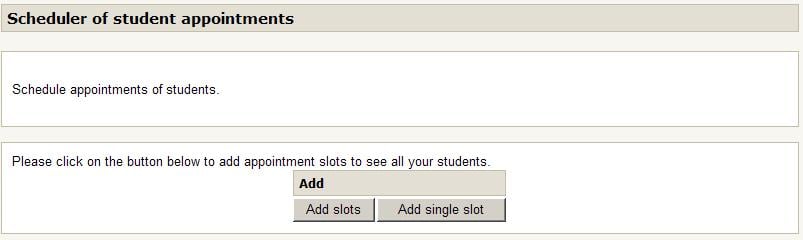Scheduler: My Appointments: Difference between revisions
| Line 7: | Line 7: | ||
At top of the screen is an Add And Delete control bar that allows calling forms for adding a single slot or a serie of slots. When the scheduler is empty, the bar looks like this: | At top of the screen is an Add And Delete control bar that allows calling forms for adding a single slot or a serie of slots. When the scheduler is empty, the bar looks like this: | ||
[[Image | [[Image:my_appointments_top_EN.jpg]] | ||
When slots have been entered, the bar adds more "Delete" features : | When slots have been entered, the bar adds more "Delete" features : | ||
[[Image | [[Image:all_appointments_top_EN.jpg]] | ||
This bar may have more or less Delete features wether you can manage appointments for collegues or not. | This bar may have more or less Delete features wether you can manage appointments for collegues or not. | ||
Revision as of 21:33, 30 March 2008
This screen allows the teacher to manage his own appointments independantly from any other teacher in the course. Basically, the features are similar to the All Appointments screen, but slotlist has been filtered so only your appointments and free slots are visible.
Add And Delete Commands
At top of the screen is an Add And Delete control bar that allows calling forms for adding a single slot or a serie of slots. When the scheduler is empty, the bar looks like this:
When slots have been entered, the bar adds more "Delete" features :
This bar may have more or less Delete features wether you can manage appointments for collegues or not.