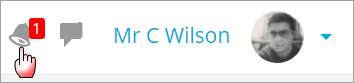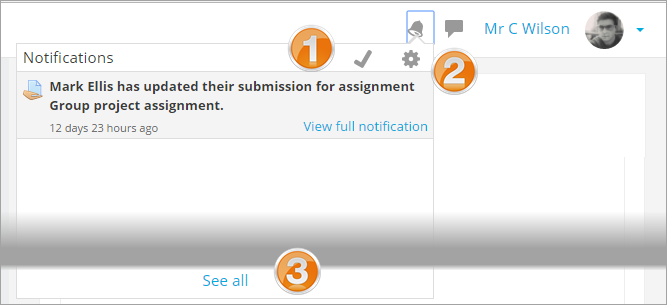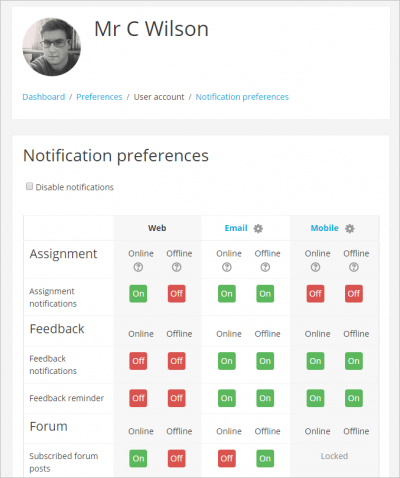Notifications: Difference between revisions
From MoodleDocs
Mary Cooch (talk | contribs) (added info) |
No edit summary |
||
| (3 intermediate revisions by 2 users not shown) | |||
| Line 1: | Line 1: | ||
{{New features}} | {{Messaging}}{{New features}} | ||
*Notifications alert teachers, students and other users about events in Moodle such as new forum posts, assignments needing grading or badges awarded. | *Notifications alert teachers, students and other users about events in Moodle such as new forum posts, assignments needing grading or badges awarded. | ||
*New notifications are highlighted with a number in the notifications menu at the top of the screen: | *New notifications are highlighted with a number in the notifications menu at the top of the screen: | ||
| Line 5: | Line 5: | ||
[[File:NewNotificationsMenu.png|center]] | [[File:NewNotificationsMenu.png|center]] | ||
Clicking there displays any new notifications, along with the option to mark all as read ''( | Clicking there displays any new notifications, along with the option to mark all as read ''(1 below''), to go to the notifications preferences page ''(2)'' to change how notifications are received, and ''(3)'' to view all notifications. | ||
[[File:NewNotificationsFeatures.png|center]] | [[File:NewNotificationsFeatures.png|center]] | ||
Clicking 'View full notification' displays the notification in a full list, whereas clicking the main body of the notification will take you to the location in Moodle that the event happened | Clicking 'View full notification' displays the notification in a full list, whereas clicking the main body of the notification will take you to the location in Moodle that the event happened, as in this example, to the assignment grading screen. | ||
==Receiving notifications== | ==Receiving notifications== | ||
| Line 17: | Line 17: | ||
[[File:NewNotificationsPreferencesPage.png|center|thumb|400px]] | [[File:NewNotificationsPreferencesPage.png|center|thumb|400px]] | ||
==See also== | |||
* [[Site notifications]] for administrators | |||
[[de:Benachrichtigungen]] | |||
Latest revision as of 09:27, 16 December 2016
- Notifications alert teachers, students and other users about events in Moodle such as new forum posts, assignments needing grading or badges awarded.
- New notifications are highlighted with a number in the notifications menu at the top of the screen:
Clicking there displays any new notifications, along with the option to mark all as read (1 below), to go to the notifications preferences page (2) to change how notifications are received, and (3) to view all notifications.
Clicking 'View full notification' displays the notification in a full list, whereas clicking the main body of the notification will take you to the location in Moodle that the event happened, as in this example, to the assignment grading screen.
Receiving notifications
- Along with a visible alert to new events in the notifications menu, users can configure how they are notified of new events from their notification preferences page accessed from the user menu or from the gear icon in the notifications menu.
- The options they see here depend on the site settings. For example, if the site is set up with the mobile app, they can enable new alerts to be sent to their mobile.
- They can also disable notifications from here.
See also
- Site notifications for administrators