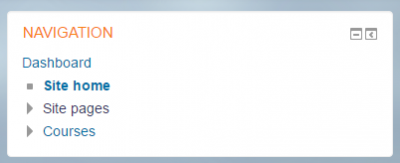Navigation block: Difference between revisions
From MoodleDocs
- Managing blocks
- Block settings
- Activities
- Activity results
- Admin bookmarks
- Administration
- Blog menu
- Blog tags
- Calendar
- Comments
- Community finder
- Course completion status
- Course overview
- Course/site summary
- Courses
- Feedback
- Flickr
- Global search
- HTML
- Latest announcements
- Latest badges
- Learning plans
- Login
- Logged in user
- Main menu
- Mentees
- Messages
- Navigation
- Network servers
- Online users
- People
- Private files
- Quiz results
- Random glossary entry
- Recent activity
- Recent blog entries
- Remote RSS feeds
- Search forums
- Section links
- Self completion
- Social activities
- Tags
- Upcoming events
- Youtube
- Blocks FAQ
Mary Cooch (talk | contribs) mNo edit summary |
Mary Cooch (talk | contribs) No edit summary |
||
| Line 5: | Line 5: | ||
While the [[Boost theme]] does not need the navigation block, other themes such as Clean, the [[More theme]] or themes from the [https://moodle.org/plugins/?q=type:theme Plugins directory] might still require it. | While the [[Boost theme]] does not need the navigation block, other themes such as Clean, the [[More theme]] or themes from the [https://moodle.org/plugins/?q=type:theme Plugins directory] might still require it. | ||
*If enabled, the navigation block will appear on every page of the site. It contains an expanding tree menu which includes Dashboard, Site Pages and Courses. What appears in the navigation block depends on the role of the user, where they are in the Moodle site, and any settings that have been applied globally | *If enabled, the navigation block will appear on every page of the site. It contains an expanding tree menu which includes Dashboard, Site Pages and Courses. What appears in the navigation block depends on the role of the user, where they are in the Moodle site, and any settings that have been applied globally. | ||
*The administrator can change settings (such as the default home page) from Navigation in Site Administration. | *The administrator can change settings (such as the default home page) from Navigation in Site Administration. | ||
*If the [[Dashboard]] is forced and the navigation block hidden, students will find it harder to see courses they are not enrolled in. | *If the [[Dashboard]] is forced and the navigation block hidden, students will find it harder to see courses they are not enrolled in. | ||
| Line 14: | Line 14: | ||
Image:AdminSiteAdminBlock.png|Navigation block on front page | Image:AdminSiteAdminBlock.png|Navigation block on front page | ||
Image: | Image:Navblock32png|Navigation block in a course | ||
</gallery> | </gallery> | ||
Revision as of 09:48, 5 January 2017
| Note: Since Moodle 3.2, the navigation block has been replaced by a navigation drawer used with the Boost theme. |
While the Boost theme does not need the navigation block, other themes such as Clean, the More theme or themes from the Plugins directory might still require it.
- If enabled, the navigation block will appear on every page of the site. It contains an expanding tree menu which includes Dashboard, Site Pages and Courses. What appears in the navigation block depends on the role of the user, where they are in the Moodle site, and any settings that have been applied globally.
- The administrator can change settings (such as the default home page) from Navigation in Site Administration.
- If the Dashboard is forced and the navigation block hidden, students will find it harder to see courses they are not enrolled in.
Here are examples of the navigation block:
- Navblock32png
Navigation block in a course
See also
Contributed plugins with similar functionality: