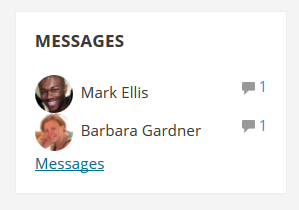Messages block: Difference between revisions
From MoodleDocs
- Managing blocks
- Block settings
- Activities
- Activity results
- Admin bookmarks
- Administration
- Blog menu
- Blog tags
- Calendar
- Comments
- Community finder
- Course completion status
- Course overview
- Course/site summary
- Courses
- Feedback
- Flickr
- Global search
- HTML
- Latest announcements
- Latest badges
- Learning plans
- Login
- Logged in user
- Main menu
- Mentees
- Messages
- Navigation
- Network servers
- Online users
- People
- Private files
- Quiz results
- Random glossary entry
- Recent activity
- Recent blog entries
- Remote RSS feeds
- Search forums
- Section links
- Self completion
- Social activities
- Tags
- Upcoming events
- Youtube
- Blocks FAQ
mNo edit summary |
Mary Cooch (talk | contribs) (updated) |
||
| (18 intermediate revisions by 7 users not shown) | |||
| Line 1: | Line 1: | ||
{{Blocks}} | |||
The message block displays a list of new messages you have received, with a link to your Messages window. | |||
[[ | [[File:Messages32block.png]] | ||
To add a Messages block to your course page: | |||
#Turn on the editing either from the gear menu (Boost theme) or the Course administration block in other themes | |||
#Select Messages from the Add blocks link in the nav drawer (Boost theme) or drop down in other themes. | |||
#If appropriate, move the Messages block up and/or left, using the arrow icons under the block title. | |||
==See also== | ==See also== | ||
* | * [[Messaging]] | ||
[[Category: | [[Category:Messaging]] | ||
[[es: | [[es:Bloque de mensajes]] | ||
[[eu:Mezuak_blokea]] | |||
[[de:Mitteilungen-Block]] | |||
[[fr:Bloc Messages]] | |||
Latest revision as of 13:35, 23 January 2017
The message block displays a list of new messages you have received, with a link to your Messages window.
To add a Messages block to your course page:
- Turn on the editing either from the gear menu (Boost theme) or the Course administration block in other themes
- Select Messages from the Add blocks link in the nav drawer (Boost theme) or drop down in other themes.
- If appropriate, move the Messages block up and/or left, using the arrow icons under the block title.