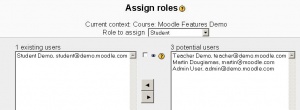Enrolment: Difference between revisions
(→Manual enrolment: update for 2.0) |
|||
| Line 8: | Line 8: | ||
==Manual enrolment== | ==Manual enrolment== | ||
A user can be manually added to a course | A user can be manually added to a course. The Teacher or Administrator can use the Settings>Edit settings>Users>Enrolled users link. | ||
# Click on the "Enroll users" button. | # Click on the "Enroll users" button. | ||
Revision as of 21:04, 25 July 2011
Settings>Course administration block>Edit settings>Users> Enrolled users
Enrolment is the process of assigning users to roles (usually student) in the context of a course. There are 3 types: self enrolment, manual enrolment and enrollment plugins.
Self enrolment
By default, self enrolment (sometimes called internal enrolment) is where any student can enrol themselves into a course. A course can ask an student trying to self enrol for an enrolment key.
Manual enrolment
A user can be manually added to a course. The Teacher or Administrator can use the Settings>Edit settings>Users>Enrolled users link.
- Click on the "Enroll users" button.
- Use the "Assign roles pulldown menu to select the role.
- Select the users from the list of potential users by clicking on the "Enroll" button opposite their name. The "Search" box serves as a filter to narrow you search for a part of the full name or email address of the site authenticated user list.
- Multiple users may be selected by holding down the Apple or Ctrl key whilst clicking on the users' names.
- Use the left-facing arrow button to add the selected user to the list of existing users on the left.
manually enrolled by assigned a role in the course. Administrators and Teachers use this method to assign students or non-editing teachers from the list of site users to a specific course.
The pre Moodle 2.0 instructions were:
- Click on the "Assign roles" link in the course administration block.
- Click on student link.
- Select the user from the list of potential users on the right by clicking on the user.
- Multiple users may be selected by holding down the Apple or Ctrl key whilst clicking on the users' names.
- Use the left-facing arrow button to add the selected user to the list of existing users on the left.
Enrolment plugins
Enrolment plugins automate the enrolment process. Please see Enrolment plugins for more information. In general, they can use batch files or receive a verification outside of the course context, to enrol a student in a course. For example:
- There maybe a charge for a course and a student can be automatically enrolled after paying the required fee.
- The school has one non_Moodle database maintained by the registrar and the business office for enrolment of both on-line and classroom students.