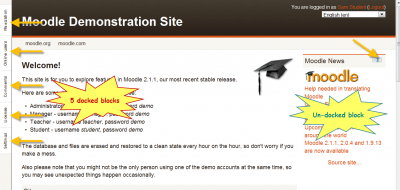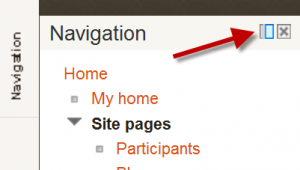Dock: Difference between revisions
From MoodleDocs
mNo edit summary |
(Show expanded, explain moving blocks back.) |
||
| Line 6: | Line 6: | ||
[[Image:Dock area.png|thumb|400px|center|The dock area with the settings and navigation blocks]] | [[Image:Dock area.png|thumb|400px|center|The dock area with the settings and navigation blocks]] | ||
The docked block can expand into a menu with a click on the link. | |||
[[Image:Dock area expanded block menu.png|thumb|300px|center|The navigation block is shown expanded]] | |||
Clicking on the dock icon when a block is in the docked position, will move all blocks back to their original position. | |||
Revision as of 18:19, 26 November 2010
Template:Moodle 2.0
The dock in Moodle 2.0 is an area where blocks can be moved to and from this area with the dock icon ![]() .
.
The "docked" blocks appear as horizontal tabs along the left margin attached to the page.
The docked block can expand into a menu with a click on the link.
Clicking on the dock icon when a block is in the docked position, will move all blocks back to their original position.