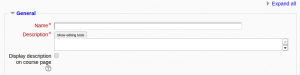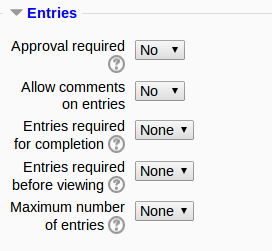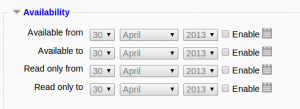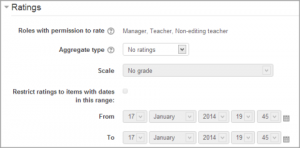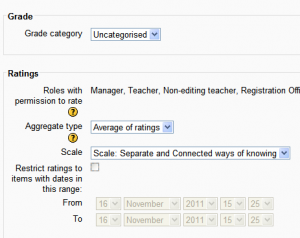Database activity settings: Difference between revisions
Mary Cooch (talk | contribs) m (→Availability) |
Mary Cooch (talk | contribs) (reorganising) |
||
| Line 55: | Line 55: | ||
The 'available from/to' settings override the 'read only from/to' settings. So if a database has 'read only' from 1st January, and "available from" 1st February, students will '''not''' be able to view its content during January. | The 'available from/to' settings override the 'read only from/to' settings. So if a database has 'read only' from 1st January, and "available from" 1st February, students will '''not''' be able to view its content during January. | ||
==RSS== | |||
(These settings are collapsed by default and only visible if RSS has been enabled on the site and for the glossary.) | |||
===RSS feed for this activity=== | |||
This turns RSS on or off. When set to “None,” the RSS feed is disabled. When set to “Concepts with authors,” the RSS feed will send out the glossary entries with the name of the author. When set to “Concepts without authors,” the RSS feed sends out glossary entries without the name of the author. | |||
===Number of RSS recent articles=== | |||
This number sets the number of entries that go out via RSS. If this number is set to 5, then the 5 most recent articles will be sent to subscribers. As new entries get added, the oldest entry gets replaced on the RSS feed. If your glossary gets a lot of posts every day, you will want to set this number high. | |||
When RSS is enabled for your glossary, an orange RSS button appears on the main page (in the upper right-hand side). When a user clicks on the RSS button, they see the [[XML]] code displayed, needed by the news-reader. Once a user has the RSS news-feed link, adding it to a reader is simple and will then display Glossary aggregated information, along with other information they subscribe to. | |||
==Grade== | |||
(This setting is collapsed by default) | |||
Choose the category in which this database will appear if ratings are enabled. | |||
==Ratings== | |||
(These settings are collapsed by default) | |||
{| | |||
|[[File:ratings25.png|thumb|Ratings settings expanded]] | |||
|} | |||
===Roles with permissions to rate=== | |||
Database entries can be rated using a [[Scales|scale]]. By default, only teachers can rate database entries, though students can be given permission to do so if desired from ''Administration>Database administration''. This is a useful tool for giving students participation grades. Any ratings given are recorded in the [[Gradebook|gradebook]]. | |||
==Common module settings== | |||
(These settings are collapsed by default.) | |||
See [[Common module settings]] | |||
==Restrict access/Activity completion== | |||
(These settings are collapsed by default) | |||
These settings are visible if [[Conditional activities]] and [[Activity completion]] have been enabled in the site and the course. | |||
===RSS articles=== | ===RSS articles=== | ||
Revision as of 09:12, 30 April 2013
Adding a database activity
To add a database activity:
- With the editing turned on,in the section you wish to add your database, click the "Add an activity or resource" link (or, if not present, the "Add an activity" drop down menu )and choose Database All settings may expanded by clicking the "Expand all" link top right.
- Give your new database a name and a description.
- Select your options (see below).
- Click the "Save and display" button at the bottom of the page.
- Define the fields or use a preset.
- Define the templates.
- Add one or two same entries then edit the templates as appropriate.
General
Name
Choose a helpful name as this will form the link students will click on to access your database.
Description
Type the description of the database here. Click "Show editing tools" to display the rich text editor, and drag the bottom right of the text box out to expand it.
Display description on course page
If this box is ticked, the description will appear on the course page just below the name of the Database.
Entries
(These settings are collapsed by default.)
Approval required?
If set to "yes", the entry will only be visible once a teacher has checked and approved it.
Allow comments on entries
If set to "yes", users will be able to comment on database entries.
Entries required for completion
Select here how many entries you wish the student to add before the activity can be considered "complete".
Entries required for viewing
Select here how many entries you wish the student to add before they are allowed to see entries by other people. Note: If entries are required before viewing, the database auto-linking filter should be disabled. This is because the database auto-linking filter can't determine whether a user has submitted the required number of entries.
Maxiumum number of entries
Select here the maximum number of entries you wish students to make.
Availability
(These settings are collapsed by default.)
Available from/to
Select here the dates you want the database to be visible to students.
Read only from/to
If you wish, select here the dates you want students to be able to see entries in the database but not be able to add their own. For example you could make a database 'available from' January 1st until March 1st, but 'read only' from January 1st to February 1st. This means students can only view entries for a month before being able to add their own.
The 'available from/to' settings override the 'read only from/to' settings. So if a database has 'read only' from 1st January, and "available from" 1st February, students will not be able to view its content during January.
RSS
(These settings are collapsed by default and only visible if RSS has been enabled on the site and for the glossary.)
RSS feed for this activity
This turns RSS on or off. When set to “None,” the RSS feed is disabled. When set to “Concepts with authors,” the RSS feed will send out the glossary entries with the name of the author. When set to “Concepts without authors,” the RSS feed sends out glossary entries without the name of the author.
Number of RSS recent articles
This number sets the number of entries that go out via RSS. If this number is set to 5, then the 5 most recent articles will be sent to subscribers. As new entries get added, the oldest entry gets replaced on the RSS feed. If your glossary gets a lot of posts every day, you will want to set this number high.
When RSS is enabled for your glossary, an orange RSS button appears on the main page (in the upper right-hand side). When a user clicks on the RSS button, they see the XML code displayed, needed by the news-reader. Once a user has the RSS news-feed link, adding it to a reader is simple and will then display Glossary aggregated information, along with other information they subscribe to.
Grade
(This setting is collapsed by default) Choose the category in which this database will appear if ratings are enabled.
Ratings
(These settings are collapsed by default)
Roles with permissions to rate
Database entries can be rated using a scale. By default, only teachers can rate database entries, though students can be given permission to do so if desired from Administration>Database administration. This is a useful tool for giving students participation grades. Any ratings given are recorded in the gradebook.
Common module settings
(These settings are collapsed by default.)
Restrict access/Activity completion
(These settings are collapsed by default)
These settings are visible if Conditional activities and Activity completion have been enabled in the site and the course.
RSS articles
Enables you to publish an RSS feed of entries in the database. The option here sets the number of entries available in the feed Note: RSS feeds need to be enabled by your system administrator.
Rating a database
Lets you allow posts to be rated, which will enter a score in the gradebook for the students' submissions in the database. The grade is set using the dropdown menu below this option.
Common module settings
See Common module settings for more information. Essentially you can set how different Groups in the course see or interact with each other and set an ID for grading purposes in this area.
Site administration settings
The database activity module has additional settings which may be changed by an administrator in Settings > Site administration > Plugins > Activity modules > Database.
Enabling RSS feeds
RSS feeds must first be enabled in Settings > Site administration > Advanced Features
Database activity capabilities
- Approve unapproved entries
- Write comments
- Export all database entries
- Export a database entry
- Export own database entry
- Manage database activity comments
- Manage database activity entries
- Manage templates
- Manage all template presets
- Rate entries
- View all raw ratings given by individuals
- View presets from all users
- View total ratings that anyone received
- View entries
- View the total rating you received
- Write entries
- Add a new database activity