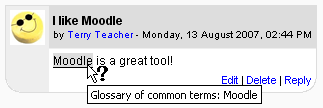Autolinking: Difference between revisions
Mary Cooch (talk | contribs) mNo edit summary |
Mary Cooch (talk | contribs) m (minor edit) |
||
| Line 1: | Line 1: | ||
[[Image:glossary autolinking.png|right]] | [[Image:glossary autolinking.png|right]] | ||
'''{{PAGENAME}}''' is a feature of [[Moodle]] by which words or phrases used within a Moodle site are automatically linked (by highlighting in grey by default) if there is a content page (or resource or activity or glossary entry) within the site with the same name. | '''{{PAGENAME}}''' is a feature of [[Moodle]] by which words or phrases used within a Moodle site are automatically linked (by highlighting in grey by default) if there is a content page (or resource or activity or glossary entry) within the site with the same name. | ||
Autolinking can be switched on/off sitewide by going to ''Settings>Site Administration>Plugins>Filters>Manage Filters.'' and it can also be managed within individual courses from ''Settings>Course Administration>Filters'' | Autolinking can be switched on/off sitewide by going to ''Settings>Site Administration>Plugins>Filters>Manage Filters.'' and it can also be managed within individual courses from ''Settings>Course Administration>Filters'' | ||
For more information on autolinking, see [[Filters|Filters]] | For more information on autolinking, see [[Filters|Filters]] | ||
Specific links can be prevented by adding <nowiki><nolink> ... </nolink></nowiki> tags around the relevant content in HTML markup mode. | |||
Another way to force autolinking on/off is to use: | |||
* <nowiki><span class="link">text</span></nowiki> | |||
* <nowiki><span class="nolink">text</span></nowiki> | |||
==See also== | ==See also== | ||
* [[HTML linking]] | * [[HTML linking]] | ||
Revision as of 11:24, 10 January 2012
Autolinking is a feature of Moodle by which words or phrases used within a Moodle site are automatically linked (by highlighting in grey by default) if there is a content page (or resource or activity or glossary entry) within the site with the same name.
Autolinking can be switched on/off sitewide by going to Settings>Site Administration>Plugins>Filters>Manage Filters. and it can also be managed within individual courses from Settings>Course Administration>Filters
For more information on autolinking, see Filters
Specific links can be prevented by adding <nolink> ... </nolink> tags around the relevant content in HTML markup mode.
Another way to force autolinking on/off is to use:
- <span class="link">text</span>
- <span class="nolink">text</span>