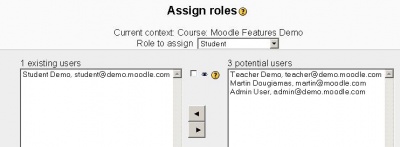Assign roles: Difference between revisions
mNo edit summary |
Helen Foster (talk | contribs) (hidden assignments) |
||
| Line 1: | Line 1: | ||
{{Roles}} | {{Roles}} | ||
{{Moodle 1.7}} | {{Moodle 1.7}} | ||
The Assign roles link will call up the assign role screen. Here users are placed in role catagories. It is possible to assign one participant to multiple roles. This includes the context of the site, of an individual course and of multiple courses. | |||
In the image below, we are ready to add another site user on the right then click on the add left arrow button to join Mr. Witt. We could remove Mr. Witt from the course as a student, by highlighting his name, then clicking on the add right arrow button. | |||
[[Image:Roles Assign Student.JPG|center|400 px]] | |||
==Hidden assignments== | |||
{{Moodle 1.8}} | |||
To hide which role a user is assigned to, click the Hidden assignments check box before assigning the role to the user. | |||
This feature is useful if you don't want everyone with teacher rights listed in the course description. | |||
==See also== | ==See also== | ||
| Line 24: | Line 18: | ||
[[Category:Administrator]] | [[Category:Administrator]] | ||
[[Category:Teacher]] | |||
[[Category:Roles]] | [[Category:Roles]] | ||
[[es:Asignar_roles]] | [[es:Asignar_roles]] | ||
[[fr:Attribuer des rôles]] | [[fr:Attribuer des rôles]] | ||
Revision as of 15:48, 6 February 2007
Template:Moodle 1.7
The Assign roles link will call up the assign role screen. Here users are placed in role catagories. It is possible to assign one participant to multiple roles. This includes the context of the site, of an individual course and of multiple courses.
In the image below, we are ready to add another site user on the right then click on the add left arrow button to join Mr. Witt. We could remove Mr. Witt from the course as a student, by highlighting his name, then clicking on the add right arrow button.
Hidden assignments
Template:Moodle 1.8 To hide which role a user is assigned to, click the Hidden assignments check box before assigning the role to the user.
This feature is useful if you don't want everyone with teacher rights listed in the course description.
See also
- Manage roles - how to add or edit existing roles
- Using Moodle Discrepancies between Assign Roles lists and Participants list forum discussion