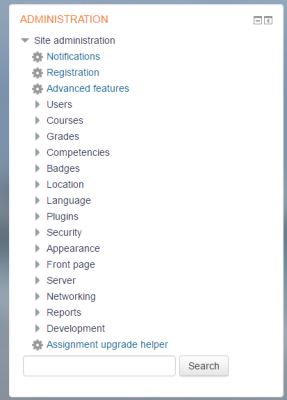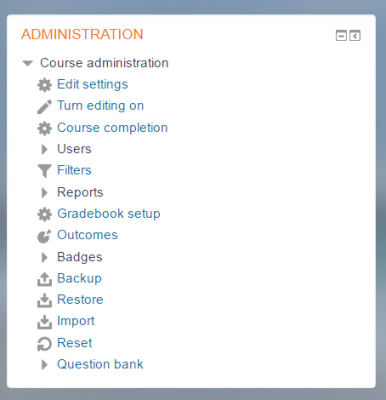Administration block: Difference between revisions
- Managing blocks
- Block settings
- Activities
- Activity results
- Admin bookmarks
- Administration
- Blog menu
- Blog tags
- Calendar
- Comments
- Community finder
- Course completion status
- Course overview
- Course/site summary
- Courses
- Feedback
- Flickr
- Global search
- HTML
- Latest announcements
- Latest badges
- Learning plans
- Login
- Logged in user
- Main menu
- Mentees
- Messages
- Navigation
- Network servers
- Online users
- People
- Private files
- Quiz results
- Random glossary entry
- Recent activity
- Recent blog entries
- Remote RSS feeds
- Search forums
- Section links
- Self completion
- Social activities
- Tags
- Upcoming events
- Youtube
- Blocks FAQ
Helen Foster (talk | contribs) (blocks template, removing category) |
Helen Foster (talk | contribs) m (spacing) |
||
| (19 intermediate revisions by 5 users not shown) | |||
| Line 1: | Line 1: | ||
{{Blocks}} | {{Blocks}} | ||
{{Note|Since Moodle 3.2, the Administration block has been replaced by a navigation drawer used with the Boost theme.'''}} | |||
While the [[Boost theme]] does not need the Administration block, other themes such as Clean, the [[More theme]] or themes from the [https://moodle.org/plugins/?q=type:theme Plugins directory] might still require it. | |||
The Administration block may be added to provide context-sensitive links to settings pages. | |||
What appears in the | What appears in the Administration block depends upon where the user is and what role they have in that location. For example, a site administrator on the front page will have Front page settings while a teacher in a course will have more options in Course administration than a student. | ||
Here are | Here are examples of the Administration block: | ||
<gallery widths=" | <gallery widths="400px" heights="400px" perrow="3"> | ||
Image:fullsiteadminblock.png|Admin view | |||
Image:TeacherAdminBlock32.png|Teacher view in a course | |||
</gallery> | </gallery> | ||
Note: In Moodle 3.2, the Competencies and Grades links have been moved from the Administration block to the Navigation block (or nav drawer if using Boost) so that the Administration block does not need to be shown to students. | |||
[[de:Einstellungen-Block]] | |||
[[es:Bloque de administración]] | |||
[[eu:Ezarpenak_blokea]] | [[eu:Ezarpenak_blokea]] | ||
Latest revision as of 13:57, 6 January 2017
| Note: Since Moodle 3.2, the Administration block has been replaced by a navigation drawer used with the Boost theme. |
While the Boost theme does not need the Administration block, other themes such as Clean, the More theme or themes from the Plugins directory might still require it.
The Administration block may be added to provide context-sensitive links to settings pages.
What appears in the Administration block depends upon where the user is and what role they have in that location. For example, a site administrator on the front page will have Front page settings while a teacher in a course will have more options in Course administration than a student.
Here are examples of the Administration block:
Note: In Moodle 3.2, the Competencies and Grades links have been moved from the Administration block to the Navigation block (or nav drawer if using Boost) so that the Administration block does not need to be shown to students.