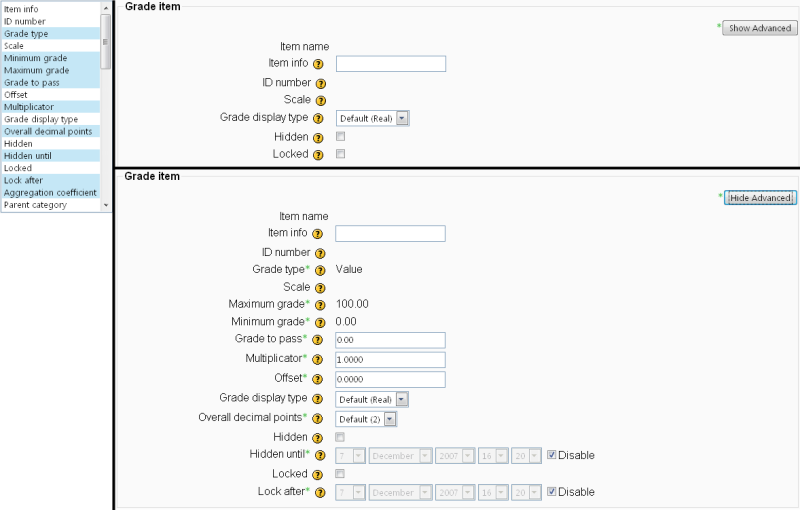Grade item settings
Location: Administration > Grades > Grade item settings
Grade item settings are the various settings that the administrator is able to edit for all gradebooks used by teachers. These settings will change what items are displayed for each grade. As administrator, you would turn on or off various settings and the teacher would input the actual data.
Grade display type
This is the type of grade that is to be shown for each individual grade. Different school districts use different grading systems so this can be changed to suit your district.
- Real - Grade from minimum to maximum range indicating total points received. Default from 0-100 but may be arbitrary.
- Percentage - Grade from 0 - 100% indicating the total points received divided by maximum possible amount times 100.
- Letter- Grade in the form of a letter representing a range of percentages.
Overall decimal points
This is the number of decimal places for each individual grade to be shown. Different school districts use different grading systems so this can be changed to suit your district. Number of decimal places range from 0-5.
Note: Teachers can edit the actual display type for each grading item.
Advanced grade item options
This contains a list of various fields that can be toggled on or off to appear on the default grade item screen or hidden. By selecting a field, it is put into the "Advanced" items menu and a field that is not selected will appear on the main grade item menu by default. Note that all of these options will always be available to teachers with a click of the button "Show Advanced".
To highlight more than one field, use ctrl+click and both will be highlighted. To highlight from one field to another, use shift+click the range between two will be highlighted. Shift+ctrl+right click will combine a range of selections to those already highlighted. To de-highlight a field just do the same steps but click on already highlighted fields.
- Item info
- ID Number
- Grade Type
- Scale
- Minimum Grade
- Maximum Grade
- Grade to pass
- Offset
- Multiplicator
- Grade display type
- Overall decimal places
- Hidden
- Hidden until
- Locked
- Locked after
- Aggregation coefficient
- Parent category
See also
- Edit grade item - for teachers