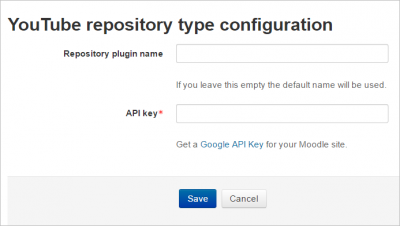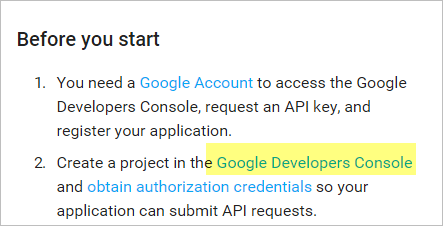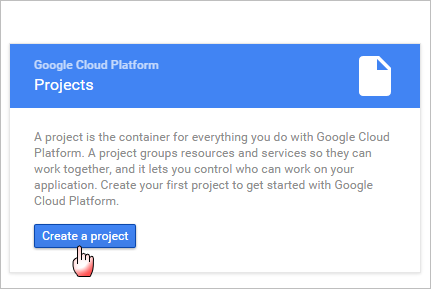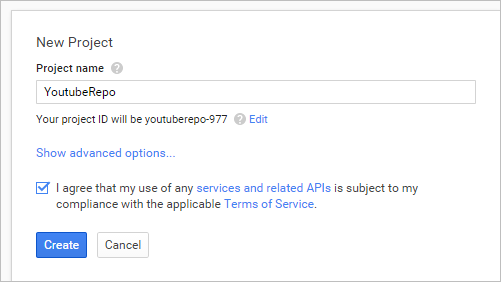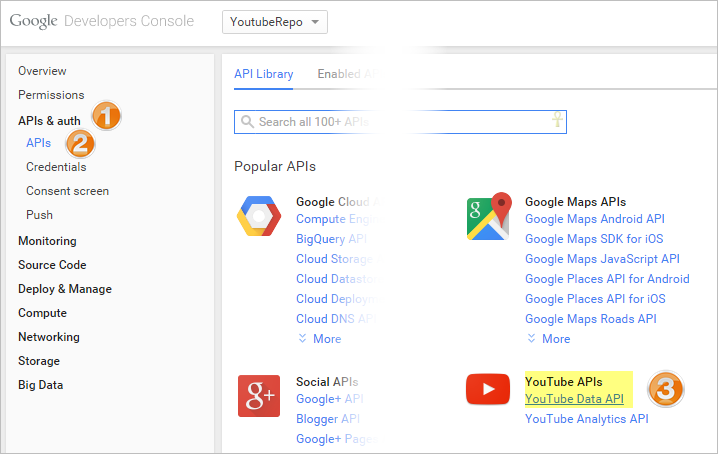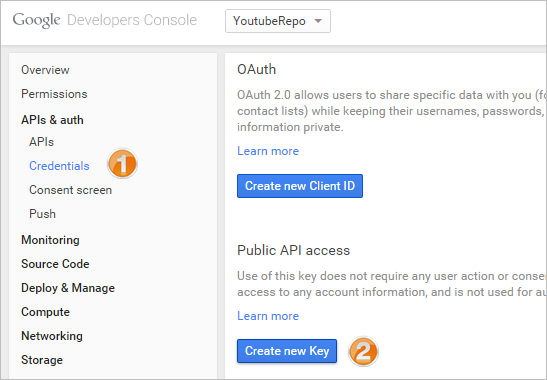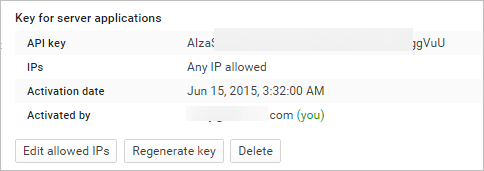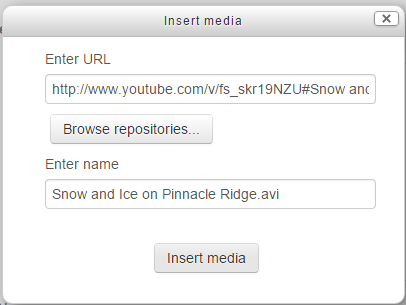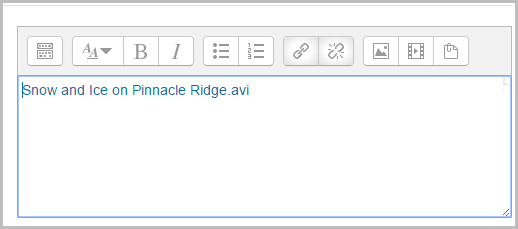YouTube videos repository: Difference between revisions
From MoodleDocs
Mary Cooch (talk | contribs) (note re it not working) |
Mary Cooch (talk | contribs) (updating instructions) |
||
| Line 1: | Line 1: | ||
{{Repositories}} | {{Repositories}} | ||
==Enabling the Youtube repository== | ==Enabling the Youtube repository== | ||
*Go to ''Administration>Site administration>Plugins>Repositories>Manage Repositories''; | *Go to ''Administration>Site administration>Plugins>Repositories>Manage Repositories''; | ||
*Select from the drop down next to Youtube "Enabled and visible"; | *Select from the drop down next to Youtube "Enabled and visible" if it is not already enabled and visible; | ||
*If desired,click | *Click on "Settings" | ||
[[File:youtubereposettings.png|thumb|center|400px]] | |||
* If desired, give the repository a name. You don't have to; it is OK to leave it blank. | |||
* Click the Google API link which will take you to https://developers.google.com/youtube/v3/getting-started ''(Note that you will need a Google account to proceed.)'' | |||
*Click the link 'Create a project in the Google Developers Console' (as in the next screenshot) which will take you to https://developers.google.com | |||
[[File:youtubecreateproject.png]] | |||
*Click the blue button to create a new project: | |||
[[File:createproject2.png]] | |||
*Give your project a name. Tick the box to agree to the conditions and then click the blue Create button: | |||
[[File:createproject3a.png]] | |||
*On the next screen, click APIs and Auth ''(1)'' and then APIs ''(2)'' and then in the Youtube APIs section, click Youtube data API ''(3)'' : | |||
[[File:apis02.png]] | |||
*On the next screen, click the blue button to enable the API. | |||
*Now click the link Credentials ''(1)'' and click to create a new public API key ''(2):'' | |||
[[File:apis03.png]] | |||
*Choose 'Server' and on the next screen just click the blue Create button. | |||
*You will then get an API key: | |||
[[File:apis04.png]] | |||
*Copy this key and paste it into the API key box you see on ''Site administration>Plugins>Repositories>Manage Repositories>Youtube videos>Settings'' | |||
==Searching for and embedding a video from Youtube== | ==Searching for and embedding a video from Youtube== | ||
Revision as of 09:46, 15 June 2015
Enabling the Youtube repository
- Go to Administration>Site administration>Plugins>Repositories>Manage Repositories;
- Select from the drop down next to Youtube "Enabled and visible" if it is not already enabled and visible;
- Click on "Settings"
- If desired, give the repository a name. You don't have to; it is OK to leave it blank.
- Click the Google API link which will take you to https://developers.google.com/youtube/v3/getting-started (Note that you will need a Google account to proceed.)
- Click the link 'Create a project in the Google Developers Console' (as in the next screenshot) which will take you to https://developers.google.com
- Click the blue button to create a new project:
- Give your project a name. Tick the box to agree to the conditions and then click the blue Create button:
- On the next screen, click APIs and Auth (1) and then APIs (2) and then in the Youtube APIs section, click Youtube data API (3) :
- On the next screen, click the blue button to enable the API.
- Now click the link Credentials (1) and click to create a new public API key (2):
- Choose 'Server' and on the next screen just click the blue Create button.
- You will then get an API key:
- Copy this key and paste it into the API key box you see on Site administration>Plugins>Repositories>Manage Repositories>Youtube videos>Settings
Searching for and embedding a video from Youtube
- Youtube videos can be searched for and embedded anywhere there is the text editor, for example a label or a page.
- Before this works, you must enable the multimedia filters under Administration>Site administration/Plugins/Filters/Manage Filters. Set Multimedia Plugins to "On" and make sure youtube is selected under Settings (it should be by default).
- Within a course you must ensure in Course administration>Filters that multimedia are ON.
- Click the filmstrip, "Moodle media icon" in the editor:
- Click "Browse repositories"
- The file picker will appear with Youtube videos as an option. Click it and a search box will appear.
- You can search by relevance, date, rating or view count. Click the "Search" button when you are ready.
- Your search results will appear as video thumbnails.
- Click on the one you want to select it.*
- Rename if desired; add the author and license if needed and click "Insert media"
- DO NOT WORRY IF YOUR VIDEO NO LONGER SHOWS! You will just get a blue text link at first:
- Save it and then it will display.If it still displays as a text link after saving, make sure you have enabled the Multimedia filter as instructed at the top of this page.
Repository capabilities
There is just one capability, Use youtube in file picker, which is allowed for the default authenticated user role.
FAQ
The youtube repository is enabled but I still can't see the youtube option in the file picker
- Are you sure you are working with the text editor? The youtube option allows you to search for and embed youtube videos into the editor in places such as labels or pages. You won't see it simply by clicking the "add" button when uploading a file, for example.