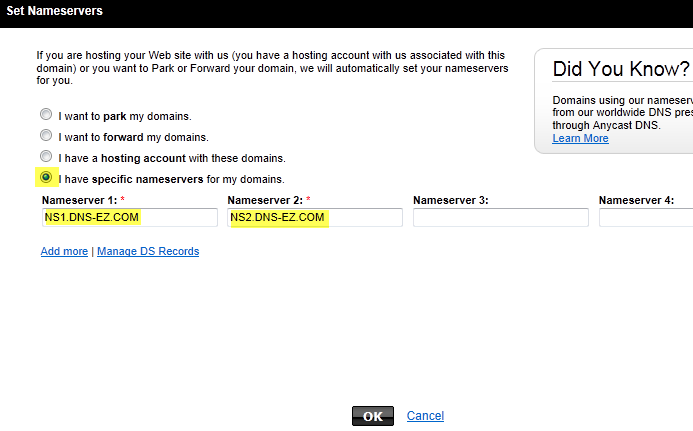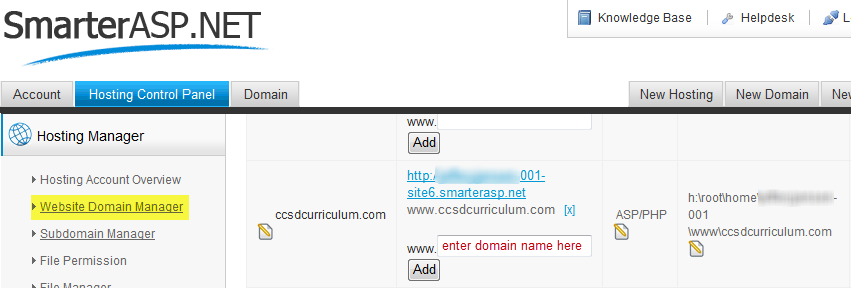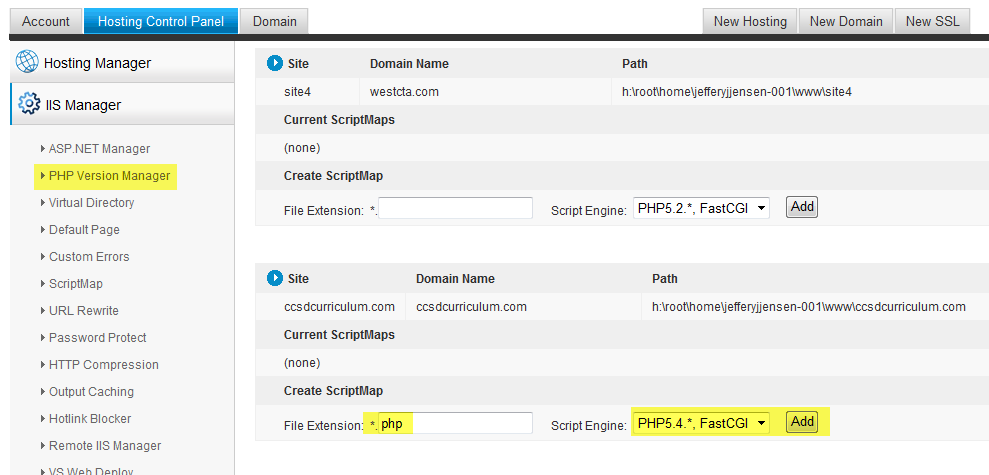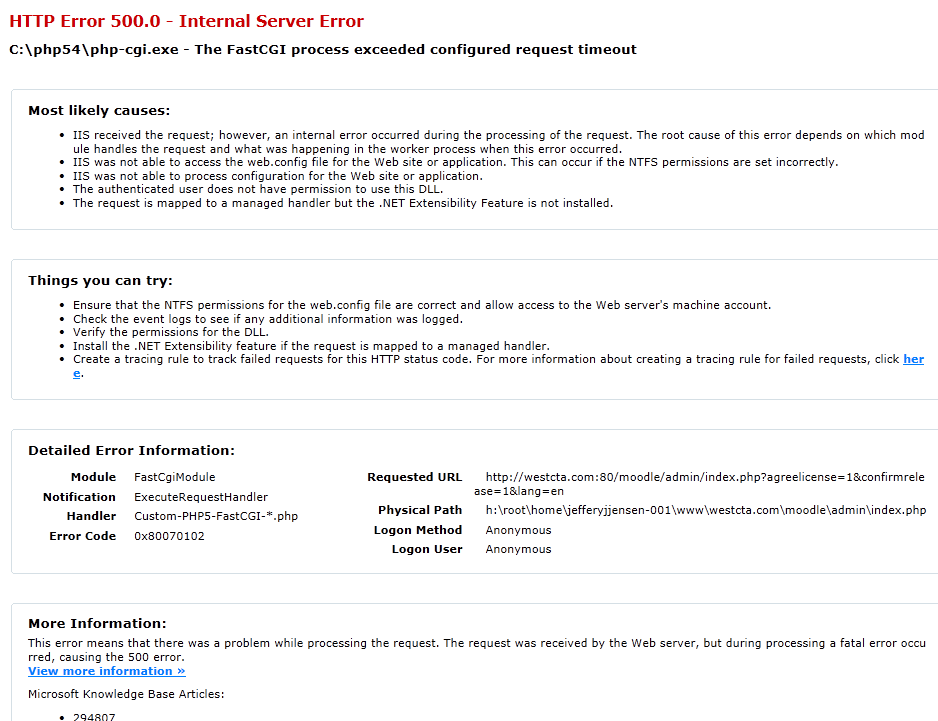Installing Moodle on SmarterASP.NET: Difference between revisions
Jeff Jensen (talk | contribs) No edit summary |
Jeff Jensen (talk | contribs) No edit summary |
||
| Line 4: | Line 4: | ||
* [https://docs.moodle.org/24/en/Windows_installation Moodle Installation - Windows] | * [https://docs.moodle.org/24/en/Windows_installation Moodle Installation - Windows] | ||
* General Moodle Install instructions, see [https://docs.moodle.org/24/en/Installing_Moodle install Moodle] | * General Moodle Install instructions, see [https://docs.moodle.org/24/en/Installing_Moodle install Moodle] | ||
* [https://docs.moodle.org/24/en/Install_Moodle2.2_on_godaddy Install Moodle 2.2 on Go Daddy] | |||
* Reference video on installing Moodle, [https://moodle.org/mod/forum/discuss.php?d=182086 New Video Tutorial- How to Install Moodle on Shared Hosting via cPanel (Not Fantastico)] | * Reference video on installing Moodle, [https://moodle.org/mod/forum/discuss.php?d=182086 New Video Tutorial- How to Install Moodle on Shared Hosting via cPanel (Not Fantastico)] | ||
Revision as of 04:30, 22 February 2013
Background
Often teachers and administrators want to use Moodle in a live shared web hosting environment instead of a private local computer install. Many hosting companies such as Go Daddy have a one-click install of Moodle. In the case of Go Daddy, they install Moodle 1.9 (as of 2/18/2013) but what if you want to run a later/newer version of Moodle or your web hosting company doesn't support Moodle one-click installs? This installation guide will walk you through the steps to install the latest version Moodle on SmarterASP.NET shared web hosting.
- Moodle Installation - Windows
- General Moodle Install instructions, see install Moodle
- Install Moodle 2.2 on Go Daddy
- Reference video on installing Moodle, New Video Tutorial- How to Install Moodle on Shared Hosting via cPanel (Not Fantastico)
Obtain Domain Name
- Identify a desired domain name, for example www.journeyeducation.org or www.ccsdcurriculum.com
- If available, purchase domain from SmarterASP.NET or some other hosting company. Typical cost is $10 a year.
Purchase Web Hosting
- obtain web hosting account on SmarterASP.NET (if you like this tutorial, please support me by purchasing through my affliliate account)
- I purchased the .NET Premium shared hosting for $7.95 a month ($95.40 a year)
Configure Domain Name Server (DNS)
DNS on Go Daddy
- If you purchased your domain from another hosting company, you will need to login to the control panel of that hosting company and have the DNS entry point to the SmarterASP.NET servers, ns1.dns-ez.com & ns2.dns-ez.com
- If your domain was purchased from Go Daddy, here is the steps to set/change the domain name so it points to SmarterASP.NET web hosting
DNS on SmarterASP.NET
- login to SmarterASP.NET control panel add new site in the Hosting Manager → Website Domain Manager → Add New Site
- Website/Folder Name: ccsdcurriculum.com
- Programming Language: PHP
- might have to rename site5 to ccsdcurriculum.com, under the Site heading click the pencil paper icon next to site5 to change the name to westcta.com
- if you forget to do this, will not be able to rename the site if you have a folder with the same domain name. Here is the work around
- 1. rename the ccsdcurriculum.com folder to something different like, 1ccsdcurriculum.com
- 2. change the domain name from site4 in website domain manager to ccsdcurriculum.com. Note, won't be able to do this if a folder of that name already exists.
- 3. rename 1ccsdcurriculum.com back to ccsdcurriculum.com
- if you forget to do this, will not be able to rename the site if you have a folder with the same domain name. Here is the work around
- add domain www.ccsdcurriculum.com to site5 by typing ccsdcurriculum.com under the Mapped Domain column heading and then clicking the Add button.
Setup DNS CNAME to ftp.ccsdcurriculm.com
- note, this might already be done by default.
- login to SmarterASP.NET control panel, then Hosting Control Panel → DNS Manager → westcta.com - click Manage button
- create a CNAME record to ftp.ccsdcurriculum.com which points to ftp.smarterasp.net
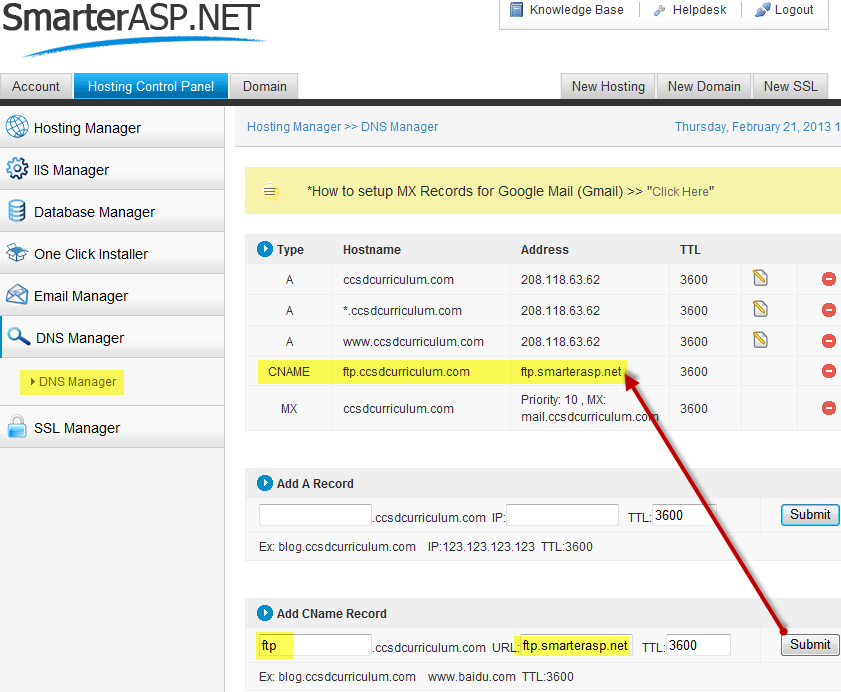
Setup subdomain ftp.ccsdcurriculum.com
- login to SmarterASP.NET control panel
- Hosting Control Panel → DNS Manager
- select domain name and click Manage button
- edit CNAME record to ftp.ccsdcurriculum.com and point this to the SmarterASP.NET ftp server IP address 208.118.63.62
Create website directory and moodledata subdirectory
- login to SmarterASP.NET control panel
- Hosting Control Panel → Hosting Manager → File Manager → New Folder and recommend giving it the same name as your domain name, i.e. ccsdcurriculum.com. This folder might already exist, created automatically from previous step.
- create a New Folder under ccsdcurriculum.com called moodledata. Note that SmarterASP.NET uses Windows Hosting so you cannot change permission like on linux systems using chmod 775
- Hosting Control Panel → Hosting Manager → File Permission. Can only set edit Read/Write or edit Read-Only. I kept it at the default Read/Write but down the road Moodle complains the moodledata folder is not protected.
Setup FTP account
- Goal is to create an ftp account to transfer local files to SmarterASP.NET
- login to SmarterASP.NET control panel
- Hosting Control Panel → Hosting Manager → FTP Users Manager → Add FTP User. Enter a user name and password.
- Unable to create a ftp account at the root level with SmarterASP.NET, need to create a subdirectory. Recommend naming the file directory name the same as your domain name, for example ccsdcurriculum.org.
Create MySQL database
- login to the SmarterASP.NET control panel and navigate to Hosting Control Panel → Database Manager → MySQL Manager → click Create New Database
- enter a portion of the database name, like moodcur and the fullname will be db_9898fc_moodcur and a password of Abcd1234
- write down the connection string info (Database Name, Server URL, Login Name and Password) as this will be used when creating the config.php file
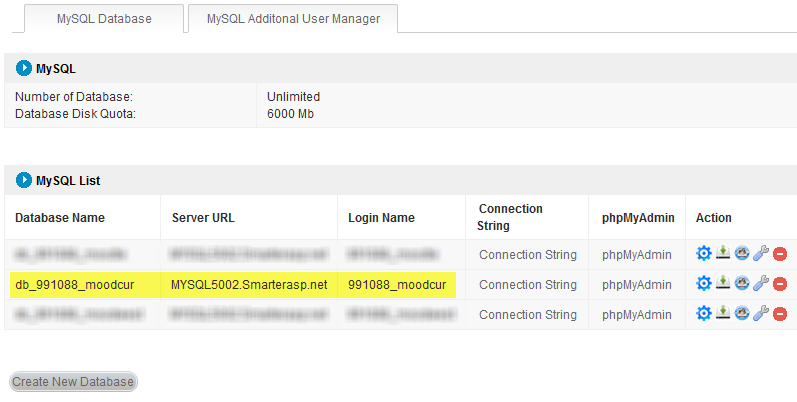
Download Moodle
- download zip version of moodle, moodle-2.4.1.zip standard package, don't use the windows installer one because this includes Apache, PHP and other server stuff which is not needed on a shared hosting environment.
- Typically shared hosting companies do not allow remote desktop access (windows) or telnet shell access (linux) to manually download files to the server, so we have to download to your local computer and then upload it to SmarterASP.NET
Upload zip version of Moodle to web hosting
- Need to use an ftp client such as FileZilla or UltraEdit to upload the zip file into your domain name directory.
- Do not upload the file into the moodledata subdirectory
- When you unzip the moodle-2.4.1.zip file, it will create the moodle directory and all the necessary application data.
- Example, ftp.ccsdcurriculum.com and enter the ftp account info above for the username and password.
- Then use File Manager of SmarterASP.NET Control Panel to unzip the moodle-2.4.1.zip file.
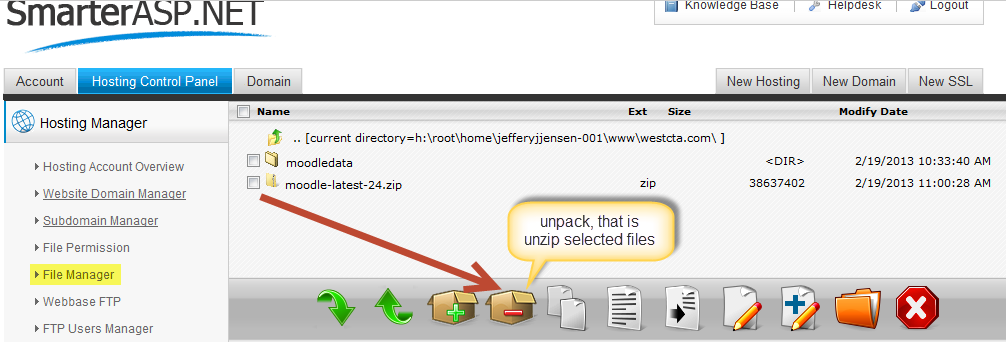
- takes a minute or two to unzip, when done will get a message that says "File Unzipped"
Check PHP Version Installed
- login to SmarterASP.NET control panel, if not already in it.
- Hosting Control Panel → Hosting Manager → File Manager → click New File button on the bottom of the screen. Give it a name phpinfo.php
- click phpinfo.php and click Editor button (default is ANSI editor, can switch to UTF-8). Then type in the below code.
- create a text file called phpinfo.php and type in the following code. Save and upload file via ftp to the SmarterASP.NET webserver, e.g. www.ccsdcurriculum.com/phpinfo.php
<?php
phpinfo();
?>
- open web browser http://www.ccsdcurriculum.com/phpinfo.php
- if it returns 5.2.12 (default as of 2/18/2013 on smarterasp.net) then need to update the PHP version
- also see Installation FAQ - PHP - is it installed and what version do I have?
optional - Update PHP version to 5.4.7
Create config.php
- edit the ccsdcurriculum.com/moodle/config-dist.php and save as config.php in the same directory. I'm using UltraEdit.
- edit lines 41 - 47 with the SmarterASP.NET specific connection string
$CFG->dbtype = 'mysqli'; // 'pgsql', 'mysqli', 'mssql', 'sqlsrv' or 'oci'
$CFG->dblibrary = 'native'; // 'native' only at the moment
$CFG->dbhost = 'MYSQL5002.Smarterasp.net'; // eg 'localhost' or 'db.isp.com' or IP
$CFG->dbname = 'db_991088_moodcur'; // database name, eg moodle
$CFG->dbuser = '991088_moodcur'; // your database username
$CFG->dbpass = 'Abcd1234'; // your database password
$CFG->prefix = 'mdl_'; // Prefix to use for all table names
- Other variables must be defined as follows, line 97 for wwwroot, line 113 for dataroot (use SmarterASP.NET File Manager to find the full path to your domain name)
$CFG->wwwroot = 'http://www.ccsdcurriculumcom/moodle';
$CFG->dataroot = 'h:\root\home\jefferyjjensen-001\www\ccsdcurriculum.com';
test connection with MySQL phpMyAdmin
- login to SmarterASP.NET control panel
- Hosting Control Panel → Database Manager → MySQL phpMyAdmin. Use the following login creditials
- Server = MYSQL5002.Smarterasp.net
- Username = 991088_moodcur
- Password = Abcd1234
- if getting error number 1045 Cannot log in to the MySQL server, double check your Server name is correct, in my case it was wrong.
- the database should be blank, that is no tables in it.
- logout of phpMyAdmin
Moodle Configuration
- visit your domain name, for example http://www.ccsdcurriculum.com/moodle
- Installation - agree to the copyright notice, click the Continue button
- Server checks on Moodle 2.4.1+ build, click the Continue button
- might need to notify SmarterASP.NET to enable the following php_extensions
- soap extension which is useful for web services and some contrib modules
- Intl extension which is used to improve internationalization support, such as locale aware sorting
- UPDATE - on 2/21/2013 Ailen, SmarterASP.NET staff member globally enabled the PHP soap and intl extensions, so you shouldn't see any warning messages on the server checks.
- might need to notify SmarterASP.NET to enable the following php_extensions
- wait about 5 minutes while the Moodle tables are imported into the MySQL database