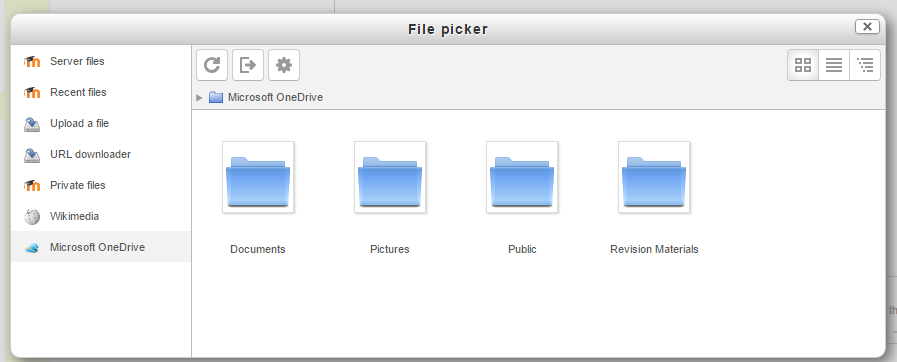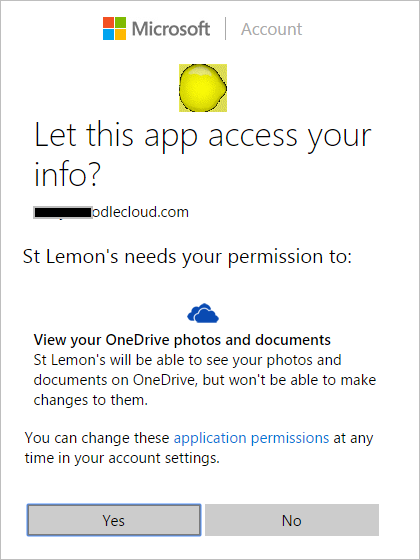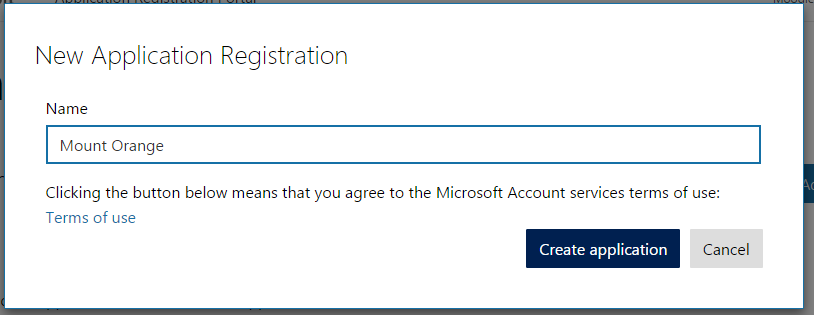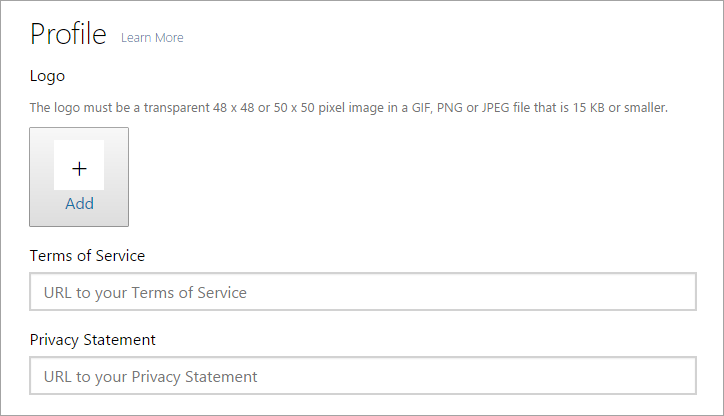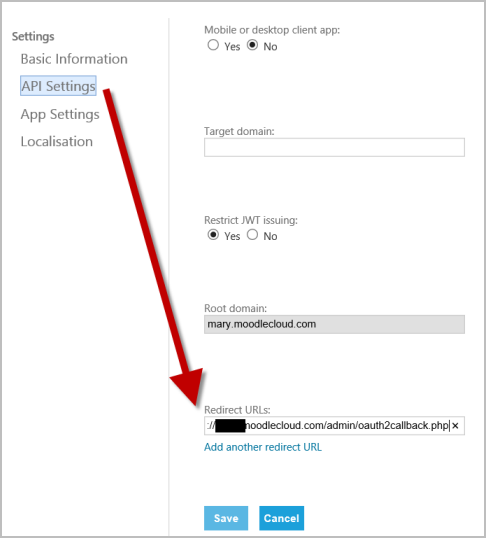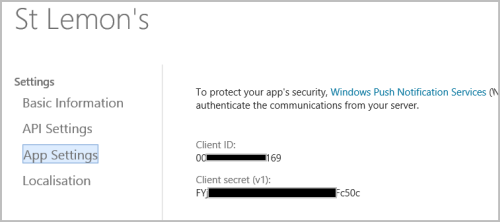The Microsoft OneDrive repository (formerly known as Skydrive) allows you to access your documents from Microsoft OneDrive within Moodle.
Notes:
- This is the regular, free OneDrive account, NOT the OneDrive for Business, which will not work. If you are able to upgrade, then Business accounts will work with new OneDrive repository in 3.3.
- OneDrive requires that requests are delivered over SSL - this means that the OneDrive repository will not work if your site is not running over HTTPS
As well as adding basic files, the OneDrive repository link allows you to access your OneDrive live directly from the configuration icon.
The first time you access the OneDrive repository, you will be prompted to agree to connect:
Once you have agreed, you can then log in,view and use your files.
Enabling the repository
- Enable the OneDrive repository from 'Manage repositories' in Site administration.
- You must register your Moodle with Microsoft in order to allow Moodle to communicate with Microsoft. Click the link presented on the OneDrive configuration screen.
- Sign in with your Microsoft account.
- Click ‘Add an app:
- Fill in the form with a name for your Moodle, accept the terms and click 'Create application'.
- If desired, add an organisation logo and link to your Terms of Service:
- Click to save or cancel and then click the link 'API settings' .Paste in the redirect URL you are given in Site administration > Plugins > Repositories > Microsoft OneDrive
- Click the link App Setttings:
- You will be shown ‘client ID’ and ‘client secret’. You need to paste these into the boxes in Site administration > Plugins > Repositories > Microsoft OneDrive
- Once saved, users will be able to access their OneDrive files from the OneDrive repository.
Repository capabilities
There is just one capability associated with this repository: repository/skydrive:view: View Skydrive