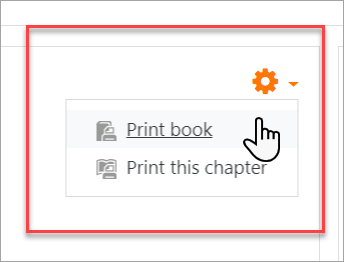Using Book: Difference between revisions
Helen Foster (talk | contribs) (using book content moved from Book settings) |
Mary Cooch (talk | contribs) m (updating and removing some info) |
||
| (17 intermediate revisions by 6 users not shown) | |||
| Line 1: | Line 1: | ||
{{Book}} | {{Book}} | ||
This page explores ways the [[Book resource]] may be used in your Moodle course. | |||
== Printing a book == | |||
Whole books and individual chapters may be printed either via the gear menu or the Administration block (depending upon your theme). | |||
The print option has been improved, with printed books and chapters now having an improved display. | |||
{| | |||
|[[File:SmallPrintBook.png|center]] | |||
|} | |||
If you do not wish certain roles to be able to print books (e.g. students) then you can remove the capability booktool/print:print in Permissions either via the gear menu or the Administration block (depending upon your theme). | |||
== | ==Exporting a book as an IMS content package== | ||
Any user with the [[Capabilities/booktool/exportimscp:export|export a book as an IMS content package capability]] (by default nobody except admins) can do so in Generate IMS CP either via the gear menu or the Administration block (depending upon your theme). | |||
==See also== | |||
*[http://school.moodledemo.net/mod/book/view.php?id=261 School demo example of a book used for departmental policies] | |||
* [https://moodle.org/mod/forum/discuss.php?d=365807#p1474996 Moodle Books or PDFs?] forum discussion | |||
[[ | [[Category:IMS content package]] | ||
[[ | [[de:Buch nutzen]] | ||
[[es:Usando Libro]] | |||
Latest revision as of 08:31, 1 September 2020
This page explores ways the Book resource may be used in your Moodle course.
Printing a book
Whole books and individual chapters may be printed either via the gear menu or the Administration block (depending upon your theme).
The print option has been improved, with printed books and chapters now having an improved display.
If you do not wish certain roles to be able to print books (e.g. students) then you can remove the capability booktool/print:print in Permissions either via the gear menu or the Administration block (depending upon your theme).
Exporting a book as an IMS content package
Any user with the export a book as an IMS content package capability (by default nobody except admins) can do so in Generate IMS CP either via the gear menu or the Administration block (depending upon your theme).