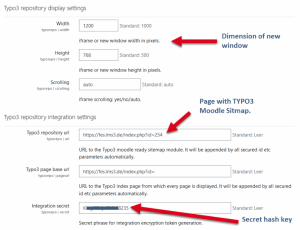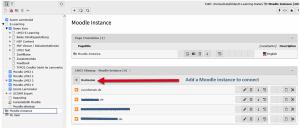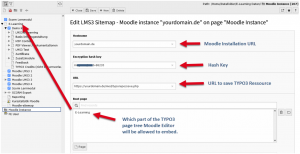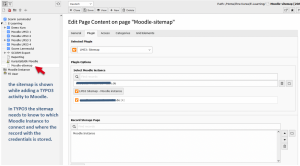TypoRepo/Installation: Difference between revisions
From MoodleDocs
| TypoRepo/Installation | |
|---|---|
| Type | Activity |
| Set | N/A |
| Downloads | https://moodle.org/plugins/mod_typorepo |
| Issues | https://github.com/bdecentgmbh/moodle-mod_typorepo/issues |
| Discussion | tbd |
| Maintainer(s) | bdecent gmbh |
(Images added) |
Tim Bahula 2 (talk | contribs) m (→Prerequisites: clean up, typos fixed: Extention → Extension) |
||
| Line 54: | Line 54: | ||
* LMS3 or any TYPO3 Installation (Version 10.x) | * LMS3 or any TYPO3 Installation (Version 10.x) | ||
* Moodle SSO TYPO3 | * Moodle SSO TYPO3 Extension (get it from mail@learntube.de)[[File:TYPO3 installation – new moodle instance.png|thumb|How to add a new moodle instance in TYPO3]] | ||
=== Installation === | === Installation === | ||
Latest revision as of 16:00, 27 January 2022
Moodle
Installation
To install the TYPO3 Repository Activity (mod_typorepo), you have three options:
Option 1: Install from Moodle.org
- Login as an admin and go to Site administration > Plugins > Install plugins. (If you can't find this location, then plugin installation is prevented on your site.)
- Click the button 'Install plugins from Moodle plugins directory'.
- Search for "TYPO3 Repository Activity", click the Install button then click Continue.
- Confirm the installation request
- Check the plugin validation report
Option 2: Install from zip package
- Download TYPO3 Repository Activity from https://moodle.org/plugins/mod_typorepo/versions
- Login to your Moodle site as an admin and go to Administration > Site administration > Plugins > Install plugins.
- Upload the ZIP file. You should only be prompted to add extra details (in the Show more section) if the plugin is not automatically detected.
- If your target directory is not writeable, you will see a warning message.
- Check the plugin validation report
Option 3: Install manually on server
- Download TYPO3 Repository Activity from https://moodle.org/plugins/mod_typorepo/versions
- Rename the folder to "typorepo"
- Upload or copy it to your Moodle server.
- Unzip it in the `/mod` directory. (the path should then look for example like this: https://yourmoodle.com/mod/typorepo/version.php)
- In your Moodle site (as admin) go to Site administration > Notifications (you should, for most plugin types, get a message saying the plugin is installed).
For more detailed info how to install plugins in general, visit https://docs.moodle.org/311/en/Installing_plugins.
Configuration
TYPO3 repository integration settings
- In your Moodle site (as admin) go to Site administration > Plugins > Activity Plugins > TYPO3 Repository > TYPO3 repository integration settings
- Add the TYPO3 repository URL
- Add the TYPO3 page base URL
- Add the integration secret
TYPO3 repository display settings
- In your Moodle site (as admin) go to Site administration > Plugins > Activity Plugins > TYPO3 Repository > TYPO3 repository display settings
- Choose a width
- Choose a height
- Choose if you want scrolling in the iframe
TYPO3
Prerequisites
- LMS3 or any TYPO3 Installation (Version 10.x)
- Moodle SSO TYPO3 Extension (get it from mail@learntube.de)
Installation
- Install the Moodle SSO TYPO3 Extension in your TYPO3 Installation
- Install the Moodle Sitemap TYPO3 Extension in your TYPO3 Installation
- Create a page and add a Moodle Sitemap Plugin
- Create a sysfolder where you store the Moodle instances to connect to