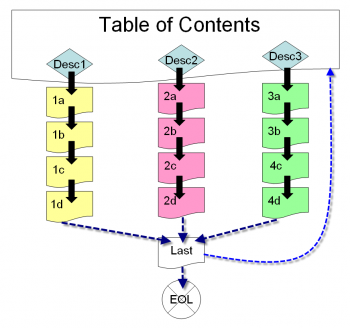Navigation Page Order: Difference between revisions
martin angel (talk | contribs) m (added missing space) |
Tim Bahula 2 (talk | contribs) m (clean up, typos fixed: a edit → an edit) |
||
| Line 1: | Line 1: | ||
The navigation order of lesson pages is the student viewpoint. The navigational order is determined by [[ | The navigation order of lesson pages is the student viewpoint. The navigational order is determined by [[jumps]] associated with a students choice, and/or the [[Adding/editing a lesson#Flow Control|lesson flow control settings]] and/or [[Lesson Pages#Navigation Pages|navigational pages]] in the lesson. | ||
The special navigational pages are advanced features and are called [[Clusters]] , [[ | The special navigational pages are advanced features and are called [[Clusters]] , [[Lesson Pages#End of Branch Page|end of branch]] and [[Lesson Pages#End of Lesson Page|end of lesson]] pages. | ||
| Line 7: | Line 7: | ||
===Example 1=== | ===Example 1=== | ||
In this example, there are 10 pages. C1 is a content page (before 2.0 called a branch page), Q2 is a question page, C3 is a content page, and so on. Here is | In this example, there are 10 pages. C1 is a content page (before 2.0 called a branch page), Q2 is a question page, C3 is a content page, and so on. Here is an edit order of a short lesson: | ||
C1, Q2, C3, Q4,C5, Q6, C7, Q8, C9, Q10. | C1, Q2, C3, Q4,C5, Q6, C7, Q8, C9, Q10. | ||
| Line 18: | Line 18: | ||
===Example 2=== | ===Example 2=== | ||
We have used the classic Table of Contents to present this concept before. Typically a Content page (Branch Table page) has [[ | We have used the classic Table of Contents to present this concept before. Typically a Content page (Branch Table page) has [[Lesson Pages#Descriptions|description buttons]] that serve as subject headings. In this lesson there are 3 subjects, each with a series of pages. The teacher will let the student select the order they view the subjects. Notice the "Last" page. This page has two buttons, one which links back to the Table of Content page and the other which goes to the [[Lesson Pages#End of Lesson Page|End of Lesson]] (exits the lesson). | ||
[[Image:Lesson visual order graphic1.png|Thumb|Center|350px|Lesson with Table of Content schema]] | [[Image:Lesson visual order graphic1.png|Thumb|Center|350px|Lesson with Table of Content schema]] | ||
:''TIP:'' Consider when the teacher makes the last page in each series a question and sets and [[Adding/ | :''TIP:'' Consider when the teacher makes the last page in each series a question and sets and [[Adding/editing a lesson#Display ongoing score|displays the student's score]] to alert the student of the potential number of questions. When the teacher sets the next [[Adding/editing a lesson#Dependent on|Lesson's dependency]] upon completing this Table of Contents lesson with a 100% minimum score, then a student must investigate each of the series before moving on to the next lesson. | ||
==See also== | ==See also== | ||
[[ | [[Lesson module#Edit order and navigation order|The lesson module page for edit and navigational order]] | ||
[[Lesson module]] | [[Lesson module]] | ||
Latest revision as of 16:14, 17 February 2022
The navigation order of lesson pages is the student viewpoint. The navigational order is determined by jumps associated with a students choice, and/or the lesson flow control settings and/or navigational pages in the lesson.
The special navigational pages are advanced features and are called Clusters , end of branch and end of lesson pages.
Examples
Example 1
In this example, there are 10 pages. C1 is a content page (before 2.0 called a branch page), Q2 is a question page, C3 is a content page, and so on. Here is an edit order of a short lesson:
C1, Q2, C3, Q4,C5, Q6, C7, Q8, C9, Q10.
The teacher may have set the jumps so that after a miss the student goes to the previous page, and a right answer go to the next page. Thus the student controls the navigational order. For example, if the student missed Q4 and Q6 once, the student navigational order would be
C1, Q2, C3, Q4, C3, Q4, C5, Q6, C5, Q6, C7, Q8, C9, Q10
The teacher might ask a very hard question at Q2 and set the jump for a correct answer to C9. The point is that the navigation order is different than the edit order and the teacher guides the student by jumps. Don't forget that content pages also can offer student neutral grade choices by their jumps.
Example 2
We have used the classic Table of Contents to present this concept before. Typically a Content page (Branch Table page) has description buttons that serve as subject headings. In this lesson there are 3 subjects, each with a series of pages. The teacher will let the student select the order they view the subjects. Notice the "Last" page. This page has two buttons, one which links back to the Table of Content page and the other which goes to the End of Lesson (exits the lesson).
- TIP: Consider when the teacher makes the last page in each series a question and sets and displays the student's score to alert the student of the potential number of questions. When the teacher sets the next Lesson's dependency upon completing this Table of Contents lesson with a 100% minimum score, then a student must investigate each of the series before moving on to the next lesson.
See also
The lesson module page for edit and navigational order
Lesson module Clusters An index of Lesson topics can be found at: