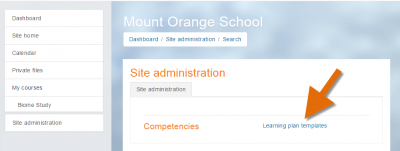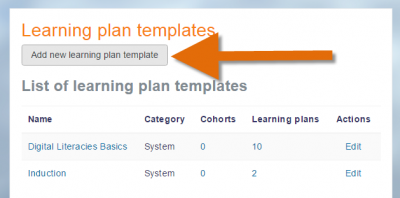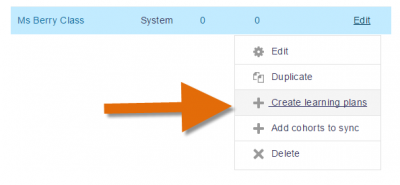Learning plan supervisor
Course teachers cannot by default create, manage or view student learning plans This is because competencies and learning plans exist outside of a course context, whereas the teacher role is in the course context. To allow course teachers to create, manage and view learning plans for only the students in their course, follow these steps:
Create two custom roles
- From Site administration, access the Define Roles screen and click the button to Add a new role.
- gnore the defaults screen and click the blue Continue button.
- Give your role a name, for example Learning plan supervisor (site)
- Assign it to the SYSTEM context type.
- Scroll down and set the capabilities moodle/site:configview", "moodle/competency:templatemanage" "moodle/competency:templateview" all to Allow.
- Save the new role.
Now repeat steps 1 and 2 above.
3. Give your new role the name (for example) Learning plan supervisor (user)
4. Assign it to the USER context type.
5. Scroll down and set the capabilities moodle/competency:planmanage, moodle/competency:planreview, moodle/competency:plancomment all to Allow.
6. Save the new role.
Create a cohort of the teacher's students
In order to ensure the new learning plan supervisor can only deal with his/her own students, follow these steps:
- From Site administration, access the Cohorts screen and add a new cohort.
- Add the students of the teacher you wish to make a learning plan supervisor.
Match the cohort to their teacher
- From Site administration, access the Cohorts screen and create a cohort with the relevant students in it.
- Then from the Users tab, click the link Assign user roles to cohort.
- From the top dropdown, choose your teacher.
- In the middle ('Select role') dropdown, choose your custom role (for example Learning plan supervisor (user)).Only roles which have been assigned in the user context will be visible here.
- From the bottom ('Select cohorts') dropdown, choose the cohort with the teacher's students.
Click the Assign button (and remember that a scheduled task must run before this takes effect.)
Assign your teacher the new role
- From Site administration, access the Users screen, and then from Permissions, click Assign system roles.
- Assign your chosen teacher the role of Learning plan supervisor (site)
What the teacher sees
Note: The role will not take effect immediately; only once a scheduled task has run.
- The course teacher will see a Site administration link and be able to access learning plan templates:
He/she will be able to add a new learning template.
Once the template is created, clicking the Edit link will allow them to create new learning plans only for the students in the cohort created by the admin.
Viewing the learning plans block
If desired, the new learning plan supervisor may be allowed to view the