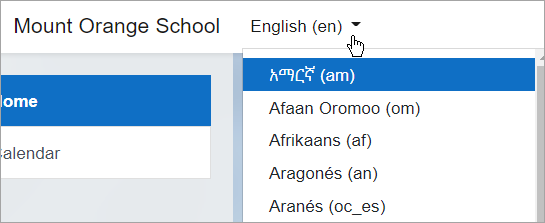Language settings: Difference between revisions
Tim Bahula 2 (talk | contribs) m (clean up, typos fixed: dispaly → display, eg, → e.g., (2)) |
|||
| (24 intermediate revisions by 5 users not shown) | |||
| Line 1: | Line 1: | ||
{{Language}} | {{Language}} | ||
== | ==Set your preferred language== | ||
If the administrator has enabled other languages on the site, you can set your preferred one from the User menu (top right) > Preferences > Preferred language | |||
==Set a course language== | |||
If the administrator has enabled other languages on the site, you the teacher can force a language from Edit settings > Force language in your course. | |||
If needed, administrators can allow the capability [[Capabilities/moodle/site:forcelanguage|moodle/site:forcelanguage]] to a course participant who needs to override this forced language. | |||
== | ==Site administration settings== | ||
Administrators can install other languages from Site administration > Language >Language packs and then view or modify the default language settings from Site administration > Language > Language settings. | |||
===Force the site language=== | |||
By default, Moodle detects a user's language from their browser setting. If you as admin want to force the default site language instead, you can disable this from Site administration > Language > Language settings > Language autodetect. | |||
== | ===Default language=== | ||
From Site administration > Language > Language settings > you as admin the default site language and then any accounts you create will use this language, unless you specify a different one. | |||
Changing this default does not change the default language of already existing users. See the FAQ 'When I change to a new default language, users still have the old language.' in [[Language FAQ]] for workarounds. | |||
The priority of language selection from site to course to user can be seen in this graphic: [https://docs.moodle.org/en/File:mdl_lang_selection_priority.png Language selection priority] | |||
You can enable localised error messages for database connection problems by add the following line to your [[Configuration file|config.php file]]: | You can enable localised error messages for database connection problems by add the following line to your [[Configuration file|config.php file]]: | ||
| Line 37: | Line 32: | ||
===Display language menu=== | ===Display language menu=== | ||
If you don't want the language menu to display, then turn it off from Site administration > Language > Language settings. Note that the language menu displays differently according to the site theme. | |||
In the Boost theme, it appears in the top bar on the upper left of the screen, to the right of any theme custom menu items. | |||
[[File:LanguageMenu.png]] | |||
===Limit the languages shown=== | |||
If as admin you want to limit the number of languages students and teachers can select from, do this from Site administration > Language > Language settings > Languages on language menu. Add the codes of the languages you want to display, separated by commas, for instance, en_us,es_mx,fr,fr_ca. | |||
If your site uses a [[Language packs#Parent language packs and child language packs|child language that relies in a parent language]], you can edit 'Languages on language menu' in Site Administration > Language > Language settings, and remove the parent language; e.g., if you are in Canada and you want your users to use Canadian French but not the original French language. | |||
===Sitewide locale=== | |||
Choose a sitewide locale - this will override the format and language of dates for all language packs (though names of days in calendar are not affected). You need to have this locale data installed on your operating system (e.g. for linux en_US.UTF-8 or es_ES.UTF-8). | |||
See [https://docs.microsoft.com/en-us/windows/desktop/intl/language-identifier-constants-and-strings official MS-Windows locale language identifiers] | |||
The links to [http://www.shellhacks.com/en/HowTo-Change-Locale-Language-and-Character-Set-in-Linux here for Linux locale info] or [http://msdn.microsoft.com/en-us/goglobal/bb688174.aspx here for Windows server locale info] no longer seem to work :( | |||
In most cases this field should be left blank unless you are sure what you are doing, as Moodle will use the locale of the server. | |||
In most cases this field should be left blank as Moodle will use the locale of the server. | |||
===Excel encoding=== | ===Excel encoding=== | ||
| Line 65: | Line 58: | ||
Leave as default (Unicode) unless you have a particular reason for wanting Latin encoding. | Leave as default (Unicode) unless you have a particular reason for wanting Latin encoding. | ||
[[fr:Réglages langue]] | [[fr:Réglages langue]] | ||
[[de:Spracheinstellungen]] | [[de:Spracheinstellungen]] | ||
[[es:Configuraciones del idioma]] | [[es:Configuraciones del idioma]] | ||
Latest revision as of 16:03, 15 February 2022
Set your preferred language
If the administrator has enabled other languages on the site, you can set your preferred one from the User menu (top right) > Preferences > Preferred language
Set a course language
If the administrator has enabled other languages on the site, you the teacher can force a language from Edit settings > Force language in your course.
If needed, administrators can allow the capability moodle/site:forcelanguage to a course participant who needs to override this forced language.
Site administration settings
Administrators can install other languages from Site administration > Language >Language packs and then view or modify the default language settings from Site administration > Language > Language settings.
Force the site language
By default, Moodle detects a user's language from their browser setting. If you as admin want to force the default site language instead, you can disable this from Site administration > Language > Language settings > Language autodetect.
Default language
From Site administration > Language > Language settings > you as admin the default site language and then any accounts you create will use this language, unless you specify a different one.
Changing this default does not change the default language of already existing users. See the FAQ 'When I change to a new default language, users still have the old language.' in Language FAQ for workarounds.
The priority of language selection from site to course to user can be seen in this graphic: Language selection priority
You can enable localised error messages for database connection problems by add the following line to your config.php file:
$CFG->lang="yourlangcode";
If you don't want the language menu to display, then turn it off from Site administration > Language > Language settings. Note that the language menu displays differently according to the site theme. In the Boost theme, it appears in the top bar on the upper left of the screen, to the right of any theme custom menu items.
Limit the languages shown
If as admin you want to limit the number of languages students and teachers can select from, do this from Site administration > Language > Language settings > Languages on language menu. Add the codes of the languages you want to display, separated by commas, for instance, en_us,es_mx,fr,fr_ca.
If your site uses a child language that relies in a parent language, you can edit 'Languages on language menu' in Site Administration > Language > Language settings, and remove the parent language; e.g., if you are in Canada and you want your users to use Canadian French but not the original French language.
Sitewide locale
Choose a sitewide locale - this will override the format and language of dates for all language packs (though names of days in calendar are not affected). You need to have this locale data installed on your operating system (e.g. for linux en_US.UTF-8 or es_ES.UTF-8).
See official MS-Windows locale language identifiers
The links to here for Linux locale info or here for Windows server locale info no longer seem to work :(
In most cases this field should be left blank unless you are sure what you are doing, as Moodle will use the locale of the server.
Excel encoding
Leave as default (Unicode) unless you have a particular reason for wanting Latin encoding.