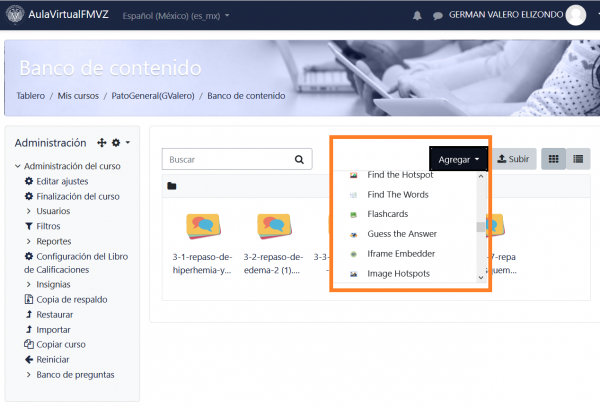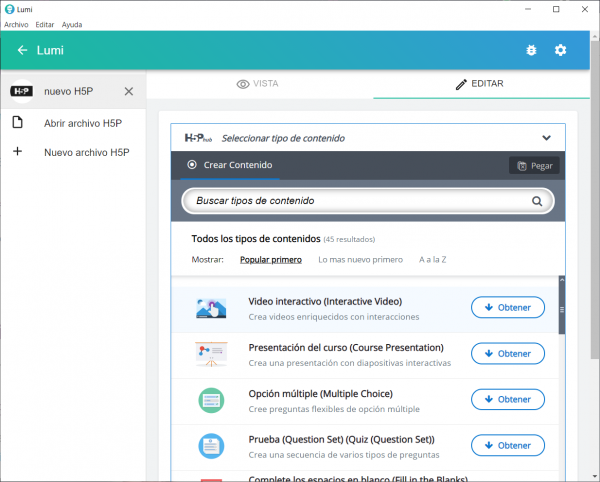H5P: Difference between revisions
No edit summary |
Helen Foster (talk | contribs) m (reorganising content) |
||
| Line 2: | Line 2: | ||
==About H5P== | ==About H5P== | ||
H5P is an abbreviation for HTML5 Package. It enables educators to create content such as interactive videos, quizzes and presentations. H5P content can be created in the [[Content bank]] or on the [https://h5p.com/ h5p.com site], or with the [https://next.lumi.education/ LUMI] app for desktop, and added to your course as an [[H5P activity]] | H5P is an abbreviation for HTML5 Package. It enables educators to create content such as interactive videos, quizzes and presentations. H5P content can be created in the [[Content bank]] or on the [https://h5p.com/ h5p.com site], or with the [https://next.lumi.education/ LUMI] app for desktop, and added to your course as an [[H5P activity]] or embedded into any other activity or resource. | ||
==Creating and editing H5P content in the Content bank== | ==Creating and editing H5P content in the Content bank== | ||
| Line 48: | Line 36: | ||
[[File:creating a shortcut.png|thumb|Creating a shortcut to the file]] | [[File:creating a shortcut.png|thumb|Creating a shortcut to the file]] | ||
Note: If you create a shortcut to the file, you can edit it in the Content bank and any activities with a link to the file will be updated. | Note: If you create a shortcut to the file, you can edit it in the Content bank and any activities with a link to the file will be updated. | ||
==Using H5P content in languages other than English== | |||
Currently (April 2021) the names and descriptions of the H5P modules when using the [[Content bank]] are in English language only, but when using [https://next.lumi.education/ LUMI], these names and descriptions [https://docs.moodle.org/dev/Translating_plugins#Translation_of_H5P_module.27s_names_using_weblate may be translated] to other languages (Spanish example below): | |||
[[File:H5P nombres en ingles en banco de contenido.png|600px]] | |||
[[File:H5P LUMI 3.png|600px]] | |||
==Admin settings== | ==Admin settings== | ||
Revision as of 09:51, 17 June 2021
About H5P
H5P is an abbreviation for HTML5 Package. It enables educators to create content such as interactive videos, quizzes and presentations. H5P content can be created in the Content bank or on the h5p.com site, or with the LUMI app for desktop, and added to your course as an H5P activity or embedded into any other activity or resource.
Creating and editing H5P content in the Content bank
To create and edit H5P content,
- Go to the Content bank, accessible when in a course from the Navigation drawer (Boost theme) or from Site pages in the Navigation block (Classic theme).
- Click the Add button and select a content type.
For more information, see Content bank.
Creating and editing H5P content elsewhere
You can go to the h5p.com site, or you can install the LUMI app for desktop (Windows, Mac and Linux versions available),
Make sure you download the newly created H5P file that you will later upload to your Moodle course.
You must be aware that some parameters limit the file upload size for H5P objects in your server. Course file size limit is one of them.
Adding an H5P activity to a course
See H5P activity for how to create an H5P activity in a course.
Embedding H5P into other activities
You can embed H5P content into other activities and resources such as a Lesson or a Book, by clicking the H5P button in the Atto editor.
To embed H5P from the Content bank:
- Click the H5P button in Atto then click 'Browse repositories'.
- Browse the Content bank repository and select an H5P file.
- Choose to either make a copy of the file or create a shortcut.
- Click the button 'Select this file'.
- Click 'Insert H5P'.
Note: If you create a shortcut to the file, you can edit it in the Content bank and any activities with a link to the file will be updated.
Using H5P content in languages other than English
Currently (April 2021) the names and descriptions of the H5P modules when using the Content bank are in English language only, but when using LUMI, these names and descriptions may be translated to other languages (Spanish example below):
Admin settings
For H5P content to display in other activities, the Display H5P filter must be enabled and the URL e.g. h5p.com should be listed as an allowed source in Site admin / Plugins / Filters / Display H5P.
Manage H5P content types
Site administration / H5P / Manage H5P content types
For teachers to upload and display H5P files in their courses, H5P content types and libraries must be available on the site. A scheduled task Download available H5P content types from h5p.org does this automatically (but check if it is enabled and has already run after first upgrading your site).
If it is not possible to use this scheduled task, then the Site administration page 'Manage H5P content types' allows you to upload necessary files.
(If the scheduled task is not run and files are not uploaded, teachers will receive an error message when attempting to upload H5P content.)
New feature
in Moodle 3.11!
In Moodle 3.11 onwards, an admin can choose to disable selected H5P content types, for example ones duplicating quiz functionality.
Capabilities
In addition to capabilities relating to the H5P activity and the Content bank there are further H5P capabilities as follows:
- Add embedded H5P - allowed for the default role of teacher
- Set H5P display options - allowed for the default role of teacher
- Manage H5P content types - allowed for the default role of manager only
- Deploy H5P content - allowed for the default roles of manager and teacher
See also
- H5P activity
- H5P FAQ
- LUMI is a free (Open Source) desktop app that allows you to create, edit and share H5P interactive content with dozens of different content types. It is in English natively, but it has great support for languages other than English.
- Comparison chart of H5P questions and standard quiz questions
- Moodle & H5P, Magic Together | Michelle Lomman | MoodleMoot Global 2020
- H5P in Moodle documentation with many useful tips and warnings