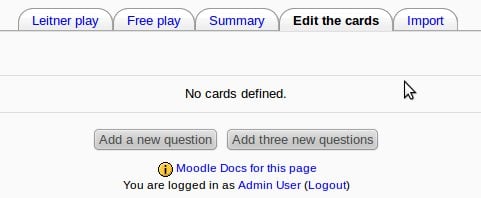Flashcard module: Difference between revisions
| Flashcard module | |
|---|---|
| Type | Activity |
| Set | N/A |
| Downloads | https://moodle.org/plugins/mod_flashcard |
| Issues | https://github.com/vfremaux/moodle-mod_flashcard |
| Discussion | https://moodle.org/plugins/mod_flashcard |
| Maintainer(s) | Valery Fremaux |
No edit summary |
(→See also: removed dead link) |
||
| (29 intermediate revisions by 6 users not shown) | |||
| Line 1: | Line 1: | ||
{{Infobox plugin | |||
|type = Activity | |||
|entry = https://moodle.org/plugins/mod_flashcard | |||
|tracker = https://github.com/vfremaux/moodle-mod_flashcard | |||
|discussion = https://moodle.org/plugins/mod_flashcard | |||
|maintainer = [[User:Valery Fremaux|Valery Fremaux]] | |||
|float = right | |||
}} | |||
The flashcard module allows editing and playing flashcards. Flashcards are a "memory training" device that uses the concept of repetition. Checking a flashcard deck will present the student the couples of relationships to be memorized. More often the associations are reviewed, deeper the memorization will be engraved into our memorial circuits. | |||
The flashcard module has been useful for formative assessment of anatomy, histology and pathology concepts, definitions and images in the teaching of human and veterinary medicine at undergraduate and postgraduate levels. | |||
==Features== | |||
[[Category: | * Getting cards from a "matching question" | ||
[[Category: | * Editing cards | ||
* Multimedia cards: text, image, sound and image + sound together | |||
* Automated backpropagation of cards (can be disabled) | |||
* Customizable decks | |||
==Configuration== | |||
[[Flashcard module: Configuration Parameters]] | |||
[[Flashcard module: Capabilities]] | |||
==Usage== | |||
===Adding new cards=== | |||
# Add new "Flash Card Set" into the course | |||
# Enter required field "Name" and click "Save and display" button | |||
# Click "Edit the cards" tabs - you will be brought to screen like below | |||
[[File:flashcard1.jpg]] | |||
# Click "Add three new questions" button | |||
# Add text for questions and answers | |||
# Click "Update" button | |||
==Screens== | |||
===Student Screens=== | |||
*[[Flashcard module: Freeplay Screen|Freeplay Screen]] | |||
* Leitner Play Screens | |||
** [[Flashcard module: Leitner Choose A Deck|Choose a deck to play with]] | |||
** [[Flashcard module: Leitner Use A Deck|Use a deck]] | |||
===Teacher Screens=== | |||
* Summary Screens | |||
**[[Flashcard module: By User Summary|By User Summary]] | |||
**[[Flashcard module: By Card Summary|By Card Summary]] | |||
*[[Flashcard module: Edit Screen|Edit Screen]] | |||
== See also == | |||
* The [https://h5p.org/flashcards flashcards module] and [https://h5p.org/dialog-cards dialog cards] for [https://moodle.org/plugins/mod_hvp H5P] - Free interactive HTML5 flashcards. Create a set of stylish and intuitive flashcards that have images paired with questions and answers. Use this content type with H5P in publishing systems like Moodle. | |||
* [[Lesson_module#The_Flash_card_lesson|Flash card presentation]] in the [[Lesson module]] is an alternative to this module. | |||
[[Category:Contributed code]] | |||
[[Category:Medicine]] | |||
[[fr: Flashcard]] | |||
[[es:Módulo flashcard]] | |||
Latest revision as of 15:43, 2 January 2021
The flashcard module allows editing and playing flashcards. Flashcards are a "memory training" device that uses the concept of repetition. Checking a flashcard deck will present the student the couples of relationships to be memorized. More often the associations are reviewed, deeper the memorization will be engraved into our memorial circuits.
The flashcard module has been useful for formative assessment of anatomy, histology and pathology concepts, definitions and images in the teaching of human and veterinary medicine at undergraduate and postgraduate levels.
Features
- Getting cards from a "matching question"
- Editing cards
- Multimedia cards: text, image, sound and image + sound together
- Automated backpropagation of cards (can be disabled)
- Customizable decks
Configuration
Flashcard module: Configuration Parameters
Flashcard module: Capabilities
Usage
Adding new cards
- Add new "Flash Card Set" into the course
- Enter required field "Name" and click "Save and display" button
- Click "Edit the cards" tabs - you will be brought to screen like below
- Click "Add three new questions" button
- Add text for questions and answers
- Click "Update" button
Screens
Student Screens
- Freeplay Screen
- Leitner Play Screens
Teacher Screens
- Summary Screens
- Edit Screen
See also
- The flashcards module and dialog cards for H5P - Free interactive HTML5 flashcards. Create a set of stylish and intuitive flashcards that have images paired with questions and answers. Use this content type with H5P in publishing systems like Moodle.
- Flash card presentation in the Lesson module is an alternative to this module.