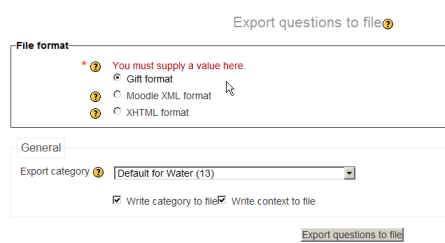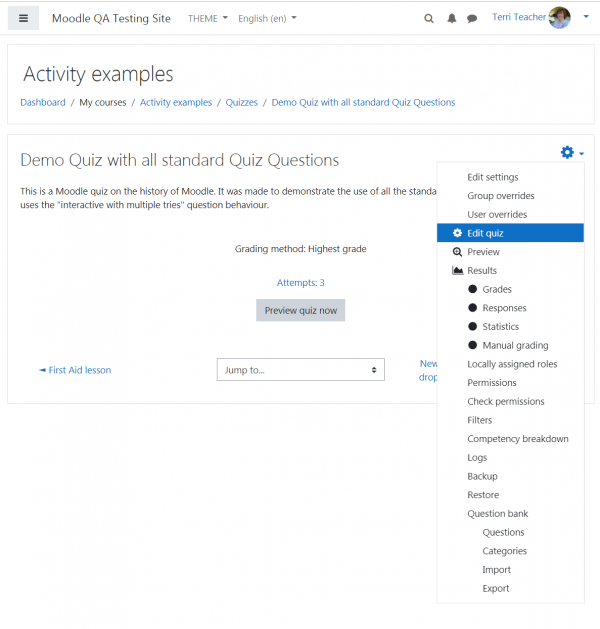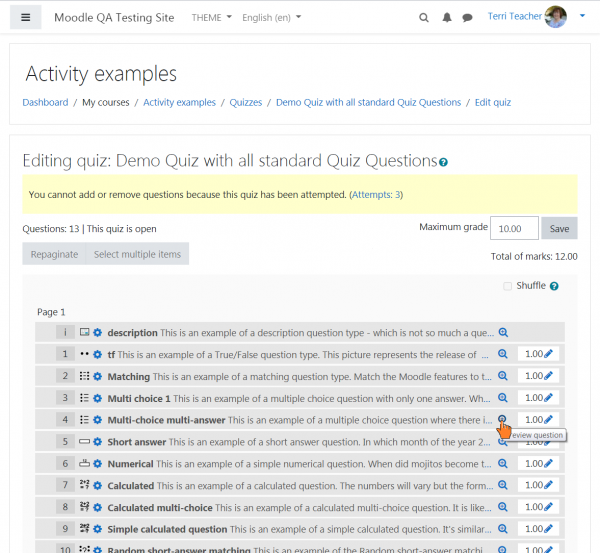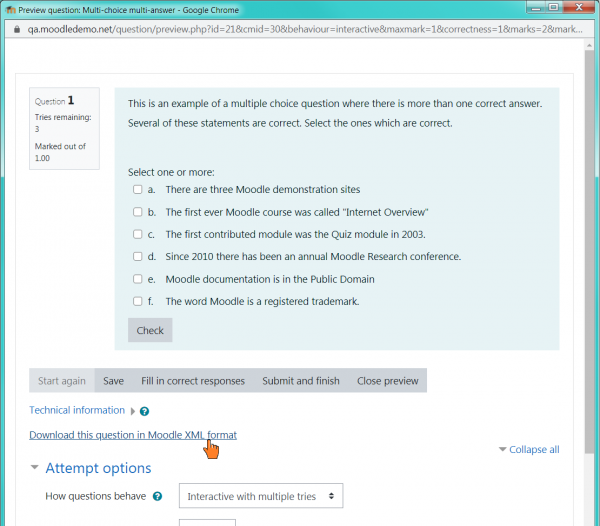Export questions: Difference between revisions
No edit summary |
|||
| (4 intermediate revisions by the same user not shown) | |||
| Line 23: | Line 23: | ||
*Click on the export questions to file button | *Click on the export questions to file button | ||
*You are invited to download the file to your computer. | *You are invited to download the file to your computer. | ||
==How to export a single question in XML format == | |||
<ol> | |||
<li value="1"> | |||
<p>Click on the quiz name then, from the gear icon, select "Edit quiz":</p> | |||
[[File:Download_this_question_in_XML_format_-_1.png|600px]] | |||
</li> | |||
<li value="2"> | |||
<p>Click on the "Preview question" icon of the file you want to export:</p> | |||
[[File:Download_this_question_in_XML_format_-_2.png|600px]] | |||
</li> | |||
<li value="3"> | |||
<p>Click on the "Download this question in Moodle XML format":</p> | |||
[[File:Download_this_question_in_XML_format_-_3.png|600px]] | |||
</li> | |||
</ol> | |||
==Example uses of exported files== | ==Example uses of exported files== | ||
Latest revision as of 19:28, 30 January 2021
Questions may be exported from the Quiz module and the Question bank in any one of 4 formats:
Questions may be exported into Word format using a contributed plugin, Word table format. These can then be easily used to support offline review and editing of all components of a set of questions, or to create paper tests. Questions may also be exported into an alternative HTML tabular format using another contributed plugin, HTML table format. This format displays all components of a question, for easier offline review.
Note: Images are only included if you export the questions using Moodle XML format.
Process
- Click Administration>Quiz Administration>Question bank>Export.
- Select the output type required for the exported file.
- Use the pulldown menu to select the question category you want to export
- Check if you want the category name to exported and/or the context to be included. This only applies to some formats and is used to restore this information on import.
- Click on the export questions to file button
- You are invited to download the file to your computer.
How to export a single question in XML format
-
Click on the quiz name then, from the gear icon, select "Edit quiz":
-
Click on the "Preview question" icon of the file you want to export:
-
Click on the "Download this question in Moodle XML format":
Example uses of exported files
- GIFT and Moodle XML formats can be imported into the Lesson module And Question bank via an import question process.
- Exported question files on one server, can be imported into another Moodle site/server
- GIFT and Moodle XML formats can be tweaked to create word processing or spreadsheet documents suitable for paper tests or vetting.
See also
- Microsoft Word File Import/Export (Question Format) additional plugin to export questions (including images) in a question bank into a Word file, and also import questions from structured tables in a Word (.docx format) file.
- Moodle XML Translator Python based Proprietary text to Moodle XML xlator
- Website for converting Moodle Questions into tables in a Microsoft Word file, and vice versa.
- MoXMLE a Java based application Converts a simple TXT file into Moodle XML format.