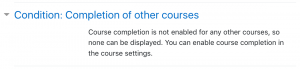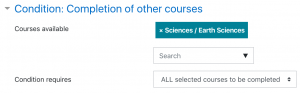Course completion settings: Difference between revisions
m (→See also) |
Luca Bösch (talk | contribs) mNo edit summary |
||
| (37 intermediate revisions by 13 users not shown) | |||
| Line 1: | Line 1: | ||
{{Course completion}} | {{Course completion}} | ||
==Enabling course completion== | |||
An administrator can enable course completion for the site by ticking the 'Enable completion tracking' checkbox in ''Administration > Site administration > Advanced features''. | |||
A teacher can then enable course completion for their course by setting 'Enable completion tracking' to Yes in the Edit settings screen for their course. (This also enables the use of [[Activity completion]].) Path: Administration block > Course administration > Edit settings > Completion tracking > [expand the category] > Yes > Save and display | |||
A Course completion link will then appear in the gear menu or the navigation block, depending on the theme. Clicking there will display three tabs: | |||
[[File:activitycompletiondefaultbulk.png|600px]] | |||
The information below explains the settings in the Course completion tab. See [[Activity completion settings]] for the Default activity completion and Bulk edit activity completion tabs. | |||
==Course completion settings== | |||
===General=== | |||
Choose here how you wish to mark the course complete -whether you want ''Any'' or ''All'' of the requirements that follow to count towards completion. | Choose here how you wish to mark the course complete -whether you want ''Any'' or ''All'' of the requirements that follow to count towards completion. | ||
===Condition:Activity completion=== | |||
Tick the boxes of the activities you wish to count towards completion of the course. (You need to have [[Activity completion]] enabled to be able to do this. You can decide whether ALL of the activities must be completed or ANY one of them. | |||
After completing the selection click on edit, review all the activities and then save them. | |||
[Activity completion] can be reviewed and changed in the tab Bulk edit activity completion Tab. Here you can select all those activities and edit activity completion criterion and apply that too all the selected activities and save. | |||
===Condition:Completion of other courses=== | |||
(These settings are collapsed by default.) | |||
{| | |||
|[[File:noothercoursecompletion25.png|thumb|Settings when no other courses have course completion enabled]] | |||
|[[File:othercoursesompletion25.png|thumb|Settings when course completion is enabled in one or more other courses]] | |||
|} | |||
This setting allows you to make "the completion of another course" as a condition for completing the course you are currently working in. This does not block the student from your current course; it simply means that the current course will not be marked complete until the first course has been marked complete. Thus, completion of the current course is dependent upon completion of an earlier course. Just select one or more courses in the "Courses available box". | |||
'''Note''': ''To remove a course from the list if it is not required, press CTRL+click on the highlighted course and it will be deselected.'' | |||
===Condition: Date=== | |||
If you tick the ''Enable'' box you can then set a date after which the course will be declared complete. | |||
===Condition: Enrolment duration=== | |||
If you tick the ''Enable'' box you can then choose a number of days after enrolment upon which the course will be marked complete. | |||
===Condition: Unenrolment=== | |||
If you tick "Enable" here then the course will be marked complete once the student is unenrolled. | |||
===Condition: Course grade=== | |||
If you tick the ''Enable'' box, you can set a passing grade for the course. Please note that course grade in Completion status is looking at total of points (rawgrade) rather than a percentage. | |||
===Condition: Manual self-completion=== | |||
If this is enabled then a student can mark the course complete themselves from the [[Self completion block]]. | |||
===Condition: Manual completion by others=== | |||
Users with selected roles may mark the course as complete if their role is ticked here. The roles listed are ones for which the capability [[Capabilities/moodle/course:markcomplete|Mark users as complete in course completion]] is allowed. | |||
ALL means that each role must mark the course complete before; ANY means that it will be classed as complete once one role has marked it complete. | |||
== | ==Site administration settings== | ||
Use ''Site administration > Advanced features > Enable completion tracking'' (check enabled) in order to allow completion tracking on your site. | |||
to | |||
You can set Completion tracking as On or Off in new courses as a course default in ''Site administration > Courses > Course default settings''. | |||
==Course completion capabilities== | |||
There are two capabilities, both of which are allowed for the default roles of manager, teacher and non-editing teacher: | |||
*[[Capabilities/report/completion:view|View course completion report]] | |||
*[[Capabilities/moodle/course:markcomplete|Mark users as complete in course completion]] | |||
== | ==Course completion blocks== | ||
* [[Course completion status block]] | |||
* [[Self completion block]] | |||
[[Category:Site administration]] | |||
[[eu:Ikastaro-osaketaren_jarraipenaren_ezarpenak]] | [[eu:Ikastaro-osaketaren_jarraipenaren_ezarpenak]] | ||
[[es:Configuraciones de finalización del curso]] | |||
[[de:Einstellungen zum Kursabschluss]] | |||
[[fr:Paramètres Achèvement du cours]] | |||
Latest revision as of 23:49, 17 November 2020
Enabling course completion
An administrator can enable course completion for the site by ticking the 'Enable completion tracking' checkbox in Administration > Site administration > Advanced features.
A teacher can then enable course completion for their course by setting 'Enable completion tracking' to Yes in the Edit settings screen for their course. (This also enables the use of Activity completion.) Path: Administration block > Course administration > Edit settings > Completion tracking > [expand the category] > Yes > Save and display
A Course completion link will then appear in the gear menu or the navigation block, depending on the theme. Clicking there will display three tabs:
The information below explains the settings in the Course completion tab. See Activity completion settings for the Default activity completion and Bulk edit activity completion tabs.
Course completion settings
General
Choose here how you wish to mark the course complete -whether you want Any or All of the requirements that follow to count towards completion.
Condition:Activity completion
Tick the boxes of the activities you wish to count towards completion of the course. (You need to have Activity completion enabled to be able to do this. You can decide whether ALL of the activities must be completed or ANY one of them. After completing the selection click on edit, review all the activities and then save them. [Activity completion] can be reviewed and changed in the tab Bulk edit activity completion Tab. Here you can select all those activities and edit activity completion criterion and apply that too all the selected activities and save.
Condition:Completion of other courses
(These settings are collapsed by default.)
This setting allows you to make "the completion of another course" as a condition for completing the course you are currently working in. This does not block the student from your current course; it simply means that the current course will not be marked complete until the first course has been marked complete. Thus, completion of the current course is dependent upon completion of an earlier course. Just select one or more courses in the "Courses available box".
Note: To remove a course from the list if it is not required, press CTRL+click on the highlighted course and it will be deselected.
Condition: Date
If you tick the Enable box you can then set a date after which the course will be declared complete.
Condition: Enrolment duration
If you tick the Enable box you can then choose a number of days after enrolment upon which the course will be marked complete.
Condition: Unenrolment
If you tick "Enable" here then the course will be marked complete once the student is unenrolled.
Condition: Course grade
If you tick the Enable box, you can set a passing grade for the course. Please note that course grade in Completion status is looking at total of points (rawgrade) rather than a percentage.
Condition: Manual self-completion
If this is enabled then a student can mark the course complete themselves from the Self completion block.
Condition: Manual completion by others
Users with selected roles may mark the course as complete if their role is ticked here. The roles listed are ones for which the capability Mark users as complete in course completion is allowed.
ALL means that each role must mark the course complete before; ANY means that it will be classed as complete once one role has marked it complete.
Site administration settings
Use Site administration > Advanced features > Enable completion tracking (check enabled) in order to allow completion tracking on your site.
You can set Completion tracking as On or Off in new courses as a course default in Site administration > Courses > Course default settings.
Course completion capabilities
There are two capabilities, both of which are allowed for the default roles of manager, teacher and non-editing teacher: