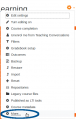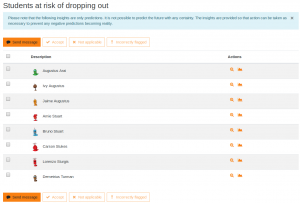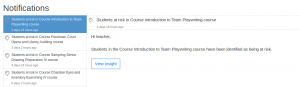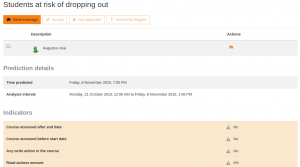Analytics quick guide
This quick guide is intended to introduce teachers to Moodle Analytics.
Overview
If your Moodle site administrator has enabled Analytics, you may receive special notifications called "insights" sent by learning analytics models.
These will vary based on the models enabled on your site. Insights may be predictions about future performance or may detect current, hidden aspects or processes of learning. They may apply to students, courses, cohorts, or any other entity in Moodle. One model that is included with Moodle core is Students at risk of dropping out, which makes predictions about the performance of all students enrolled in current courses (those with a start date in the past and an end date in the future). The system is flexible and allows the creation of many other types of models, as well. Each model is defined around one target. See Learning analytics targets for more details.
View Insights
Models will start generating predictions at different points in time, depending on the site prediction models and details like the course start and end dates.
Each model defines which samples (e.g. student enrolments) will generate insights and which samples will be ignored. For example, the "Students at risk of dropping out" prediction model does not generate an insight if a student is predicted as "not at risk," since the primary interest is which students are at risk of dropping out of courses, not which students are not at risk.
Users can specify how they wish to receive insights notifications, or turn them off, via their User menu > Preferences > Notification preferences.
To access insights as a teacher, go to an ongoing course and access Course administration > Reports > Insights
A user with the tool/inspire:listinsights capability in the context of the model will also automatically receive notifications when new predictions are available for them. In this case, Course teachers will receive a notification about their students at risk of dropping out.
Notifications may contain a list of insights or may consist of a single insight directed to a specific user. Click the notification text to see details:
Click "View full notification" to see the text of the insight message:
Prediction details
The prediction details show which of the indicator values were used in the prediction, and what the student's values for those indicators are. Indicator calculated values that are low and are affecting the prediction are highlighted.
Each model can contain different indicators. These are included in the calculations of the model target. For more information, see Learning analytics indicators.
Actions
Each insight can have one or more actions defined. Actions provide a way to act on the insight as it is read. These actions may include a way to send a message to another user, a link to a report providing information about the sample the prediction has been generated for (e.g. a report for an existing student), or a way to view the details of the model prediction.
In the "Students at risk of dropping out" prediction model, the teacher can send a message to each student included in the Insights list, view the student's Outline report for the Course, or view Prediction details.
The teacher can also simply acknowledge the Insight or can mark the insight as Not applicable. Both of these options will remove the Insight from the list of current predictions. This data can be incorporated into the model in the future to help improve model quality.
Insights can also offer two important general actions that are applicable to all insights. First, the user can acknowledge the insight by clicking "Accept". This removes that particular prediction from the view of the user, e.g. a notification about a particular student at risk is removed from the display.
The second general action is to mark the insight as "Not applicable." This also removes the insight associated with this calculation from the display, but the model is adjusted to make this prediction less likely in the future.