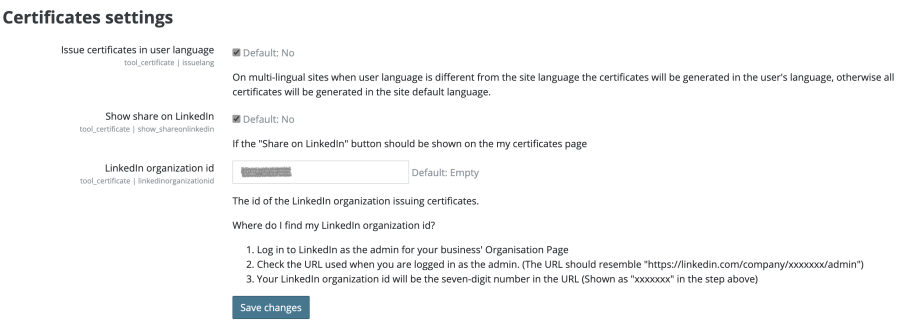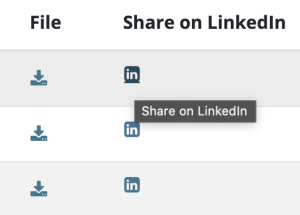Certificates settings
From MoodleDocs
![]() This feature is part of Moodle Workplace™, which is available through Moodle Partners, but is also available for Moodle LMS.
This feature is part of Moodle Workplace™, which is available through Moodle Partners, but is also available for Moodle LMS.
This documentation is valid for both Moodle Workplace™ and Moodle LMS, but some features could be available for Moodle Workplace™ only.
To access the configuration options for certificates, navigate to Site administration > Certificates > Certificates settings, where you will the following options:
- Issue certificates in user language: By default, certificates will be generated in the site's main language. If this option is ticked and the user's language differs from the site language, the certificate will be generated in the user's language. To support multi-language certificates, ensure that text fields contain multi-lang tags and the multi-language content filter is enabled. Date fields will automatically be displayed in the localised format.
- Show share on LinkedIn: Users can see their certificates on the My certificates page in their user profile. If this option is ticked, an additional column labelled Share on LinkedIn will be shown. When users select the LinkedIn icon, the certificate will be added to their feed. For this to work, you need to follow the shown instructions to receive your LinkedIn organization ID.