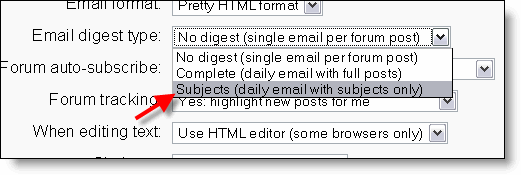Edit profile: Difference between revisions
Kristin Cox (talk | contribs) |
Kristin Cox (talk | contribs) |
||
| Line 29: | Line 29: | ||
====City/town; country==== | ====City/town; country==== | ||
Casper, Wyoming United States | |||
====Timezone==== | ====Timezone==== | ||
Revision as of 19:24, 3 January 2010
Template:Course admin Students are usually asked to edit their profile in Moodle. It is also possible for the site administrator to edit users' profiles. These instructions reflect the 1.9 format of the user's page for the site administrator. A student has a shorter list.
Table of Contents
Standard settings
General
User name
K Melton
New Password
Brittney 12
Force password change
An initial password can be set by the administrator or bulk uploading, but this will force the user to create a new password.
First name, surname
The first two fields are quite self-explanatory. The first and last names should be those that the student is to be known by in the course. They will identify the student everywhere in the course.
Email address
klmelton03@yahoo.com
Email display
This controls the visibility of the address to others, allowing you to show or hide your email in the class. There are three options: you can set it so that all users (including guests) could see your email, or so that only other enrollees in the course can see the email address, or so that no one could see your email address at all.
Email activated
klmelton03@yahoo.com
City/town; country
Casper, Wyoming United States
Timezone
Casper, Wyoming United States
Preferred language
english
Preferred theme
Description
I am a 36 mother of 3 trying to reach a goal of getting a radiology degree.
Picture of
Interests
List of interests
I love reading, sketching, working out, outdoor summer activities, and animal related subjects. I love dogs and am a groomer presently with a local Vet here in Casper.
Advanced
Clicking on the Show Advanced button will reveal additonal fields.
General
Choose an authentication method
The administrator can select a particular Authentication method for the user. This is also the place to turn on the "No login" setting.
Email format
There are two "Pretty HTML format" (which means that the messages will be formatted with different fonts and colours to make them easier to read) and "Plain text format" (plain text with no fancy formatting or colours).
Email digest type
This setting determines how one receives any posts from forums to which one is subscribed. There are three possible choices:
- No digest (one receives individual emails),
- Complete (a single digest daily) or
- Subjects (a single digest daily with only the post topics included).
Forum auto-subscribe
This setting lets one decide if one wants email copies of posts that are added to forums. If you set this to subscribe, the system will automatically email one copies of new posts in forums that one posts in, unless they manually override it when posting.
Forum tracking
Enabling forum tracking means highlighting the posts you have not read yet, which should improve your forum navigation.
When editing text
This can usually be left on "Use HTML editor (some browsers only)". This allows for text formatting options, but requires newer browsers. If you find your browser is not letting you edit text, change this setting to "Use standard web forms".
AJAX and Javascript
No: Use basic web features. Yes: e.g., if you want to be able to drag and drop.
Screen reader
Options
The site administrator may have added more fields to the user profile. The following are standard with Moodle and are revealed by the "Show Advanced" button:
- Web page
- ICQ number
- Skype ID
- AIM ID
- Yahoo ID
- MSN ID
- ID number
- Institution
- Department
- Phone
- Mobile Phone
- Address
Older version notes
- In 1.6, on the home page in the administration block select users, and then edit user accounts. Find the student and click on the edit link. This brings you to their profile page, which has tabs for Edit Profile, Forum Posts, Blogs, and activity reports.
See also
- Student tutorials#Your profile
- The capabilities moodle/user:editprofile, moodle/user:editownprofile and moodle/user:update