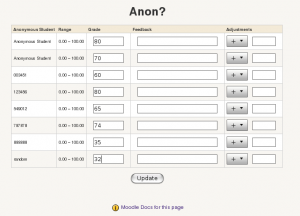grade/report/quick edit/index: Difference between revisions
Robert Russo (talk | contribs) No edit summary |
Tim Bahula 2 (talk | contribs) m (→top: clean up, typos fixed: fast paced → fast-paced) |
||
| Line 1: | Line 1: | ||
[[Image:Simple_grader_quick_edit_student.png|right|thumb|This quick edit screen shows all the grades for an individual student.]] | [[Image:Simple_grader_quick_edit_student.png|right|thumb|This quick edit screen shows all the grades for an individual student.]] | ||
[[Image:Simple_grader_quick_edit_item.png|right|thumb|This quick edit screen shows all the students for an individual grade item.]] | [[Image:Simple_grader_quick_edit_item.png|right|thumb|This quick edit screen shows all the students for an individual grade item.]] | ||
[[Image:Simple_grader_quick_edit_anon.png|left| thumb| This quick edit screen shows all anonymous students for the anonymous grade item.]] | [[Image:Simple_grader_quick_edit_anon.png|left|thumb| This quick edit screen shows all anonymous students for the anonymous grade item.]] | ||
The quick edit screens can be integrated into the grader report allow for fast paced editing of grades for either grade items or students. | The quick edit screens can be integrated into the grader report allow for fast-paced editing of grades for either grade items or students. | ||
The quick edit link will appear next to all students' names or under grade items. By clicking on the link next to a student's name, the teacher can quickly edit all the grades for that student. | The quick edit link will appear next to all students' names or under grade items. By clicking on the link next to a student's name, the teacher can quickly edit all the grades for that student. | ||
| Line 12: | Line 12: | ||
Quick edit also provides quick access to override and exclude grades as well as inserting quick feedback. | Quick edit also provides quick access to override and exclude grades as well as inserting quick feedback. | ||
When using anonymous grades, the Quick edit item mode allows you to enter data grades for anonymous students using the custom profile field defined in the [[blocks/ | When using anonymous grades, the Quick edit item mode allows you to enter data grades for anonymous students using the custom profile field defined in the [[blocks/anonymous grade/enable|anonymous grade]] block. | ||
Latest revision as of 19:26, 17 March 2022
The quick edit screens can be integrated into the grader report allow for fast-paced editing of grades for either grade items or students.
The quick edit link will appear next to all students' names or under grade items. By clicking on the link next to a student's name, the teacher can quickly edit all the grades for that student.
By clicking on the link next under the grade item, the teacher can edit all the students' grades for that grade item. Like the gradebook, tabs move down to the next row.
Note: while in quick edit item mode, student names link directly to the quick edit student mode and vice-versa.
Quick edit also provides quick access to override and exclude grades as well as inserting quick feedback.
When using anonymous grades, the Quick edit item mode allows you to enter data grades for anonymous students using the custom profile field defined in the anonymous grade block.