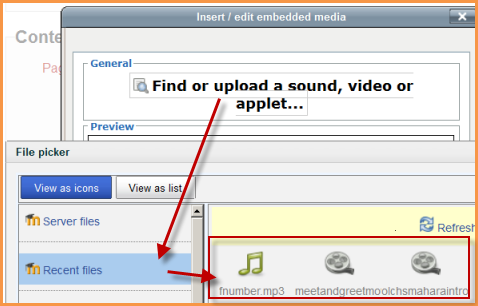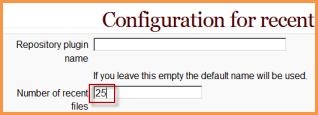Recent files repository: Difference between revisions
Mary Cooch (talk | contribs) No edit summary |
Mary Cooch (talk | contribs) No edit summary |
||
| Line 17: | Line 17: | ||
[[File:Recentfilesmultimedia.png]] | [[File:Recentfilesmultimedia.png]] | ||
==How Recent are Recent files?== | ==How Recent are Recent files?== | ||
*There is no set time for the display of Recent files - that is - it isn't the last two days or two weeks etc. | *There is no set time for the display of Recent files - that is to say - it isn't the last two days or two weeks etc. | ||
*Recent files are by default the last 50 files the user has uploaded to Moodle. This number can be changed by the admin | *Recent files are by default the last 50 files the user has uploaded to Moodle. This number can be changed by the admin | ||
==Changing the number of | ==Changing the number of Recent files== | ||
*Go to Site Administration>Plugins>Repositories>Recent Files | *Go to Site Administration>Plugins>Repositories>Recent Files | ||
*Click the blue Settings link | *Click the blue Settings link | ||
*Change the number to your preferred number. | *Change the number to your preferred number. | ||
[[File:Recentfilesnumber.png]] | |||
Revision as of 18:42, 8 August 2011
The recent files repository allows users quickly to locate files they uploaded previously. It is enabled by default but can be disabled by the administrator if required.
Disabling Recent files
- Go to Site Administration>Plugins>Repositories>Manage Repositories;
- Change the drop down next to Recent Files from "Enabled and Visible" to "Disabled"
Using Recent Files
- Recent files can be accessed anywhere the file picker is available. HOWEVER...
- Recent files are context-sensitive -that means, you will only see the type of file Moodle thinks you want to upload.
Example 1: A user clicks the image icon in the text (TinyMCE) editor to upload an image already used in a different course. The Recent files repository will only show image files even though the user might have uploaded files of other types previously.
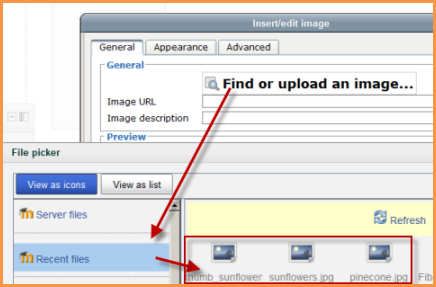
Example 2: A user clicks the Moodle media icon to upload a sound file already used in a different course. The recent files repository will only show media files even though the user might have uploaded files of other types previously.
How Recent are Recent files?
- There is no set time for the display of Recent files - that is to say - it isn't the last two days or two weeks etc.
- Recent files are by default the last 50 files the user has uploaded to Moodle. This number can be changed by the admin
Changing the number of Recent files
- Go to Site Administration>Plugins>Repositories>Recent Files
- Click the blue Settings link
- Change the number to your preferred number.