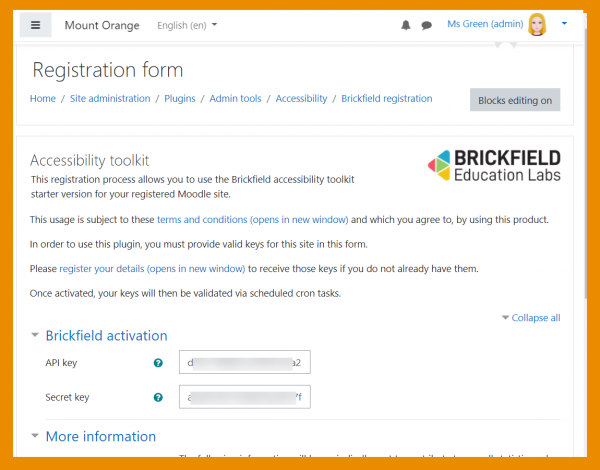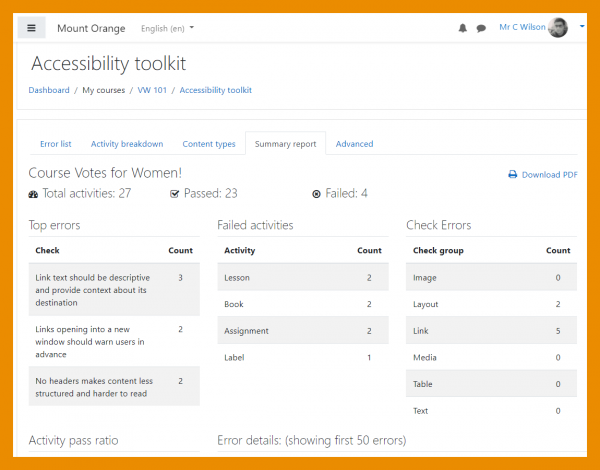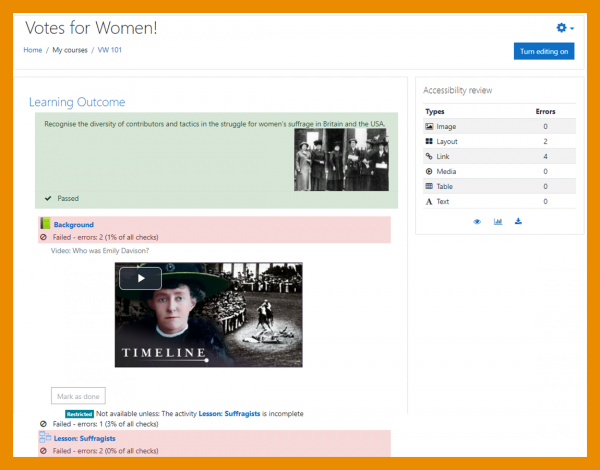Accessibility Toolkit: Difference between revisions
No edit summary |
No edit summary |
||
| Line 44: | Line 44: | ||
==Important Links== | ==Important Links== | ||
Registration Portal [https://account.mybrickfield.ie/register Brickfield registration portal]. | Registration Portal [https://account.mybrickfield.ie/register Brickfield registration portal]. | ||
Blog Post [https://moodle.com/news/new-accessibility-checker-starter-toolkit-in-moodle-3-11/ New Accessibility Checker Starter Toolkit in Moodle 3.11] | Blog Post [https://moodle.com/news/new-accessibility-checker-starter-toolkit-in-moodle-3-11/ New Accessibility Checker Starter Toolkit in Moodle 3.11] | ||
Enterprise version [https://www.brickfield.ie/brickfield-accessibility-enterprise-toolkit/ Brickfield Accessibility Toolkit]. | Enterprise version [https://www.brickfield.ie/brickfield-accessibility-enterprise-toolkit/ Brickfield Accessibility Toolkit]. | ||
Revision as of 19:19, 14 May 2021
About the Accessibility toolkit
The accessibility starter toolkit allows educators and administrators to assess the accessibility of their course content and to identify existing common accessibility issues.
Registration
From the Site administration panel, Moodle admins will find the Accessibility Toolkit under Admin tools in the Plugins section. The accessibility toolkit pages all initially redirect to the registration page, which needs to be submitted with a set of keys, an API key and a secret key, which are generated for you, once you have registered on the Brickfield registration portal.
Admin settings
The accessibility toolkit's main purpose is to process content accessibility analysis, and initially this is set to disabled to allow institutions to enable it when ready. This is done at Site administration / Plugins / Admin tools / Accessibility / Accessibility toolkit settings with the "Enable analysis requests" setting.
Teacher usage
The accessibility toolkit works when educators or administrators submit "Request for analysis" requests for their courses, either via the accessibility review block or via the accessibility toolkit page for their course.
It includes the automated analysis of these requested Moodle courses against a set of common accessibility rules, checking the content inside all of Moodle’s core activities. The toolkit then generates reports of all detected accessibility errors, which can also be broken down by type of content or type of activity. This provides insights to educators and organisations on the overall accessibility of their courses and the areas that should be improved.
Once a course has been analysed, any ongoing updates or edits or additions within the course will also be analysed automatically, being triggered by Moodle's event observers / callbacks.
Report pages
The accessibility toolkit link to its reports is accessed via a course's Actions menu (Boost theme) or via the course administration block (Classic theme). It can also be accessed via the accessibility review block, if this has been added to the course.
The accessibility toolkit provides a number of reports, to display the detected accessibility errors:
- Error list with direct links, which makes it really easy to navigate to their location and fix them.
- Activity breakdown, showing pass ratios per activity
- Content types, showing error counts per type of content
- Summary report, showing a summary of the other reports combined
Course block
The accessibility review block can be added to a course to display useful information to the teacher, including:
- A summary of the accessibility errors for the course
- A heatmap which highlights the errors for each course element
- A link to the accessibility toolkit
- A link to download the accessibility toolkit summary report
Important Links
Registration Portal Brickfield registration portal.
Blog Post New Accessibility Checker Starter Toolkit in Moodle 3.11
Enterprise version Brickfield Accessibility Toolkit.