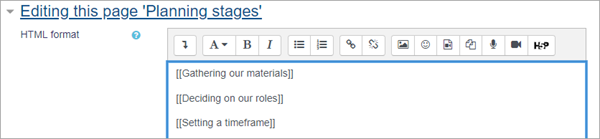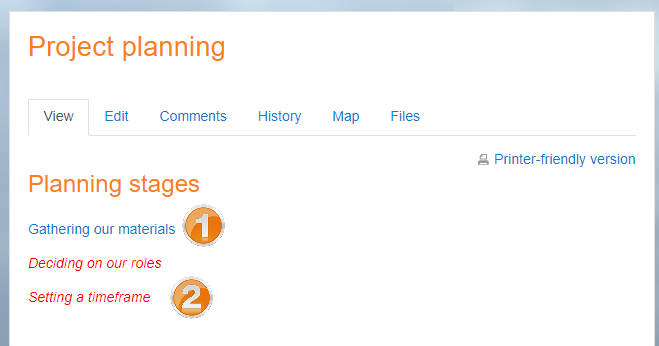|
|
| (28 intermediate revisions by 7 users not shown) |
| Line 1: |
Line 1: |
| {{Wiki}} | | {{Activities}} |
| | __NOTOC__ |
| | ==What is the Wiki activity?== |
| | *The WIki activity allows students to create a collaborative document by building pages together, similar to Wikipedia. Unlike other collaborative editing programs (such as Google docs) the Wiki is a standard Moodle activity and so no extra permissions or logins are needed. |
| | *Although Wikis are usually collaborative, it is possible to allow each student to create their own Wiki for individual use. |
|
| |
|
| A wiki [[Teacher_documentation#Activity_modules|activity]] is a collection of collaboratively authored web documents. Basically, a wiki page is a web page everyone in your class can create together, right in the browser, without needing to know HTML. A wiki starts with one front page. Each author can add other pages to the wiki by simply creating a link to a page that doesn't exist yet.
| | {{MediaPlayer | url = https://youtu.be/tIXVMht5TfM | desc = Overview of the Wiki activity}} |
|
| |
|
| Wikis get their name from the Hawaiian term "wiki wiki," which means "very fast." A wiki is indeed a fast method for creating content as a group. It's a hugely popular format on the Web for creating documents as a group. There is usually no central editor of a wiki, no single person who has final editorial control. Instead, the community edits and develops its own content. Consensus views emerge from the work of many people on a document.
| | ==How is it set up?== |
| | #In a course, with the editing turned on, choose 'Wiki' from the activity chooser. |
| | #Give it a name and, if required, a description. |
| | #For Wiki mode, choose Collaborative if you want students to work together in the same wiki, or Individual if you want them to each have their own wiki. |
| | #Choose the First page name carefully, as it cannot be changed. |
| | #For Format, leave it as the default if you are not sure what the others mean. |
| | # Expand the other sections to select the settings you want and click Save and display. |
| | #Click the Create page button and helpfully add text and/or create new pages by adding double square brackets around their titles |
| | [[File:WikiStart.png|center]] |
| | 8.Click Save and display and, if you want to start the pages yourself, click a link, add some text and click Create page. |
|
| |
|
| Moodle's wiki is built atop an older wiki system called Erfurt wiki: http://erfurtwiki.sourceforge.net.
| | ==How does it work?== |
| | ===Student view=== |
| | *Students click on the Wiki icon in the course to access it and can either go to an existing page (1), activate a draft page by clicking the link (2) or create a new page by adding double square brackets around its title. |
| | [[File:StudentWikiView.png|center]] |
| | *The Edit tab allows them to edit the page, which they can preview before saving. |
| | *The History tab shows who has done what in the Wiki, and the Map tab shows a menu of the pages. |
| | *Depending on the teacher's settings, other tabs might include Comments and the ability to upload files. |
|
| |
|
| In Moodle, wikis can be a powerful tool for collaborative work. The entire class can edit a document together, creating a class product, or each student can have their own wiki and work on it with you and their classmates.
| | ===Teacher view=== |
| | Teachers additionally see an Administration tab, where they can remove pages or delete page versions. |
|
| |
|
| It may be useful to think of a wiki's front page as a structured table of contents. Essentially, a wiki is organized by its links.
| | ==More information== |
|
| |
|
| == Setting up and editing a Wiki ==
| | * [[Wiki settings]] |
| | * [[Using Wiki]] |
| | * [[Wiki_module_FAQ|Wiki FAQ]] |
|
| |
|
| For documentation on setting up a Wiki and for adding and editing pages, see:
| |
|
| |
|
| Setting up: [[Adding/editing_a_wiki]]
| | [[Category:Wiki]] |
| | |
| Adding pages: [[Viewing_a_wiki#Adding_a_wiki_page|Section on Adding a wiki page]]
| |
| | |
| Editing pages: [[Viewing_a_wiki#Editing_a_wiki_page|Section on Editing a wiki page]]
| |
| | |
| Printing pages: [[wiki_print|Wiki print]]
| |
| | |
| ==Wiki Basics==
| |
| | |
| Wikis are a simple, flexible tool for collaboration. They can be used for everything from simple lists of web links to building entire encyclopedias. Wikipedia is the largest wiki in the world (http://www.wikipedia.org). As of August 2007, Wikipedia contained over 2,000,000 articles in English alone, on everything from general topology to split infinitives. The entire Wikipedia site is written by volunteers from around the world. An article is started by someone with an interest in the subject, and then anyone in the community can add content, edit other people's work, or add another page elaborating on a sub-topic. It has become so large and so frequently used that there is a lively debate about how authoritative a collaborate work without a central editor can be.
| |
| | |
| Of course, wikis in your own class won't be that extensive. But it's important to have a plan for your wiki before you release it to the class. Students need to know the purpose of the wiki and how it fits in with the class. If it's a personal wiki, will they be graded? Is it simply a staging area for group work that will be submitted later? Students need to know so they can submit appropriate work. A brainstorming wiki is very different from one that will be submitted for a grade.
| |
| | |
| You'll also need to decide on an editing policy. Will you be a central editor? Or will you let the students be completely responsible for the work? How will you deal with offensive content?
| |
| | |
| In most circumstances, you'll find that you can trust students. But on the rare occasion a student does do something offensive, you will need to have a policy to deal with it. Will you roll back the changes by that author? Or will you create a new version by deleting her content? Creating a new version leaves a trail you can use for evidence later, but it also makes it easier for the perpetrator to restore her comments.
| |
| | |
| ==Creative Wiki practices==
| |
| | |
| The free-form, collaborative nature of wikis makes them easy to apply in creative ways. Any sort of group process can be facilitated using a wiki. For instance, a course may make use of many resources and have, as an aid to instructors, a wiki devoted to equipment located in several remote classrooms. The wiki's links to equipment and process pages can become useful in giving directions. The front page would then be organized differently than an individual teacher's page.
| |
| | |
| | |
| ===Group lecture notes===
| |
| Usually, lecture notes are a solitary activity, but one person can easily miss an important point during a lecture through daydreaming or trying to understand a prior point. Students may also have difficulty deciding what information is important and what is elaboration or example. Creating a wiki for group lecture notes after a lecture gives students a chance to combine all their notes. Those that missed information can get it from their peers. The group can also decide what information is critical and give it proper emphasis. Group lecture notes could be done with the entire class, if it is small enough, or with small working groups. Groups can also compare notes for further discussion and refinement.
| |
| | |
| ===Group Project management===
| |
| The most straightforward use of a wiki is as a tool for group collaboration for creating group projects. A teacher assigning a group project can give students a place to work by creating a wiki with the group mode enabled. This will give each group their own space to record research, to develop outlines and to create the final product. The teacher may create a submission date on which to turn off editing capabilities for students so that he or she can grade the final projects. Afterwards, the teacher may enable visible groups so that everyone can see each other's work.
| |
| | |
| ===Brainstorming===
| |
| Brainstorming is a non-judgmental group creative process in which group members are encouraged to give voice to any ideas they personally consider relevant to the group exercise. In a face-to-face meeting, a brainstorming facilitator will usually stand in front of a big piece of paper and elicit ideas from the participants in the room. A teacher can create an online version of this process by setting up a wiki for the entire class or for smaller student groups and asking people to submit ideas around a brainstorming topic. People can add ideas as they occur and link to other pages for elaboration.
| |
| | |
| ===Contribute to other wikis===
| |
| A teacher might assign his or her class the task of contributing to [http://en.wikipedia.org Wikipedia], [http://en.wikiversity.org Wikiversity] [http://essayshelp.org/ essay assistance], or to another wiki on the Web, on any class topic, perhaps by assigning students to groups (or making it a class project if the class is small enough and the topic broad enough) and challenging them to collaboratively create an article they would feel confident posting to a public-information space. Students will use the course wiki to create drafts of the article they will eventually publish to the community at the end of the semester.
| |
| | |
| This type of assignment has a number of benefits:
| |
| * It gives students additional motivation to do their best, since they know their work will be viewed and critiqued by the public instead of just by their instructor.
| |
| * It can act as a summarizing activity for an entire semester’s worth of material.
| |
| * Students will know their work will be used by other people, not just graded and filed away.
| |
| | |
| == See also ==
| |
| | |
| *Using Moodle [http://moodle.org/mod/forum/view.php?f=366 Wiki module forum]
| |
| *[[Using Moodle book]] Chapter 10: Wikis
| |
| [[Category:Modules]]
| |
|
| |
|
| [[de:Wiki]] | | [[de:Wiki]] |