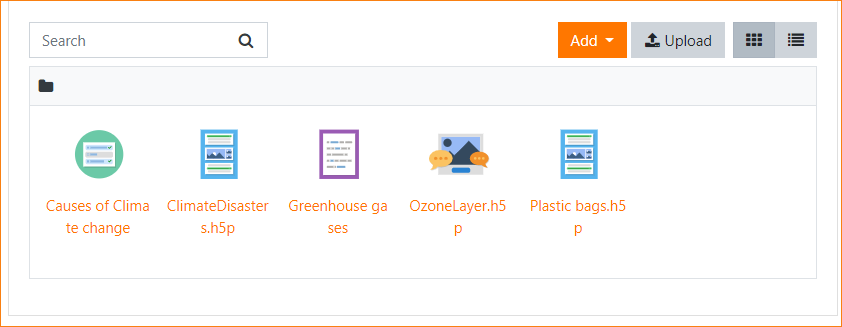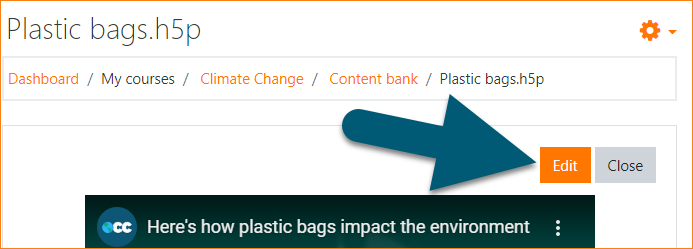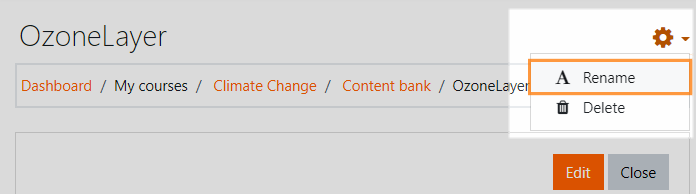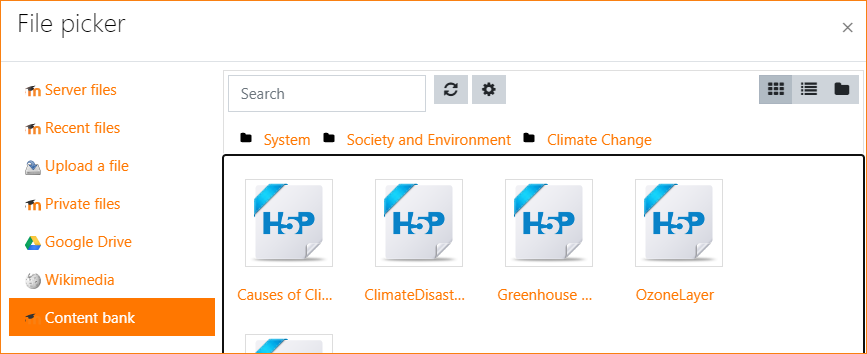Content bank: Difference between revisions
From MoodleDocs
Mary Cooch (talk | contribs) m (→Admin settings) |
Mary Cooch (talk | contribs) |
||
| Line 9: | Line 9: | ||
* With Boost and Boost-based themes, the content bank is in the Navigation drawer when you are in a course. | * With Boost and Boost-based themes, the content bank is in the Navigation drawer when you are in a course. | ||
* With Classic and Classic-based themes, the content bank is in the Navigation block, under Site pages. | * With Classic and Classic-based themes, the content bank is in the Navigation block, under Site pages. | ||
*The content bank repository is available from the file picker to locate and add H5P files into courses. | |||
==How does the content bank work?== | ==How does the content bank work?== | ||
* H5P activities can be uploaded into the content bank in a course and then added to the course page from ''Add an activity or resource > H5P.'' | * H5P activities can be uploaded into the content bank in a course and then added to the course page from ''Add an activity or resource > H5P.'' | ||
Revision as of 13:00, 12 June 2020
What is the content bank?
The content bank is an area in Moodle where content, currently H5P activities, may be stored, edited and created.
Where is the content bank?
- With Boost and Boost-based themes, the content bank is in the Navigation drawer when you are in a course.
- With Classic and Classic-based themes, the content bank is in the Navigation block, under Site pages.
- The content bank repository is available from the file picker to locate and add H5P files into courses.
How does the content bank work?
- H5P activities can be uploaded into the content bank in a course and then added to the course page from Add an activity or resource > H5P.
- H5P activities may be edited from the content bank by clicking into them and then clicking Edit:
- New H5P activities may be created from the Add button.
Renaming and deleting H5P
Click into an H5P activity and from the cog icon top right, access the Rename and Delete options.
Searching the content bank
- The search field above the content bank allows you to search the H5P just in that specific course.
- When adding an H5P activity from Add an activity or resource >H5P, you can search the content bank for H5P in other courses and categories, depending on permissions.
Admin settings
- From Site adminstration > Plugins > Content bank > Manage content types, you can enable and disable H5P content.
- From Site administration > Repositories > Content bank you can rename the content bank repository if desired.