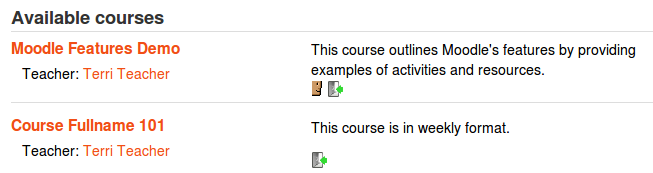Course list: Difference between revisions
Helen Foster (talk | contribs) (→Course contacts: MDL-61236) |
Helen Foster (talk | contribs) (→Course contacts: MDL-61236 fixed) |
||
| Line 14: | Line 14: | ||
By default, users with the role of teacher in a course are listed in the course description for that course. If a course has several teachers, the course description can become rather long. In this case, you can create a role e.g. head of subject with no capabilities set and assign it to selected users in addition to their teacher role. If you then select only the head of subject role in the course managers setting, the course description will be shorter. Note: Only users enrolled in the course are displayed as course contacts. | By default, users with the role of teacher in a course are listed in the course description for that course. If a course has several teachers, the course description can become rather long. In this case, you can create a role e.g. head of subject with no capabilities set and assign it to selected users in addition to their teacher role. If you then select only the head of subject role in the course managers setting, the course description will be shorter. Note: Only users enrolled in the course are displayed as course contacts. | ||
If [[Self enrolment]] is used in a course, the welcome message email may be sent from a user with the role of course contact. If more than one user | If [[Self enrolment]] is used in a course, the welcome message email may be sent from a user with the role of course contact. If there is more than one user with the role, then the welcome message is sent from the first user to be assigned the role of course contact. | ||
==Display extended course names== | ==Display extended course names== | ||
Revision as of 13:47, 2 October 2018
Order of courses listed
The order in which courses are listed on the front page can be set by an administrator in Administration > Site administration > Courses > Manage courses and categories
Course contacts
An administrator can change who is displayed as a course contact in Administration > Site administration > Appearance > Courses.
Users with the selected role(s) e.g. teachers are listed in the course description.
By default, users with the role of teacher in a course are listed in the course description for that course. If a course has several teachers, the course description can become rather long. In this case, you can create a role e.g. head of subject with no capabilities set and assign it to selected users in addition to their teacher role. If you then select only the head of subject role in the course managers setting, the course description will be shorter. Note: Only users enrolled in the course are displayed as course contacts.
If Self enrolment is used in a course, the welcome message email may be sent from a user with the role of course contact. If there is more than one user with the role, then the welcome message is sent from the first user to be assigned the role of course contact.
Display extended course names
By default, only course full names are displayed in the list of courses. If you check this box, then the course short name will also be displayed. Enabling this will also allow you to edit the wording using Language customization. See the forum discussion Course Extended Name Display Language Modification for further details.
Courses per page
Here you can select how many courses you wish to be displayed per page in the course listing
Courses with summaries limit
When courses are listed, they show the full course summary. Displaying the full summary is very useful, but can make pages very long. If you have a great number of courses, it might be better to display the clickable icon taking you to more information (ie, the full summary) Here you can decide the number of courses that will display the full summary before Moodle reverts to the "more information" icon.
Course summary files limit and Course summary files extensions
Allows course managers to add files to the course. They will be accessible by anyone from outside of the course just like course name and/or summary. Only users with moodle/course:changesummary capability are able to upload/change course overview files. By default it is configured that course managers can add up to one image file to the course. The theme determines how those files are displayed in course lists.