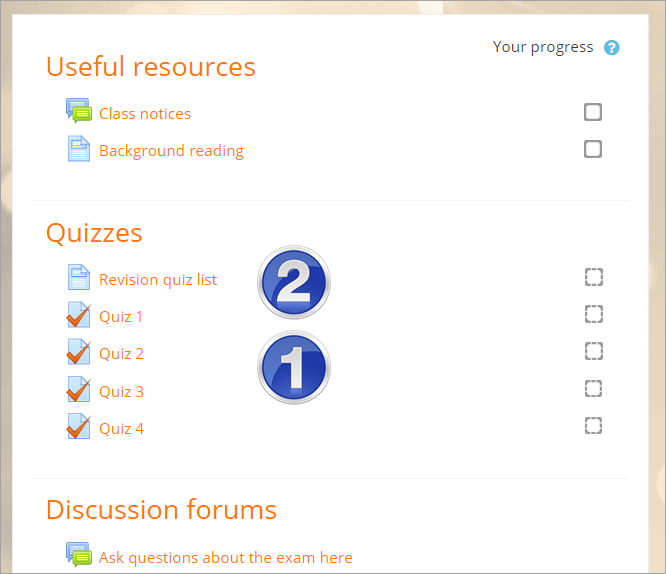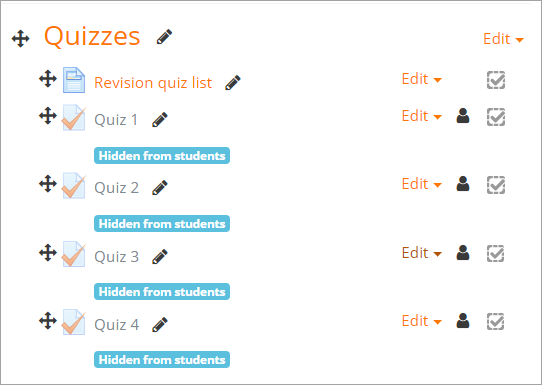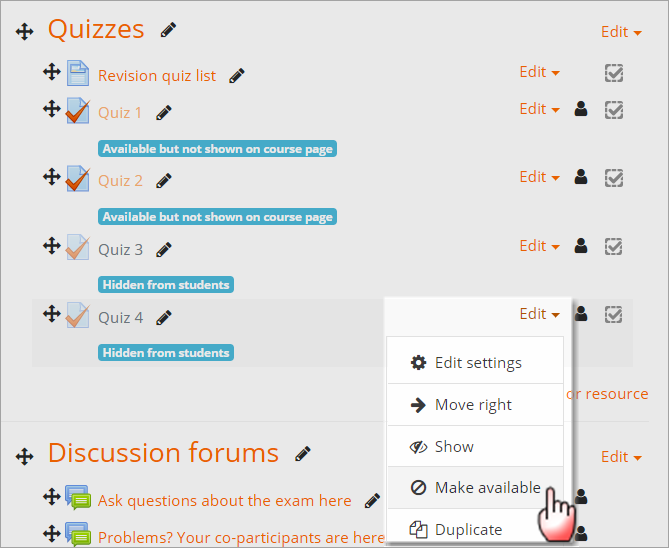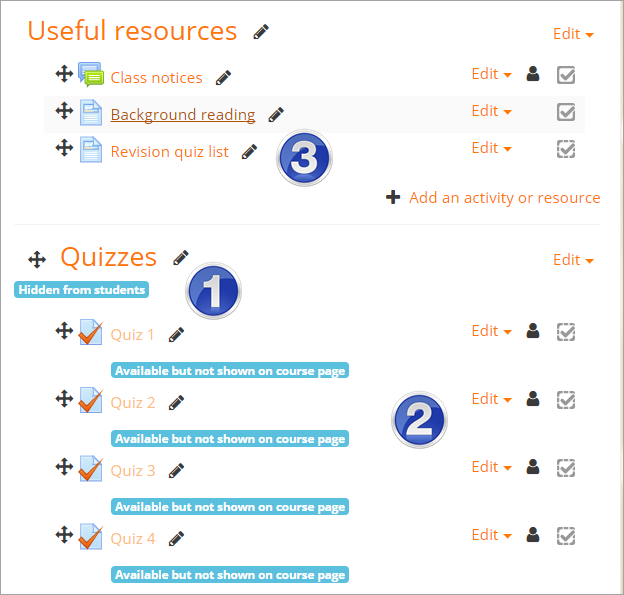Stealth activities: Difference between revisions
Mary Cooch (talk | contribs) (adding info) |
Mary Cooch (talk | contribs) (more info) |
||
| Line 30: | Line 30: | ||
==What if the admin setting is disabled?== | ==What if the admin setting is disabled?== | ||
'Allow stealth activities' is an Advanced feature. If the administrator has not enabled the setting, then it is still possible to make activities available but not shown on the course page. | 'Allow stealth activities' is an Advanced feature. If the administrator has not enabled the setting, then it is still possible to make activities available but not shown on the course page. | ||
*The teacher must first hide the whole topic which contains (for example) the quizzes. ''(1 below).'' | |||
*He must then make individual activities available from the Edit menu ''(2 below).'' | |||
*He must then ensure that the single page which will contain the quiz links is in a topic where it will be visible to students ''(3 below).'' | |||
[[File:Steallth5.png]] | |||
Revision as of 16:16, 9 May 2017
Earlier versions of Moodle had a “quirk” that allowed activities to be hidden inside “extra” weeks or topics, but still be accessible to students. These were known as “orphaned” activities and allowed Moodle users to achieve particular designs for their courses.
Now in Moodle 3.3 you can put any activity into “stealth mode” to achieve this same effect in a more officially-supported way.
Enabling stealth activities
From 'Advanced features', administrators may 'Allow stealth activities' in courses. Teachers will then be able to make activities available to students but not shown on the course page.
How stealth activities work: example
- A teacher has a course with a number of quizzes. (1 below) They make the course page rather long.
- She would prefer to add the links to the quizzes in a single page (2 below) to make her course neater, but if she then hides the quizzes, students will not be able to access them:
She turns on the editing and, from the Edit menu, hides each quiz. Note the blue alert message reminding teachers the activity is hidden.
She then goes back into the Edit menu and selects the 'Make available' option. Note the blue alert message changes to remind her the activity is available but will not be displayed on the course page to students.
She will then be able to make the links to those quizzes in her single page and students will be able to see the quizzes, do them and view their results in the gradebook. Students will not see the list of quizzes:
Note: Activities may be made available but not shown in any topic section, not just the bottom section, as used to be the case for "orphaned activities".
What if the admin setting is disabled?
'Allow stealth activities' is an Advanced feature. If the administrator has not enabled the setting, then it is still possible to make activities available but not shown on the course page.
- The teacher must first hide the whole topic which contains (for example) the quizzes. (1 below).
- He must then make individual activities available from the Edit menu (2 below).
- He must then ensure that the single page which will contain the quiz links is in a topic where it will be visible to students (3 below).