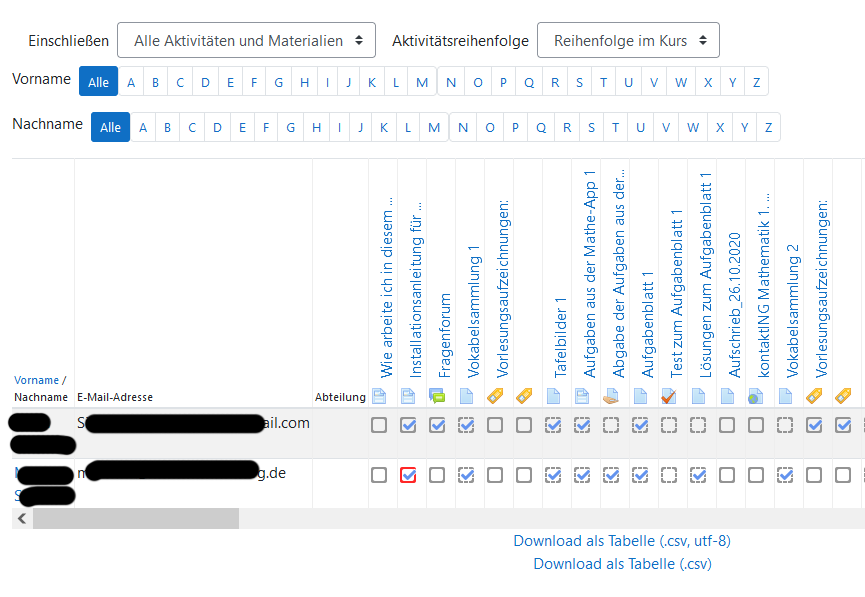Aktivitätsabschlussbericht
Neue Funktionalität
in Moodle 3.11!
![]() Diese Seite muss überarbeitet werden. Greif zu!
Diese Seite muss überarbeitet werden. Greif zu!
Wenn du dich um diesen Artikel kümmern willst, dann kennzeichne das, indem du die Vorlage {{Überarbeiten}} durch die Vorlage {{ÜberarbeitenVergeben}} ersetzt.
Wenn du mit deiner Arbeit fertig bist, dann entferne die Vorlage aus dem Artikel.
Danke für deine Mitarbeit!
siehe Abschnitt in Einsatzszenarien für den Aktivitätsabschluss#Aktivitätsabschlussbericht
Informationen über den Aktivitätsabschluss finden Manager/innen und Trainer/innen (und alle Nutzer/innen mit dem Recht die Übersicht zum Kursverlauf anzusehen) über das Zahnrad-Symbol ![]() rechts oben (oder im Block Einstellungen > Kurs-Administration) > Berichte > Aktivitätsabschluss.
Trainer/innen können im Namen von Kursteilnehmer/innen den Aktivitätsabschluss manuell markieren, indem sie im Bericht die Checkbox bei der entsprechenden Person bzw. Aktivität markieren. Voraussetzung ist, dass sie das Recht haben, den Abschlussstatus für Aktivitäten zu überschreiben (das ist standardmäßig für die Rolle Trainer/in der Fall).
rechts oben (oder im Block Einstellungen > Kurs-Administration) > Berichte > Aktivitätsabschluss.
Trainer/innen können im Namen von Kursteilnehmer/innen den Aktivitätsabschluss manuell markieren, indem sie im Bericht die Checkbox bei der entsprechenden Person bzw. Aktivität markieren. Voraussetzung ist, dass sie das Recht haben, den Abschlussstatus für Aktivitäten zu überschreiben (das ist standardmäßig für die Rolle Trainer/in der Fall).
Activity completion info can be viewed by managers, teachers and non-editing teachers (and any other users with the capability report/progress:view) by clicking the gear icon top right and selecting "More> Reports>Activity completion" (with the Boost theme) or from Administration> Course administration> Reports > Activity completion with non-Boost themes.
Teachers can mark activities complete on behalf of students by clicking into the relevant completion boxes. This requires the capability Override activity completion status which is enabled for editing and non-editing teachers by default. Activities marked complete by the teacher display with a red border in the activity completion report.
Vorlage:New features In Moodle 3.11 onwards, the activity completion report can be filtered by activity type and order in the course.
Key
| Automatic versus manual completion | ||
|---|---|---|
| Box with dashed line | Activity is completed automatically. For example: a quiz with Completion tracking set to "Show activity as complete when conditions are met". | |
| Box with solid line | Activity is completed manually by learner. For example: a file with Completion tracking set to "Students can manually mark the activity as completed". | |
| Completion status | ||
| Empty box | Activity not complete. | |
| Blue tick | Activity completed and no passing grade applies. For example: passing grade does not apply to this activity type, or passing grade has not been set as part of the activity's completion criteria. | |
| Green tick | Completed, activity has passing grade which was achieved. | |
| Red cross | Activity not completed and completion not possible. For example: all quiz attempts have been used without achieving the passing grade. | |
| Override completion status | ||
| Dashed red line box, blue tick Solid red line box, blue tick Solid red line box, empty | Box with red line | Completion status has been manually set by teacher, manager or site administrator. |