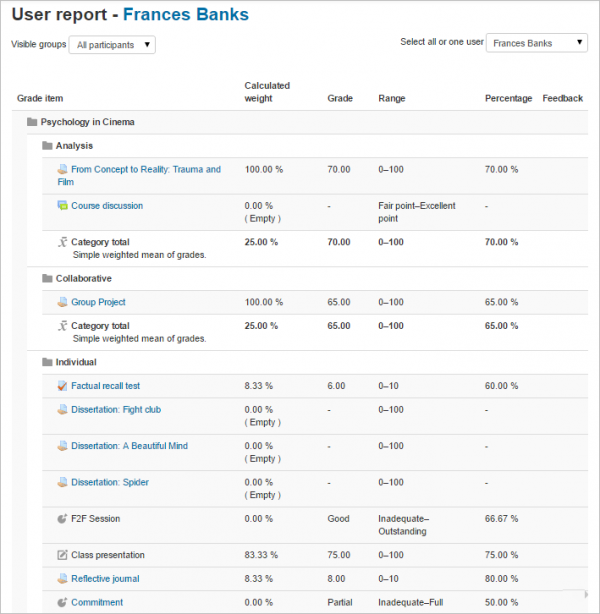User report: Difference between revisions
From MoodleDocs
Mary Cooch (talk | contribs) mNo edit summary |
Mary Cooch (talk | contribs) mNo edit summary |
||
| Line 3: | Line 3: | ||
#A breakdown of the grades for each assessment (grade item) in the course. | #A breakdown of the grades for each assessment (grade item) in the course. | ||
# '''New in 2.8:''' | # '''New in 2.8:''' Each grade item's contribution to the grade calculations (Calculated weight) | ||
#The optional teacher-given feedback for each grade. | #The optional teacher-given feedback for each grade. | ||
#The overall grade for the course (called course total). This total is the same as that shown on the [[Overview report|overview report]]. | #The overall grade for the course (called course total). This total is the same as that shown on the [[Overview report|overview report]]. | ||
Revision as of 16:11, 31 October 2014
The user report shows the currently logged in user's grades in the current course. It includes:
- A breakdown of the grades for each assessment (grade item) in the course.
- New in 2.8: Each grade item's contribution to the grade calculations (Calculated weight)
- The optional teacher-given feedback for each grade.
- The overall grade for the course (called course total). This total is the same as that shown on the overview report.
The user report may also include:
- The position of each grade item in relation to the rest of the class (rank).
- A percentage value relative to the minimum-maximum grade for each assessment.
Teachers and administrators may use the "Select all or one user" dropdown menu at the top right of the page to view individual user reports. When all users are selected, the report can be printed, and only one student should appear on each page (browser-dependent behaviour).
User report capabilities
There is just one capability, View your own grade report, which is allowed for the default roles of manager, teacher, non-editing teacher and student.