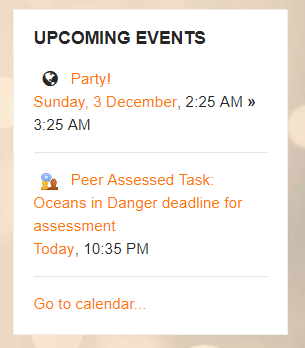Upcoming events block: Difference between revisions
From MoodleDocs
- Managing blocks
- Block settings
- Activities
- Activity results
- Admin bookmarks
- Administration
- Blog menu
- Blog tags
- Calendar
- Comments
- Course completion status
- Course overview
- Course/site summary
- Courses
- Feedback
- Flickr
- Global search
- HTML
- Latest announcements
- Latest badges
- Learning plans
- Login
- Logged in user
- Main menu
- Mentees
- Navigation
- Network servers
- Online users
- Private files
- Quiz results
- Random glossary entry
- Recent activity
- Recent blog entries
- Recently accessed courses
- Recently accessed items
- Remote RSS feeds
- Search forums
- Section links
- Self completion
- Social activities
- Starred courses
- Tags
- Timeline
- Upcoming events
- YouTube
- Blocks FAQ
({{Calendar}}) |
Helen Foster (talk | contribs) (Calendar link) |
||
| (10 intermediate revisions by 6 users not shown) | |||
| Line 1: | Line 1: | ||
{{ | {{Blocks}}The '''Upcoming events''' block displays events from the [[Calendar]] in a summarised list. | ||
[[ | [[File:34UB.png]] | ||
*The number of days in advance and upcoming events to be displayed are determined in ''Site Administration > Appearance > Calendar''. | |||
*Users can choose their own calendar display preferences from their Preferences page accessed from the user menu. | |||
*There is also a link to go directly to the main calendar | |||
*If you click on a date, you will go to the day-view calendar for that day. If the title of the event is a link, and you click on it, you will be taken to that event. | |||
[[Category:Calendar]] | |||
[[Category: | |||
[[fr:Bloc Prochains événements]] | [[fr:Bloc Prochains événements]] | ||
[[de: | [[de:Aktuelle Termine]] | ||
[[es:Bloque de eventos próximos]] | |||
Latest revision as of 13:56, 6 May 2021
The Upcoming events block displays events from the Calendar in a summarised list.
- The number of days in advance and upcoming events to be displayed are determined in Site Administration > Appearance > Calendar.
- Users can choose their own calendar display preferences from their Preferences page accessed from the user menu.
- There is also a link to go directly to the main calendar
- If you click on a date, you will go to the day-view calendar for that day. If the title of the event is a link, and you click on it, you will be taken to that event.