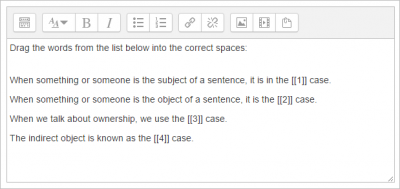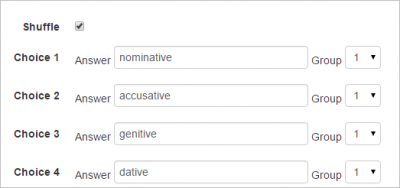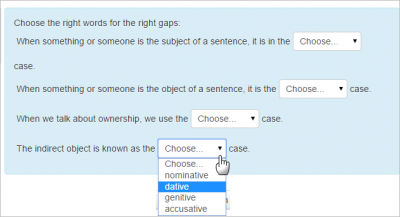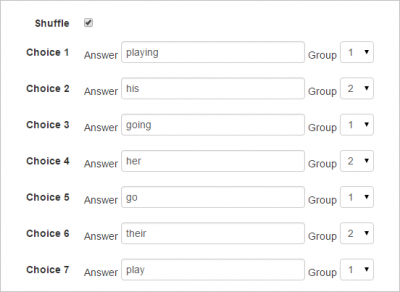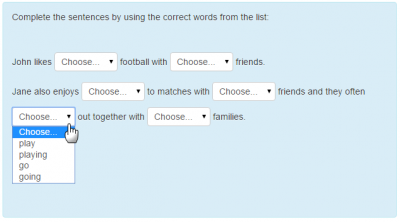Select missing words question type: Difference between revisions
From MoodleDocs
- Managing questions
- Question behaviours
- Question permissions
- Question types
- Calculated
- Simple Calculated
- Drag and drop into text
- Drag and drop markers
- Drag and drop onto image
- Calculated Multichoice
- Description
- Essay
- Matching
- Embedded Answers (Cloze)
- Multiple Choice
- Random Short Answer Matching
- Select missing words
- Short-Answer
- Numerical
- True/False
- Third-party question types
- Questions FAQ
Mary Cooch (talk | contribs) (new feature) |
Mary Cooch (talk | contribs) mNo edit summary |
||
| Line 34: | Line 34: | ||
== See also == | == See also == | ||
[[Category:Questions]] | |||
[[es:Tipo de pregunta seleccionar palabra faltante]] | [[es:Tipo de pregunta seleccionar palabra faltante]] | ||
[[fr:Question à mot manquant]] | [[fr:Question à mot manquant]] | ||
Revision as of 09:54, 8 October 2015
This is very similar to the Drag and drop into text question type, but uses drop-down menus in the text instead of drag-boxes. This works well where the question text is very long and you would have to scroll a lot to do drag and drop.
How to create a question
- Give the question a descriptive name to help you find it in the question bank. (Students won't see the name.)
- Add the question to the text editor, using any formatting you wish.
- Use double square brackets wo sets of square brackets '[[n]]' with a number in place of the word you wish the students to find:
- Add the missing words or phrases in the correctly numbered boxes in the 'Choice' section. (You may add extra ones to make the question harder. If you tick 'Shuffle' the display order will be shuffled. (Note that is not possible to add formatting to the responses)
- The student sees a drop down menu for each blank:
Groups
- If choices are grouped, then only items in the appropriate group will display in the drop down menu of a blank.
- In the example below, Group 1 are verbs and Group 2 are possessive adjectives:
- The students see just the relevant group choices in a dropdown:
More documentation
More documentation is available in the Open University's reference manual.