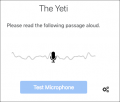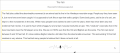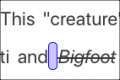Poodll Read Aloud: Difference between revisions
| Poodll Read Aloud | |
|---|---|
| Type | Activity |
| Set | Cloud Poodll |
| Downloads | https://moodle.org/plugins/mod_readaloud |
| Issues | https://github.com/justinhunt/moodle-mod_readaloud/issues |
| Discussion | https://moodle.org/mod/forum/view.php?id=8143 |
| Maintainer(s) | Justin Hunt |
Poodll Guy (talk | contribs) No edit summary |
Justin Hunt (talk | contribs) No edit summary |
||
| (13 intermediate revisions by one other user not shown) | |||
| Line 11: | Line 11: | ||
noodle icons reading small.jpg | noodle icons reading small.jpg | ||
</gallery> | </gallery> | ||
'''How well are your student's reading?''' | '''''<big>How well are your student's reading?</big> <br /> | ||
Poodll Read Aloud helps teachers answer this question in a way that's simple, quick, and fun.'''''<br /> | |||
'''<big>Three Simple Steps</big>''' | |||
< | # Students read | ||
# Read Aloud evaluates | |||
reading passage. | # Teachers get actionable data<br /> | ||
Poodll Read Aloud | The teacher selects a level-appropriate reading passage. Students then record themselves reading the passage aloud. When they are finished, Poodll Read Aloud grades the attempt automatically and provides words per minute (WPM) and accuracy scores. Languages presently supported for auto-grading include: English, Spanish, French, Italian and Portuguese. Manual grading is supported via an intuitive interface. Students are able to view their scores, listen to their readings, and see which words were marked as incorrect. | ||
[ | Please watch the [https://youtu.be/4GK_zU72qtQ '''Read Aloud video'''] for an overview. | ||
== About Poodll Read Aloud == | |||
Read Aloud is a plugin that enables teachers to evaluate a student's reading ability by giving them WPM (words per minute) and accuracy scores based on their reading of a passage. The latest version is HTML5, which enables it to be used with modern browsers, smartphones and tablets (though not IE). The traditional paper-based method of administering this activity requires the teacher to work with each student individually, timing and marking the score sheet in real time. Read Aloud provides a way to record readings using a PC or tablet, which saves class time by enabling all students to undertake the task simultaneously. It is also possible to complete the activity outside class, or even remotely. Teachers assess student reading quickly and efficiently using a custom interface. The latest version of Read Aloud features AI grading, which automatically matches a transcript of the student’s reading against the original passage and assigns a WPM and accuracy score. After completing the task, both the recording and the reading passage (marked with any errors) can be reviewed by the student. Teachers are able to override errors with manual grading. <br /> | |||
== Use Cases == | |||
<br /> | |||
'''''Native Speakers'''''<br /> | |||
In first language contexts, Read Aloud is most often used for reading practice, assessment, and progress monitoring. Many educational authorities require students to achieve a minimum standard of reading proficiency before advancing to the next grade. Read Aloud makes it easy for teachers to collect measures of oral reading ability that can be shared with parents, administrators, and other stakeholders. <br /> | |||
'''''Language Learners'''''<br /> | |||
Read Aloud is also used extensively in language learning. Curricula that include extensive reading or speed reading programs use Read Aloud to measure changes in reading speed and accuracy via pre- and post-testing. Mismatches between the transcription of a student's reading and the original passage provides language learners with valuable feedback on pronunciation. Students are able to reattempt the task multiple times with the purpose of improving their pronunciation of certain words. <br /> | |||
== Screenshots == | |||
<gallery> | |||
mic test.png|Microphone Test | |||
reading passage.png|Reading Passage | |||
Poodll Read Aloud Passage Graded.png|Passage (graded) | |||
Poodll Read Aloud key.png|End Marker | |||
Poodll Read Aloud Gradin Buttons.png|Grading Buttons | |||
</gallery> | |||
==Getting Started== | |||
Read Aloud requires a Poodll API username and secret. These are available with a free trial or paid subscription to Poodll. To get your API username and secret: | |||
[ | # Visit the [https://poodll.com/individual-poodll-read-aloud/ '''Read Aloud page'''] at poodll.com | ||
# Take a "30 day Free Trial" | |||
# Register your Moodle site URL on your member page | |||
#Pick up your [https://poodll.com/member/?action=api '''Cloud Poodll API user and secret'''] | |||
Then you can install Poodll Read Aloud as usual from the Moodle plugins directory. After installation you will be asked for your API user and secret. | |||
Please see the [https://support.poodll.com/support/solutions/folders/19000162624 '''Poodll Read Aloud support documentation'''] for more information on installing and using Read Aloud. | |||
== About Poodll == | |||
Poodll has been making plugins for Moodle since 2011. Our software has helped teachers build and deliver language courses in thousands of Moodle websites worldwide. Search for "Poodll" in the Moodle plugins directory to see a list containing more than 25 of our plugins. Poodll is based in Nagasaki, Japan.<br /> | |||
== Useful Links == | |||
* [https://poodll.com/individual-poodll-read-aloud/ Read Aloud Free Trial] | |||
* [https://moodle.org/plugins/mod_readaloud Read Aloud Download] | |||
* [https://support.poodll.com/support/solutions/folders/19000162624 Read Aloud Support Documentation] | |||
* [https://demo.poodll.com/mod/readaloud/view.php?id=233 Read Aloud Demo] | |||
* [https://github.com/justinhunt/moodle-mod_readaloud/issues Read Aloud Issues] | |||
[[Category:Contributed code]] | |||
[[es:Poodll ReadAloud]] | |||
Revision as of 04:43, 2 December 2019
How well are your student's reading?
Poodll Read Aloud helps teachers answer this question in a way that's simple, quick, and fun.
Three Simple Steps
- Students read
- Read Aloud evaluates
- Teachers get actionable data
The teacher selects a level-appropriate reading passage. Students then record themselves reading the passage aloud. When they are finished, Poodll Read Aloud grades the attempt automatically and provides words per minute (WPM) and accuracy scores. Languages presently supported for auto-grading include: English, Spanish, French, Italian and Portuguese. Manual grading is supported via an intuitive interface. Students are able to view their scores, listen to their readings, and see which words were marked as incorrect.
Please watch the Read Aloud video for an overview.
About Poodll Read Aloud
Read Aloud is a plugin that enables teachers to evaluate a student's reading ability by giving them WPM (words per minute) and accuracy scores based on their reading of a passage. The latest version is HTML5, which enables it to be used with modern browsers, smartphones and tablets (though not IE). The traditional paper-based method of administering this activity requires the teacher to work with each student individually, timing and marking the score sheet in real time. Read Aloud provides a way to record readings using a PC or tablet, which saves class time by enabling all students to undertake the task simultaneously. It is also possible to complete the activity outside class, or even remotely. Teachers assess student reading quickly and efficiently using a custom interface. The latest version of Read Aloud features AI grading, which automatically matches a transcript of the student’s reading against the original passage and assigns a WPM and accuracy score. After completing the task, both the recording and the reading passage (marked with any errors) can be reviewed by the student. Teachers are able to override errors with manual grading.
Use Cases
Native Speakers
In first language contexts, Read Aloud is most often used for reading practice, assessment, and progress monitoring. Many educational authorities require students to achieve a minimum standard of reading proficiency before advancing to the next grade. Read Aloud makes it easy for teachers to collect measures of oral reading ability that can be shared with parents, administrators, and other stakeholders.
Language Learners
Read Aloud is also used extensively in language learning. Curricula that include extensive reading or speed reading programs use Read Aloud to measure changes in reading speed and accuracy via pre- and post-testing. Mismatches between the transcription of a student's reading and the original passage provides language learners with valuable feedback on pronunciation. Students are able to reattempt the task multiple times with the purpose of improving their pronunciation of certain words.
Screenshots
Getting Started
Read Aloud requires a Poodll API username and secret. These are available with a free trial or paid subscription to Poodll. To get your API username and secret:
- Visit the Read Aloud page at poodll.com
- Take a "30 day Free Trial"
- Register your Moodle site URL on your member page
- Pick up your Cloud Poodll API user and secret
Then you can install Poodll Read Aloud as usual from the Moodle plugins directory. After installation you will be asked for your API user and secret. Please see the Poodll Read Aloud support documentation for more information on installing and using Read Aloud.
About Poodll
Poodll has been making plugins for Moodle since 2011. Our software has helped teachers build and deliver language courses in thousands of Moodle websites worldwide. Search for "Poodll" in the Moodle plugins directory to see a list containing more than 25 of our plugins. Poodll is based in Nagasaki, Japan.