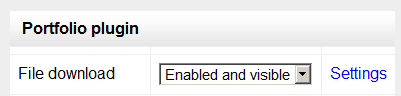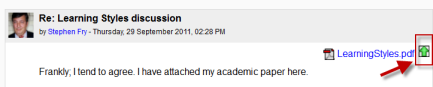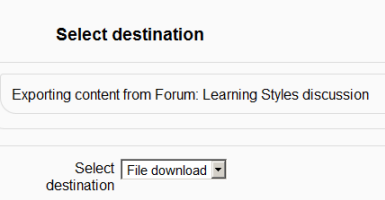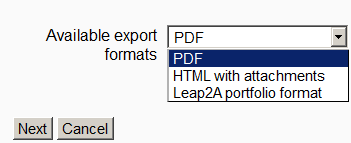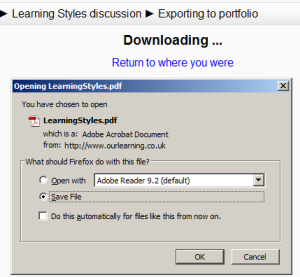File download portfolio: Difference between revisions
From MoodleDocs
Klaus Steitz (talk | contribs) (DE-Link) |
Mary Cooch (talk | contribs) |
||
| Line 4: | Line 4: | ||
==Enabling file download (admin settings)== | ==Enabling file download (admin settings)== | ||
*Go to '' | *Go to ''Administration > Site administration > Plugins > Portfolios > Manage Portfolios'' | ||
*Select from the drop down next to File download "Enabled and visible"; | *Select from the drop down next to File download "Enabled and visible"; | ||
Revision as of 09:27, 16 June 2014
The File download portfolio allows for easy download of content in Moodle activities.
Enabling file download (admin settings)
- Go to Administration > Site administration > Plugins > Portfolios > Manage Portfolios
- Select from the drop down next to File download "Enabled and visible";
- Click the "Settings" and if desired, give File download a customised name (not essential)
Sending/"pushing" files to File download
- You can export content such as attached files in forum posts to File download.
- Click the green icon next to the file - in this instance, a pdf document:
- On the next screen, choose the portfolio to export to. (If File download is the only one, you will only have that option!)
- Click "Next" and then choose the file format you wish to export as. (Which formats you are offered depends on the type of file you wish to download)
- On the next screen, click "Continue" to confirm your export and download your file: