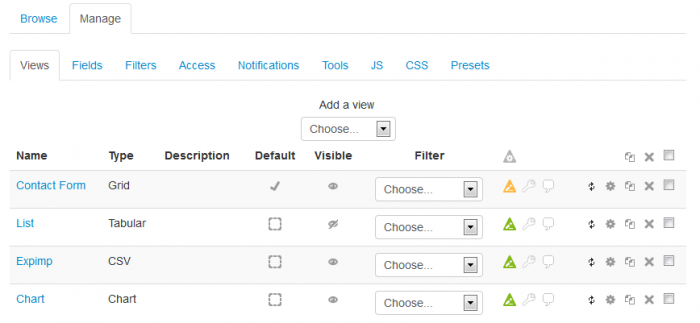Dataform Views
- Overview
- Activity administration
- Building an activity
- CSS tips and tricks
- JS tips and tricks
- Activating RSS
- Activity workflow
- Grading
Dataform views allow you to control the way entries and other information is displayed in the activity. Views management is done under the Manage | Views tab and requires Manage Dataform templates capability.
Adding a view
To add a view select the view type from the 'Add a view' dropdown. This will open the view configuration form where you can configure the view templates and behaviour. Typically, views have default configuration and if this default configuration serves your purpose you can simply enter a name for the view and save.
Setting the default view
The Dataform activity must have a default view to fall back on to when the activity is accessed without specifying the target view (for instance, when you access the activity from the activity link on the course page).
A Dataform activity without a default view is not ready and a message will be displayed on its front page and in the view list advising you to set a default view.
You can select the default view by clicking the 'Default' box in the view list. The selected default view is marked by a check sign. You can change the default view at any time. Since the default view must be visible, if you set a hidden view to default, this view will automatically become visible and you will not be able to hide it as long as it is the default view.