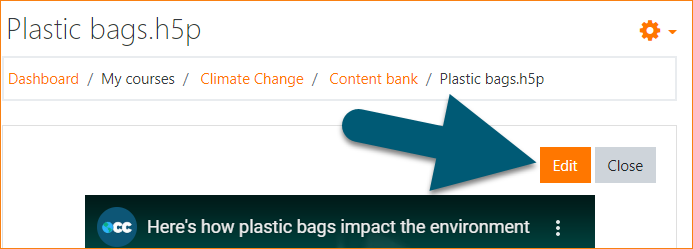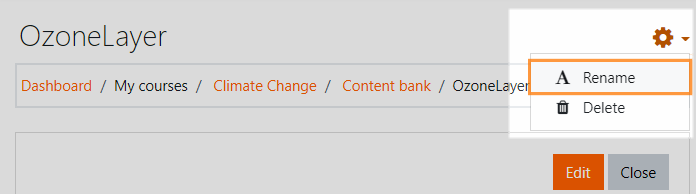Content bank: Difference between revisions
From MoodleDocs
Helen Foster (talk | contribs) (capabilities) |
Helen Foster (talk | contribs) (→How does the content bank work?: rewording) |
||
| Line 14: | Line 14: | ||
==How does the content bank work?== | ==How does the content bank work?== | ||
New H5P content may be created via the Add button. It can be edited by clicking into the content then clicking Edit: | |||
[[File:EditH5P.png|center?Editing existing H5P]] | [[File:EditH5P.png|center?Editing existing H5P]] | ||
H5P activities can also be uploaded into the content bank then edited if required. | |||
H5P activity types available in the content back are automatically downloaded via CRON or can manually be added by uploading h5p activity files (*.h5p). | |||
==Renaming and deleting H5P== | ==Renaming and deleting H5P== | ||
Revision as of 15:14, 28 August 2020
What is the content bank?
- The content bank is an area in Moodle where content, currently H5P may be stored, edited and created.
- The content bank repository gives access to these files from the file picker.
Where is the content bank?
- With Boost and Boost-based themes, the content bank is in the Navigation drawer when you are in a course.
- With Classic and Classic-based themes, the content bank is in the Navigation block, under Site pages.
- Files may be viewed in list view by clicking the icon top right of the content bank.
- The content bank repository is available from the file picker to locate and add H5P files into courses.
How does the content bank work?
New H5P content may be created via the Add button. It can be edited by clicking into the content then clicking Edit:
H5P activities can also be uploaded into the content bank then edited if required.
H5P activity types available in the content back are automatically downloaded via CRON or can manually be added by uploading h5p activity files (*.h5p).
Renaming and deleting H5P
Click into an H5P activity and from the cog icon top right, access the Rename and Delete options.
Searching the content bank
- The search field above the content bank allows you to search the H5P just in that specific course.
- When adding an H5P activity from Add an activity or resource >H5P, you can search the content bank for H5P in other courses and categories, depending on permissions.
Admin settings
- From Site administration > Plugins > Content bank > Manage content types, you can enable and disable H5P content.
- From Site administration > Repositories > Content bank you can rename the content bank repository if desired.
Capabilities
Repository: Content bank
- Access course category content bank files - allowed for the default roles of manager and course creator
- Access system content bank files - allowed for the default role of authenticated user
- Access course content bank files - allowed for the default roles of manager, course creator and teacher
- View content bank repository - allowed for the default roles of manager, course creator and teacher
Course
- Access the content bank - allowed for the default roles of manager, course creator and teacher
- Delete any content from the content bank - allowed for the default roles of manager and course creator
- Delete content from own content bank - allowed for the default role of authenticated user
- Manage any content from the content bank - allowed for the default roles of manager and course creator
- Manage content from own content bank - allowed for the default roles of manager, course creator and teacher
- Upload new content to the content bank - allowed for the default roles of manager, course creator and teacher
- Create or edit content using a content type editor - allowed for the default roles of manager and course creator
H5P
- Access H5P content in the content bank - allowed for the default roles of manager, course creator and teacher
- Upload new H5P content - allowed for the default roles of manager, course creator and teacher
- Create or edit content using the H5P editor - allowed for the default roles of manager, course creator and teacher