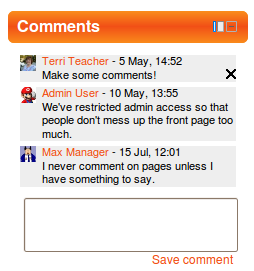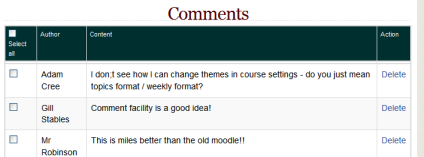Comments: Difference between revisions
m (Adding an image) |
Helen Foster (talk | contribs) m (→See also: removing a closed tracker issue link) |
||
| (21 intermediate revisions by 7 users not shown) | |||
| Line 1: | Line 1: | ||
{{ | {{More features}} | ||
A [[Comments block|comments block]] can be added to any page in Moodle, enabling users to easily add comments. A similar interface enables comments to be added to glossary, database activity and blog entries. The comments interface uses AJAX so that comments are added instantly without needing a page refresh. | |||
[[Image:Comments block.png]] | |||
== | ==Enabling comments== | ||
Comments can be disabled/enabled by an administrator in ''Administration > Site administration > Advanced features''. | |||
Note that if this is disabled then students will not be able to add comments on assignment submissions. | |||
==Blog comments== | |||
Blog comments are enabled by default. The feature may be disabled in ''Site administration > Appearance > Blog''. | |||
The | |||
=== | ==Comments report== | ||
A list of all comments added may be found in ''Site administration > Reports > Comments''. | |||
[[ | [[File:Commentsreport.png]] | ||
==Comments capabilities== | |||
*[[Capabilities/moodle/comment:delete|Delete comments]] | |||
*[[Capabilities/moodle/comment:post|Post comments]] | |||
*[[Capabilities/moodle/comment:view|View comments]] | |||
*[[Capabilities/mod/data:comment|Add comments to a database activity]] | |||
*[[Capabilities/mod/data:managecomments|Manage comments in a database activity]] | |||
*[[Capabilities/mod/glossary:comment|Add comments to glossary entries]] | |||
*[[Capabilities/mod/glossary:managecomments|Manage comments in a glossary]] | |||
*[[Capabilities/mod/wiki:editcomment|Add comments to pages in a wiki]] | |||
*[[Capabilities/mod/wiki:managecomment|Manage comments in a wiki]] | |||
*[[Capabilities/mod/wiki:viewcomment|View comments in a wiki]] | |||
==See also== | ==See also== | ||
* [[ | *[[Comments FAQ]] | ||
[[Category:Comments]] | |||
[[Category:Report]] | |||
[[Category:Site administration]] | |||
[[de:Kommentare]] | |||
[[es:Comentarios]] | |||
[[eu:Iruzkinak_2.0]] | |||
Revision as of 07:41, 4 October 2019
A comments block can be added to any page in Moodle, enabling users to easily add comments. A similar interface enables comments to be added to glossary, database activity and blog entries. The comments interface uses AJAX so that comments are added instantly without needing a page refresh.
Enabling comments
Comments can be disabled/enabled by an administrator in Administration > Site administration > Advanced features.
Note that if this is disabled then students will not be able to add comments on assignment submissions.
Blog comments
Blog comments are enabled by default. The feature may be disabled in Site administration > Appearance > Blog.
Comments report
A list of all comments added may be found in Site administration > Reports > Comments.
Comments capabilities
- Delete comments
- Post comments
- View comments
- Add comments to a database activity
- Manage comments in a database activity
- Add comments to glossary entries
- Manage comments in a glossary
- Add comments to pages in a wiki
- Manage comments in a wiki
- View comments in a wiki