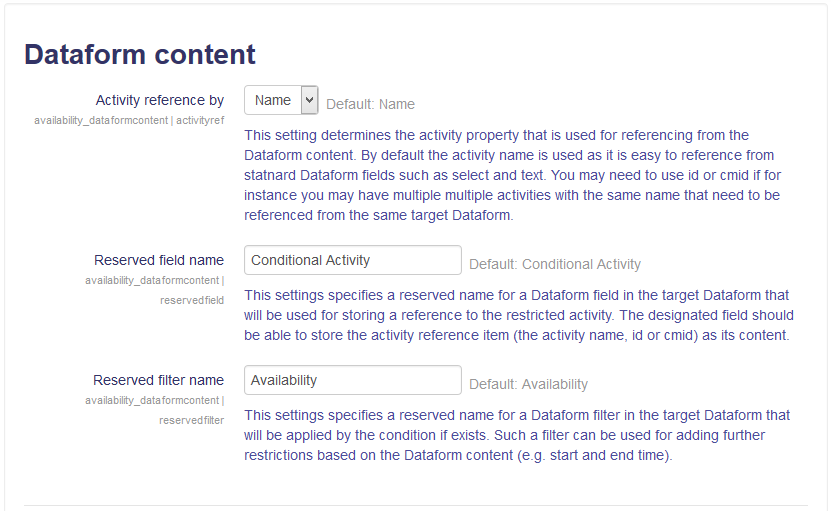Availability dataformcontent
From MoodleDocs
| Availability dataformcontent | |
|---|---|
| Type | Availability conditions |
| Set | N/A |
| Downloads | http://moodle.org/plugins/view.php?plugin=availability_dataformcontent |
| Issues | https://tracker.moodle.org/browse/CONTRIB/component/XXXXX |
| Discussion | http://moodle.org/mod/forum/view.php?id=3505 |
| Maintainer(s) | Itamar Tzadok |
Module administration
Creating an activity
- Overview
- Activity administration
- Building an activity
- CSS tips and tricks
- JS tips and tricks
- Activating RSS
- Activity workflow
- Grading
Working with the activity
See also
The Dataform content availability condition allows teachers to restrict user access to an activity or section based on content of a designated Dataform instance in the course.
Using the condition
Basic example
- Enable conditional access in site administration
- Go the course.
- Add "Dashboard" Dataform
- In the Dataform settings, set 'Separate participants' to 'Yes'
- Add fields in the Dashboard Dataform
- Add a text field with the name 'Conditional activity'
- Add views in the Dashboard Dataform
- Add conditional activiy
- Add a Page resource in the course with the name 'Extra Page'.
- In the Page settings add a Datafrom content restriction condition and select the Dashboard.
- Set the condition to hidden.
- As a student you will not see the Page resource.
- Log in as a student.
- You will not see the Extra Page resource in the course.
- As a teacher, add an entry on behalf of the student to unlock the Extra Page resource.
- Log in as a teacher.
- Go the Dashboard.
- Go to the Manage List view.
- Click 'Add a new entry'.
- Select the student in the entry user dropdown.
- Enter the text Extra Page in the text field.
- Save the entry.
- Now the student can see and access the Extra Page resource.
Admin setting
The reserved field name and reserved filter name are also available via the plugin language strings. The language strings take effect when the admin settings remain empty.
Note: Moodle doesn't yet provide access to the admin settings page of availability condition plugins. You can still set these settings directly in config.php.
Installation
Git clone
- Type the following command in the root of your Moodle install: git clone git://github.com/itamart/moodle-availability_dataformcontent.git availability/condition/dataformcontent
- Add /availability/condition/dataformcontent to your .git/info/exclude.
- Visit http://yoursite.com/admin to finish the installation.
Download
- Download zip from: https://github.com/itamart/moodle-availability_dataformcontent/archive/v2.8.5.zip (see https://github.com/itamart/moodle-availability_dataformcontent/releases for other available releases) or http://moodle.org/plugins/pluginversions.php?plugin=availability_dataformcontent.
- Unzip into the availability/condition subfolder of your Moodle install.
- Rename the new folder to dataformcontent.
- Visit http://yoursite.com/admin to finish the installation.
See also