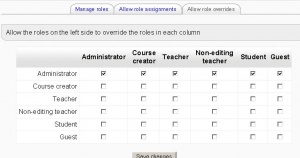Allow role overrides: Difference between revisions
Helen Foster (talk | contribs) (enabling teachers to override roles) |
Helen Foster (talk | contribs) (re-wording) |
||
| Line 1: | Line 1: | ||
{{Roles}} | {{Roles}} | ||
{{Moodle 1.7}} | {{Moodle 1.7}}Location: ''Administration > Users > Permissions > Define roles'' | ||
Location: ''Administration > Users > Permissions > Define roles'' | |||
This page is for setting which roles can be overridden by each role. | This page is for setting which roles can be overridden by each role. | ||
The page only applies to roles which have the capability to override role (in other words, the capability [[Capabilities/moodle/role:override|moodle/role:override]] is set to allow). By default, only administrators have this capability. All the boxes in the Administrator row are checked by default, meaning that admins can set role overrides for all other roles. | |||
==Enabling teachers to set role overrides== | |||
[[Image:Administration Block Site Roles AllowRoleOverrides.JPG|thumb|Allow role overrides in Moodle 1.8]] | [[Image:Administration Block Site Roles AllowRoleOverrides.JPG|thumb|Allow role overrides in Moodle 1.8]] | ||
To enable teachers to set role overrides, you need to first allow the capability to override roles and then set which role(s) teachers can override. | |||
#Access ''Administration > Users > Permissions > Define roles''. | #Access ''Administration > Users > Permissions > Define roles''. | ||
| Line 21: | Line 16: | ||
#Click the button "Save changes". | #Click the button "Save changes". | ||
#Click the tab "Allow role overrides" (in ''Administration > Users > Permissions > Define roles'') | #Click the tab "Allow role overrides" (in ''Administration > Users > Permissions > Define roles'') | ||
#Check the | #Check the appropriate box(s) in the teacher row to set which role(s) teachers can override. Most likely it will just be the student role (you don't want teachers to be able to override admins), so check the box where the teacher row intersects with the student column. | ||
#Click the button "Save changes". | #Click the button "Save changes". | ||
Revision as of 21:26, 18 November 2007
Template:Moodle 1.7Location: Administration > Users > Permissions > Define roles
This page is for setting which roles can be overridden by each role.
The page only applies to roles which have the capability to override role (in other words, the capability moodle/role:override is set to allow). By default, only administrators have this capability. All the boxes in the Administrator row are checked by default, meaning that admins can set role overrides for all other roles.
Enabling teachers to set role overrides
To enable teachers to set role overrides, you need to first allow the capability to override roles and then set which role(s) teachers can override.
- Access Administration > Users > Permissions > Define roles.
- Edit the teacher role and change the capability moodle/role:override to allow.
- Click the button "Save changes".
- Click the tab "Allow role overrides" (in Administration > Users > Permissions > Define roles)
- Check the appropriate box(s) in the teacher row to set which role(s) teachers can override. Most likely it will just be the student role (you don't want teachers to be able to override admins), so check the box where the teacher row intersects with the student column.
- Click the button "Save changes".