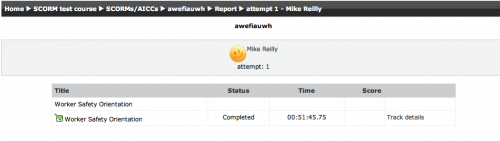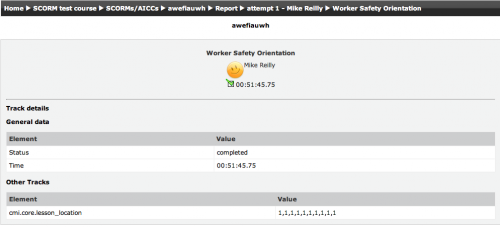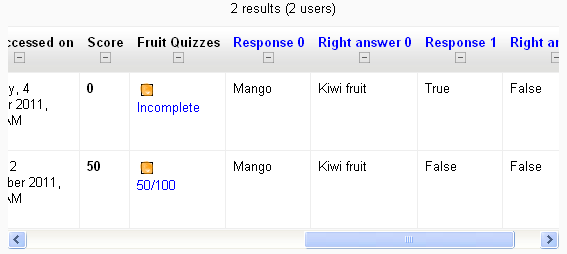Using SCORM
This page really needs improving. Please see the page comments for suggestions of what to include, then remove this template when you're done.
Like a Moodle course, each SCORM package will vary with the modules used in its construction by the teacher and by the SCORM activity settings established by the teacher.
Features of Student View
- Preview and review mode options
- Checkboxes to indicate whether sections have been accessed previously
- Start new attempt
- Reset
Features of Teacher View
Access SCORM reports
To access the scorm reports, first go to the content structure page with a user that has teacher permissions. Select the Reports tab.
SCORM reports screen
The reports page shows a table of attempts for the SCORM activity. If you have the SCORM activity set up to allow multiple attempts, there may be more than one attempt for some users.
- Delete Attemtps: Delete attempts by selecting the attempt checkbox, and then selecting the Delete selected attempts button.
- Export Attempts: Select one of the export options to download attempts in various formats.
- Single Attempt Data: Select the number in the attempt column to view a detailed report for a specific user attempt.
Select the Track Details link to view the specific SCORM values recorded to the LMS by the SCORM object.
Note that the tracked details depend heavily upon what the SCORM object itself is programmed to report. Many SCORM packages created with authoring suites use the suspend_data field to record important information, instead of the traditional SCORM values. This makes deciphering the recorded data extremely difficult.
SCORM interactions report
New feature
in Moodle 3.10!
The new interactions report in Moodle 2.2 onwards shows students' responses to questions together with the correct answers.
Clear an attempt
To clear attempts by a student:
- Go to the SCORM activity and select the link "View reports for x users"
- Select the attempt or attempts you want to clear using the checkbox
- Select Delete in the drop-down box at the bottom of the page