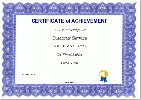Certificate module
This page requires updating. Please do so and remove this template when finished.
The Certificate module creates PDF certificates/diplomas for students of the course and is completely customizable. You can add borders, watermarks, seals and even show grade information.
Certificate examples
- Certificate examples - click on any to enlarge
Installing
- Download and Unpack the Certificate zip file in a temporary area,
- Copy the "certificate" folder to your moodle mod folder located for example at yourhost\moodle\mod . This will include folders backup, db, lang, pix (including subfolders for borders, seals, signatures and watermarks), and type (with sub folders for each of 4 default types).
- Note: It is not necessary to move the lang file into the Moodle lang folder, the certificate lang folder can stay in the mod/certificate folder.
- Go to your Moodle, and click on the Notifications link in the Site administration. Moodle knows something has been added and it will proceed to install the certificate module.
See also: Installing_contributed_modules_or_plugins in MoodleDocs.
Settings
This is a short list of settings listed by their group. Please see Add/edit_certificate_module for more detailed information.
- General - Certificate name and introduction. The certificate will use the course name, this is the link name.
- Issue options -Here you can set email options, determine if you want to save and or reissue certificates.
- Print text options - determine date, security code, grade outcomes, credit hours, teachers names, custom text.
- Design (and image) options - select Type, then determine orientation, and select images for border, lines, watermark, signature, seal or say no to any or all of them.
- Common module settings -These are standard Moodle module settings. See Common module settings
- Locking options - if conditional dependencies has been turned on by the site administrator, teacher can set standards that must be met before certificate can be issued.
Customizing certificate
There are several ways to create a custom certificate. Please see Certificate customizing for many examples.
The easiest way is to add your images to the appropriate /mod/certificate/pix folder. This will make them available under settings. For example, add your logo to the "seals" folder. Another way is to edit the text strings in the /mod/certificate/lang folder files.
However, it is possible to reposition and format text and images by editing a single file located in the /mod/certificate/type folder. You may create as many "types" of certificates as you wish. This is more complicated and requires some knowledge of PHP and TCPDF (which is the open source software used by Moodle to generate the Certificate files.
Certificate companions
This page requires updating. Please do so and remove this template when finished.
Certificate Site-wide Report
As of February 2008, there is a Certificate Site-wide Report which can be added in Moodle 1.9, as a supplement. This is an add-on to the certificate module--if installed, you will have an option when creating a certificate to send that certificate's info to the report. An optional block is included that provides a link to the report. Students will see a list of all received certificates. Administrators (or those who have the capability of viewing site reports) will see a link on the Certificate Report page to view/download a report of all students' received certificates. To install: Place the certificates folder in your root (main) moodle folder and upload to your server. Place the my_certificates block folder under your moodle/blocks folder, upload to your server and click on the Administration>>Notifications link to install.
Certificate Verification Block
A companion to the Certificate module for Moodle 1.9. This is a block with a form for entering a given certificate code for verification. The verification page shows the student name, course name, date received and grade (if a grade is printed on the certificate). The certificate code can be printed on a certificate.
This feature is useful when a Registrar, supervisor or administrator wishes to verify that the printed certificate is valid for that student. To install: Place the verify_certificate block folder under your moodle/blocks folder, upload to your server and click on the Administration>>Notifications link to install.
See also
- Add/edit certificate module
- Viewing a Certificate
- Certificate customizing - many tips and how tos
The links below will lead to the current download areas
{{Update]]
- PukunuiAustralia / moodle-mod_certificate Version 2.0
- Moodle.org link? Certificate Sitewide Reports plugin
- Moodle.org link? Certificate Validation Block plugin
- Using Moodle Certificate module forum
- Activity_Locking - a conditional dependency add-in
- Development of the certificate module
- Patch to enable linking to Face-to-Face contributed module.