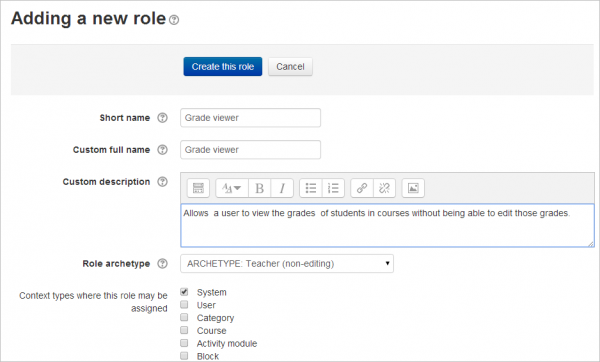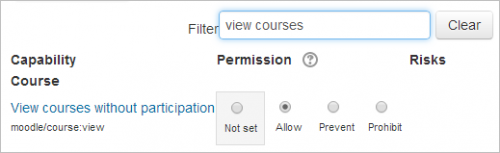Grade viewer role
The Grade viewer role may be used for a Moderator, a Facilitator, Assistant Teacher, Inspector, or any person who needs to view the course grades of students without being able to modify them. Typically, this person would be able to view assignment grades and feedback,although the role may also be extended to include being able to view (but not edit) quiz grades or other gradeable activities.
Creating the Grade viewer role
- As an administrator, go to Site administration>Users>Permissions>Define roles and click the 'Add a new role' button at the bottom of the screen.
- On the next screen, choose 'Non-editing teacher' as role archetype and click 'Continue'
- Give the role a name and if desired a description and tick the "System" context:
- In the filter, type 'view courses' to display the capability 'view courses without participation' and set this to 'Allow':
Viewing assignment grades without editing them
- In the filter, type 'assign' to display the assignment capabilities. (Note that this role does not work with the old Assignment 2.2)
- Set to 'Prevent' the following capabilities:
- mod/assign:grade
- mod/assign:grantextension
- mod/assign:manageallocations
- mod/assign:managegrades
- mod/assign/releasegrades
- Set to 'Allow' the following capabilities:
- mod/assign:viewgrades
- mod/assign:view
Viewing quiz results without editing them
- In the filter, type 'quiz' to display the quiz capabilities.
- Set to 'Prevent' the following capabilities:
- mod/quiz:grade
- mod/quiz:manage
- mod/quiz:manageoverrides
- mod/quiz:regrade
- Click 'Create this role'
Assigning a user the role of Grade viewer
- As an administrator, go to Site administration > Users > Permissions > Assign system roles.
- You should now see your newly created role here
- Assign the role to the required users.
Note: the users will have view only access to any course on your site and will be able to see but not grade assignments and quizzes.
If you would like to restrict the role further, then you can create the role in the 'Course' context; set 'view courses without participation' to 'Non-set' and then enrol the user into the relevant courses with the role of Grade viewer.