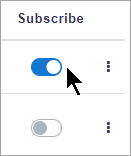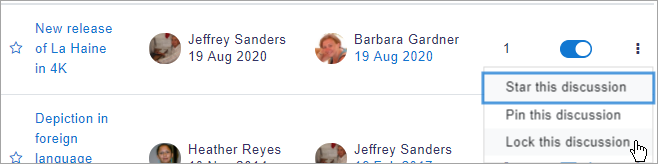Forum settings: Difference between revisions
Helen Foster (talk | contribs) (→Changing the subject line of forum notifications: available placeholders (MDL-44505)) |
Mary Cooch (talk | contribs) m (→Other settings) |
||
| (13 intermediate revisions by 4 users not shown) | |||
| Line 1: | Line 1: | ||
{{Forum}} | {{Forum}} | ||
This page explores in more detail the settings for the [[Forum activity]] once you have added it to your course and also covers the Site administration settings. | |||
== | ==General== | ||
Give the Forum a name and a description if required. (For the Single simple discussion forum type, your description must include the question or topic you wish to discuss.) | |||
For forum type, see the section 'Which forum do I need?' in [[Using Forum]] for further details with screenshots. | |||
==Availability== | |||
As well as setting a due date for forum posts, you can also set a cut-off date beyond which students can no longer post. | |||
==Attachments and word count== | |||
The maximum file size that may be attached to a forum post depends on the Moodle site settings. The teacher may want a smaller size limit for the forum and should bear in mind the download speeds of the course participants. | The maximum file size that may be attached to a forum post depends on the Moodle site settings. The teacher may want a smaller size limit for the forum and should bear in mind the download speeds of the course participants. | ||
If "Display word count" is enabled, then the number of words in forum posts will be shown at the bottom of each post. | If "Display word count" is enabled, then the number of words in forum posts will be shown at the bottom of each post. | ||
==Subscription and tracking== | |||
;Subscription mode | |||
:When a participant is subscribed to a forum it means that they will receive notification (depending on the user’s messaging settings preferences) of each new posting. By default, forum notifications are sent about 30 minutes after the post was saved. | |||
When a participant is subscribed to a forum it means that they will receive notification (depending on the user’s messaging settings preferences) of each new posting. By default, forum notifications are sent about 30 minutes after the post was saved. | |||
Participants can usually choose whether or not they want to be subscribed to each forum. However, the teacher can choose to force subscription on a particular forum then all course users will be subscribed automatically, even those that enrol at a later time. | Participants can usually choose whether or not they want to be subscribed to each forum. However, the teacher can choose to force subscription on a particular forum then all course users will be subscribed automatically, even those that enrol at a later time. | ||
The subscription mode and subscribe or unsubscribe links can be found via the gear menu inside the forum in Boost or via the Forum administration in Clean. Teachers can quickly change the mode via the 'Subscription mode' options and view the current subscribers via the 'Show/edit current subscribers' link. Teachers can manually subscribe or unsubscribe participants by clicking the 'Manage subscriptions' button. | The subscription mode and subscribe or unsubscribe links can be found via the gear menu inside the forum in Boost or via the Forum administration in Clean. Teachers can quickly change the mode via the 'Subscription mode' options and view the current subscribers via the 'Show/edit current subscribers' link. Teachers can manually subscribe or unsubscribe participants by clicking the 'Manage subscriptions' button. | ||
Tips: | Tips: | ||
| Line 27: | Line 26: | ||
* There is also a "Subscription disabled" setting which prevents students from subscribing to a Forum. Teachers may choose to subscribe to a forum if they wish. | * There is also a "Subscription disabled" setting which prevents students from subscribing to a Forum. Teachers may choose to subscribe to a forum if they wish. | ||
===Subscribe to individual forum discussions=== | |||
In a forum with optional or auto subscription you can choose which discussions to subscribe to by | In a forum with optional or auto subscription you can choose which discussions to subscribe to by toggling the subscribe / unsubscribe button to the right of the discussion. | ||
[[File: | [[File:forumsubscribetoggle.png|center]] | ||
When you reply to a post you will see a tickbox 'Discussion subscription'. It will already be ticked if you have chosen in your forum preferences to be subscribed to discussions you post in by default. If you have chosen not to subscribe to forum discussions by default, then you can tick this box to be notified of posts from this particular thread. | When you reply to a post you will see a tickbox 'Discussion subscription'. It will already be ticked if you have chosen in your forum preferences to be subscribed to discussions you post in by default. If you have chosen not to subscribe to forum discussions by default, then you can tick this box to be notified of posts from this particular thread. | ||
;Read tracking | |||
:If this is set to Optional, students can see which posts they have not yet read if they (1) enable forum tracking in their forum preferences and (2) turn tracking on from the Actions menu | |||
:Note that the admin can allow "Forced read tracking" which offers another option - to force this in the forum for everyone. | |||
==Discussion locking== | |||
This setting will close forum threads after a specified period of time. Note that teachers can also manually lock individual threads from the list by clicking the three dots: | |||
[[File:manualdiscussionlocking.png|center]] | |||
===RSS=== | ===RSS=== | ||
| Line 39: | Line 45: | ||
Cron must be working regularly for the RSS feed to work; otherwise participants will see ' Error reading RSS data'. | Cron must be working regularly for the RSS feed to work; otherwise participants will see ' Error reading RSS data'. | ||
== | ==Post threshold for blocking== | ||
By default, course participants can post any number of messages to forums. If you want to restrict this number and block them after a certain number or time, the expandable section 'Post threshold for blocking' allows you to specify your choice. You can also send a warning that they are about to be blocked. | By default, course participants can post any number of messages to forums. If you want to restrict this number and block them after a certain number or time, the expandable section 'Post threshold for blocking' allows you to specify your choice. You can also send a warning that they are about to be blocked. | ||
=== | ==Whole forum grading== | ||
When grading is enabled from here, grading options appear, allowing the teacher to select points or a scale. Advanced grading methods such as rubrics may also be used and can be selected from the forum cog menu / Advanced grading. For more information on grading with forums, see [[Using Forum]] | |||
==== Ratings==== | |||
Forums use a rating [[Scales|scale]] which you can customise. You can also set a "Grade to pass" which may be connected with [[Activity completion]] and [[Restrict access]] such that a student will not be able to access a follow up activity until they have obtained a required grade (rating) in the forum. | Forums use a rating [[Scales|scale]] which you can customise. You can also set a "Grade to pass" which may be connected with [[Activity completion]] and [[Restrict access]] such that a student will not be able to access a follow up activity until they have obtained a required grade (rating) in the forum. | ||
| Line 49: | Line 59: | ||
You can set an 'aggregate type' to decide how all the ratings given to posts in a forum are combined to form the final grade (for each post and for the whole forum activity). See [[Ratings]] for an explanation of aggregate types and which one is best for you. | You can set an 'aggregate type' to decide how all the ratings given to posts in a forum are combined to form the final grade (for each post and for the whole forum activity). See [[Ratings]] for an explanation of aggregate types and which one is best for you. | ||
==Other settings== | |||
Depending on what is enabled for your site and course, you may also need to explore [[Common module settings]], [[ | Depending on what is enabled for your site and course, you may also need to explore [[Common module settings]], [[Restrict access| Restrict access]], [[Activity completion]], [[Tags]] and [[Competencies]] | ||
If you want your forum to display in the [[Course overview block]], you need to add an 'Expect completed by' date in the [[Activity completion]] section. | If you want your forum to display in the [[Course overview block]], you need to add an 'Expect completed by' date in the [[Activity completion]] section. | ||
| Line 56: | Line 67: | ||
If your Forum activity doesn't display as you wish, check the site settings below: | If your Forum activity doesn't display as you wish, check the site settings below: | ||
==Using groups with Forums== | |||
For 'Group mode' in the expandable Common module settings section allows you to specify how your forum works with groups. (Note that Single simple discussions cannot be used with groups as this feature is not implemented. Use a standard forum instead. ) | For 'Group mode' in the expandable Common module settings section allows you to specify how your forum works with groups. (Note that Single simple discussions cannot be used with groups as this feature is not implemented. Use a standard forum instead. ) | ||
For more information about using groups with forums, see the documentation [[Using Forum]] | For more information about using groups with forums, see the documentation [[Using Forum]]. | ||
==Site settings== | ==Site administration settings== | ||
A description for the Forum may or may not be obligatory depending on ''Site administration > Plugins > Activity modules > Common settings''. | A description for the Forum may or may not be obligatory depending on ''Site administration > Plugins > Activity modules > Common settings''. | ||
| Line 67: | Line 77: | ||
The forum module has additional settings which may be changed by an administrator in ''Administration > Site administration > Plugins > Activity modules > Forum'' and, for 'Maximum time to edit posts', in ''Administration > Site administration > Security > Site policies''. | The forum module has additional settings which may be changed by an administrator in ''Administration > Site administration > Plugins > Activity modules > Forum'' and, for 'Maximum time to edit posts', in ''Administration > Site administration > Security > Site policies''. | ||
Teachers (and others with the capability [[Capabilities/mod/forum:viewhiddentimedposts|mod/forum:viewhiddentimedposts]]) can then set a display period of a date and time for the forum post to appear. | Teachers (and others with the capability [[Capabilities/mod/forum:viewhiddentimedposts|mod/forum:viewhiddentimedposts]]) can then set a display period of a date and time for the forum post to appear. | ||
[[File:timedposts.png]] | [[File:timedposts.png|500px]] | ||
===Changing the subject line of forum notifications=== | ===Changing the subject line of forum notifications=== | ||
Latest revision as of 11:28, 28 August 2020
This page explores in more detail the settings for the Forum activity once you have added it to your course and also covers the Site administration settings.
General
Give the Forum a name and a description if required. (For the Single simple discussion forum type, your description must include the question or topic you wish to discuss.)
For forum type, see the section 'Which forum do I need?' in Using Forum for further details with screenshots.
Availability
As well as setting a due date for forum posts, you can also set a cut-off date beyond which students can no longer post.
Attachments and word count
The maximum file size that may be attached to a forum post depends on the Moodle site settings. The teacher may want a smaller size limit for the forum and should bear in mind the download speeds of the course participants.
If "Display word count" is enabled, then the number of words in forum posts will be shown at the bottom of each post.
Subscription and tracking
- Subscription mode
- When a participant is subscribed to a forum it means that they will receive notification (depending on the user’s messaging settings preferences) of each new posting. By default, forum notifications are sent about 30 minutes after the post was saved.
Participants can usually choose whether or not they want to be subscribed to each forum. However, the teacher can choose to force subscription on a particular forum then all course users will be subscribed automatically, even those that enrol at a later time.
The subscription mode and subscribe or unsubscribe links can be found via the gear menu inside the forum in Boost or via the Forum administration in Clean. Teachers can quickly change the mode via the 'Subscription mode' options and view the current subscribers via the 'Show/edit current subscribers' link. Teachers can manually subscribe or unsubscribe participants by clicking the 'Manage subscriptions' button.
Tips:
- Forcing everyone to subscribe is especially useful in the news forum and in forums towards the beginning of the course (before everyone has worked out that they can subscribe to these emails themselves).
- Changing the setting from "Auto subscription" to "Optional" will not unsubscribe existing users; it will only affect those who enrol in the course in the future. Similarly changing "Optional" to "Auto subscription" will not subscribe existing course users but only those enrolling later.
- There is also a "Subscription disabled" setting which prevents students from subscribing to a Forum. Teachers may choose to subscribe to a forum if they wish.
Subscribe to individual forum discussions
In a forum with optional or auto subscription you can choose which discussions to subscribe to by toggling the subscribe / unsubscribe button to the right of the discussion.
When you reply to a post you will see a tickbox 'Discussion subscription'. It will already be ticked if you have chosen in your forum preferences to be subscribed to discussions you post in by default. If you have chosen not to subscribe to forum discussions by default, then you can tick this box to be notified of posts from this particular thread.
- Read tracking
- If this is set to Optional, students can see which posts they have not yet read if they (1) enable forum tracking in their forum preferences and (2) turn tracking on from the Actions menu
- Note that the admin can allow "Forced read tracking" which offers another option - to force this in the forum for everyone.
Discussion locking
This setting will close forum threads after a specified period of time. Note that teachers can also manually lock individual threads from the list by clicking the three dots:
RSS
If RSS feeds are enabled for the site and for forums, then an expandable section for RSS settings will appear. Here the teacher can turn RSS feeds on or off for that forum.When set to “Discussions,” the RSS feed will send out new discussions to subscribers. When set to “Posts,” the RSS feed will send out any new posts to subscribers.
Cron must be working regularly for the RSS feed to work; otherwise participants will see ' Error reading RSS data'.
Post threshold for blocking
By default, course participants can post any number of messages to forums. If you want to restrict this number and block them after a certain number or time, the expandable section 'Post threshold for blocking' allows you to specify your choice. You can also send a warning that they are about to be blocked.
Whole forum grading
When grading is enabled from here, grading options appear, allowing the teacher to select points or a scale. Advanced grading methods such as rubrics may also be used and can be selected from the forum cog menu / Advanced grading. For more information on grading with forums, see Using Forum
Ratings
Forums use a rating scale which you can customise. You can also set a "Grade to pass" which may be connected with Activity completion and Restrict access such that a student will not be able to access a follow up activity until they have obtained a required grade (rating) in the forum.
By default, only teachers can rate forum posts, though students can be given permission to do so if desired (see forum permissions below). This is a useful tool for giving students participation grades. Any ratings given in the forum are recorded in the gradebook.
You can set an 'aggregate type' to decide how all the ratings given to posts in a forum are combined to form the final grade (for each post and for the whole forum activity). See Ratings for an explanation of aggregate types and which one is best for you.
Other settings
Depending on what is enabled for your site and course, you may also need to explore Common module settings, Restrict access, Activity completion, Tags and Competencies
If you want your forum to display in the Course overview block, you need to add an 'Expect completed by' date in the Activity completion section.
If your Forum activity doesn't display as you wish, check the site settings below:
Using groups with Forums
For 'Group mode' in the expandable Common module settings section allows you to specify how your forum works with groups. (Note that Single simple discussions cannot be used with groups as this feature is not implemented. Use a standard forum instead. ) For more information about using groups with forums, see the documentation Using Forum.
Site administration settings
A description for the Forum may or may not be obligatory depending on Site administration > Plugins > Activity modules > Common settings.
The forum module has additional settings which may be changed by an administrator in Administration > Site administration > Plugins > Activity modules > Forum and, for 'Maximum time to edit posts', in Administration > Site administration > Security > Site policies.
Teachers (and others with the capability mod/forum:viewhiddentimedposts) can then set a display period of a date and time for the forum post to appear.
Changing the subject line of forum notifications
Normally when forum subscribers receive emails from forums, the subject line is of the form: Course short name + Subject of post:
The subject line can be changed - for example to: Course short name + Forum name + Subject by going to Site administration>Language>Language customisation and in forum.php changing the string postmailsubject to
{$a->courseshortname} {$a->forumname} {$a->subject}
Currently the placeholders available for use are:
{$a->courseshortname}
{$a->forumname}
{$a->subject}