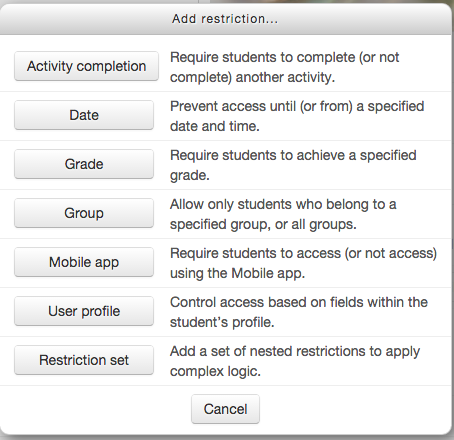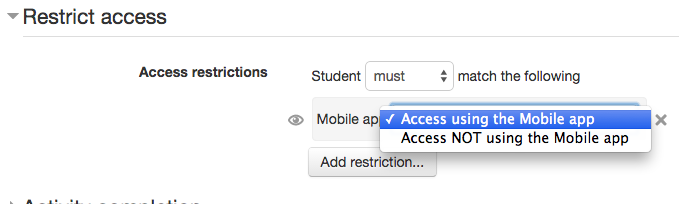Moodle Mobile availability plugin: Difference between revisions
m (Added link to spanish translation of page) |
Helen Foster (talk | contribs) m (conditional activities -> restrict access) |
||
| Line 17: | Line 17: | ||
== Installation == | == Installation == | ||
# Unpack the zip file into the availability/condition/ directory. A new directory will be created called mobileapp. | |||
# Go to Site administration > Notifications to complete the plugin installation. | |||
See [[Restrict access settings]] for general information on restricting access to sections and activities. | |||
See [[ | |||
== Screenshots == | == Screenshots == | ||
Revision as of 15:33, 1 October 2015
| Moodle Mobile availability plugin | |
|---|---|
| Type | Availability plugin |
| Set | N/A |
| Downloads | http://moodle.org/plugins/view.php?plugin=availability_mobileapp |
| Issues | https://tracker.moodle.org/browse/CONTRIB/component/14936 |
| Discussion | https://moodle.org/mod/forum/view.php?id=7798 |
| Maintainer(s) | Juan Leyva |
Control module and section access for Moodle Mobile app.
With this plugin you can choose if an activity, resource or a complete section is (or is not) visible for users accessing the course via the Mobile app.
Once installed you can create Moodle Mobile friendly courses just replacing resources currently not supported by the app, like the Book module, with Mobile friendly resources (like an HTML version of the book module).
Installation
- Unpack the zip file into the availability/condition/ directory. A new directory will be created called mobileapp.
- Go to Site administration > Notifications to complete the plugin installation.
See Restrict access settings for general information on restricting access to sections and activities.
Screenshots
See also
Forum discussion: Display different materials depending on device